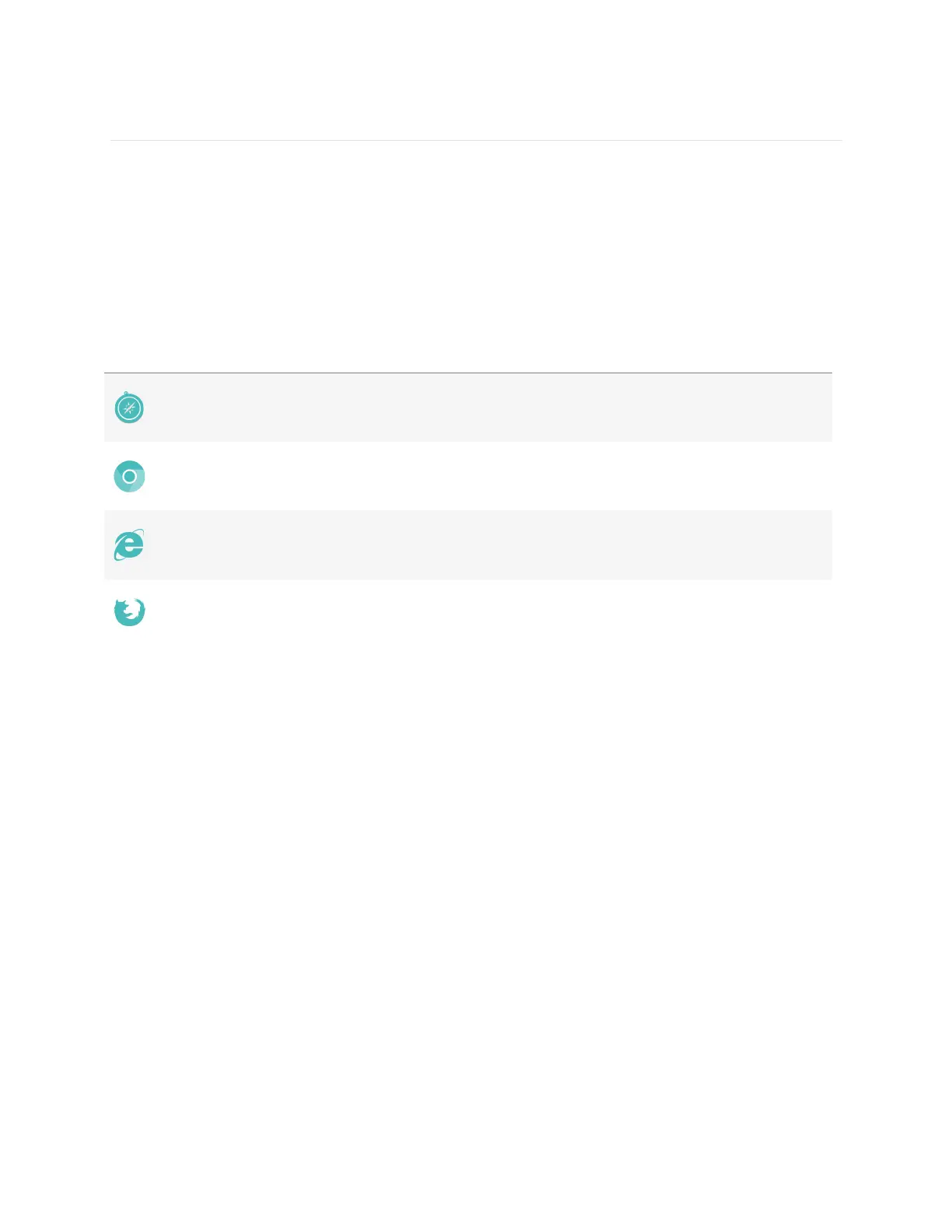34
Using your fitbit.com Dashboard
Fitbit provides a free online tool — the fitbit.com dashboard — to help you track,
manage, and evaluate your fitness progress. Use the dashboard to see your progress
towards goals, analyze exercise details, view historical graphs, and log food.
Browser requirements
Adding and removing tiles
Information on the dashboard appears in tiles with each tile providing information
about a different stat. Add or remove tiles to customize the dashboard. If you
remove a tile, you can add it back at any time.
To add a tile:
1. Click the grid icon on the upper left side of the dashboard.
2. Check the tile(s) you want to add, then click Done.
To delete a tile:
1. Hover over a tile until you see the gear icon at the lower left.
2. Click the gear icon, then click Remove Tile.
3. When prompted, confirm that you want to remove the tile.
