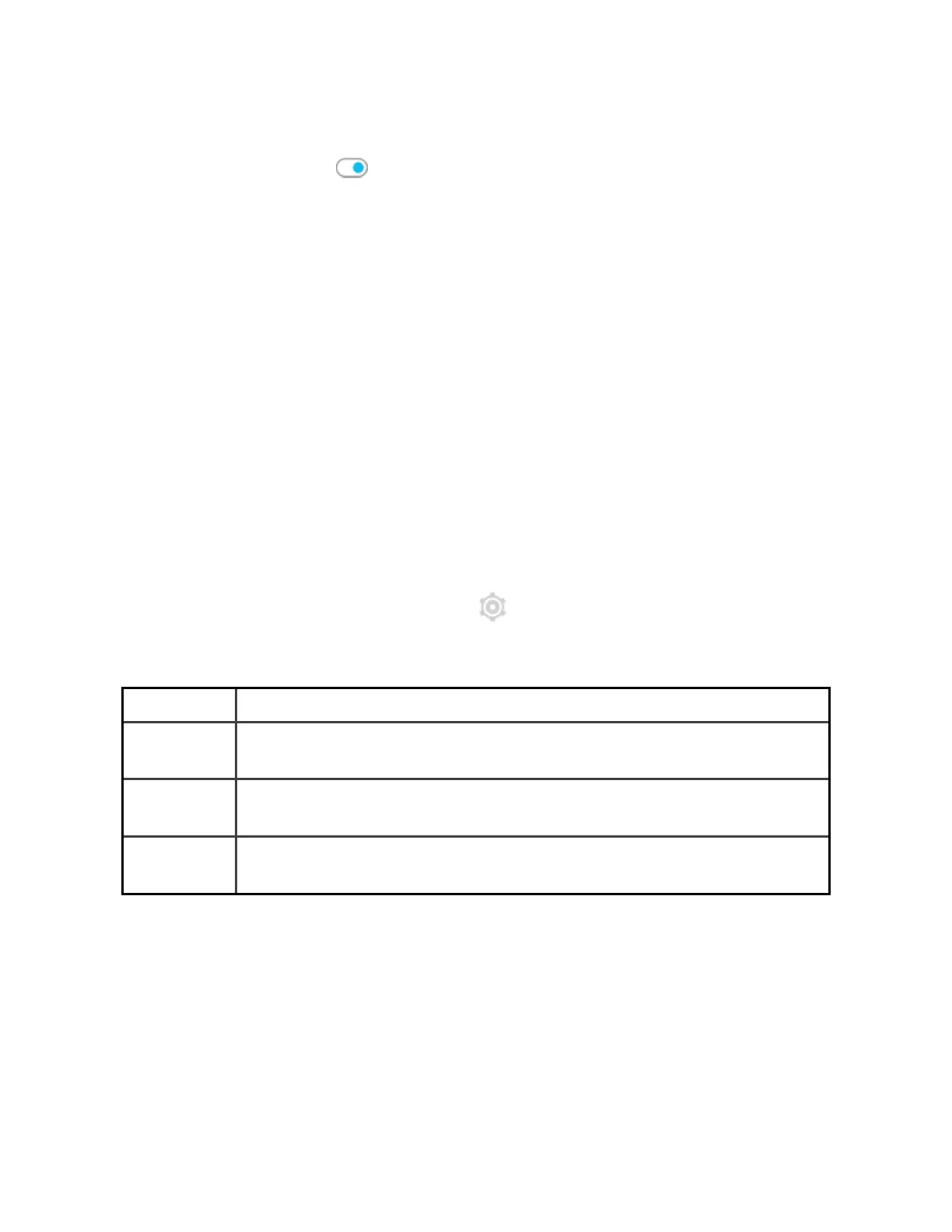1. From the clock face, swipe up to the bottom of the widgets,and tap Manage.
2. Tap the >icon next to the widget you want to adjust.
3.
Tap the switch icon next to Show Widget to turn it off.
4. Swipe up to the bottom of the page,and tap Done.
To adjust the information you see on a widget:
1. From the clock face, swipe up to the bottom of the widgets,and tap Manage.
2. Tap the >icon next to the widget you want to adjust.
3. Adjust any settings you want to change.
4. Swipe up to the bottom of the page,and tap Done.
To change the order of widgets:
1. From the clock face, swipe up to the bottom of the widgets,and tapManage.
2. Press and hold the widget you want to move, and drag it up or down in the list
of widgets. When it's in the correct new location, lift your finger.
3. Swipe up to the bottom of the page,and tapDone.
Adjust settings
Manage basic settings in the Settings app :
Display
Brightness Change the screen's brightness.
Screen
wake
Change whether the screen turns on when you turn your wrist.
Screen
timeout
Adjust the amount of time before the screen turns off or switches to
the always-on display clock face.
Always-on
display
Turn always-on display on or off, and change the type of clock face
shown.
22
