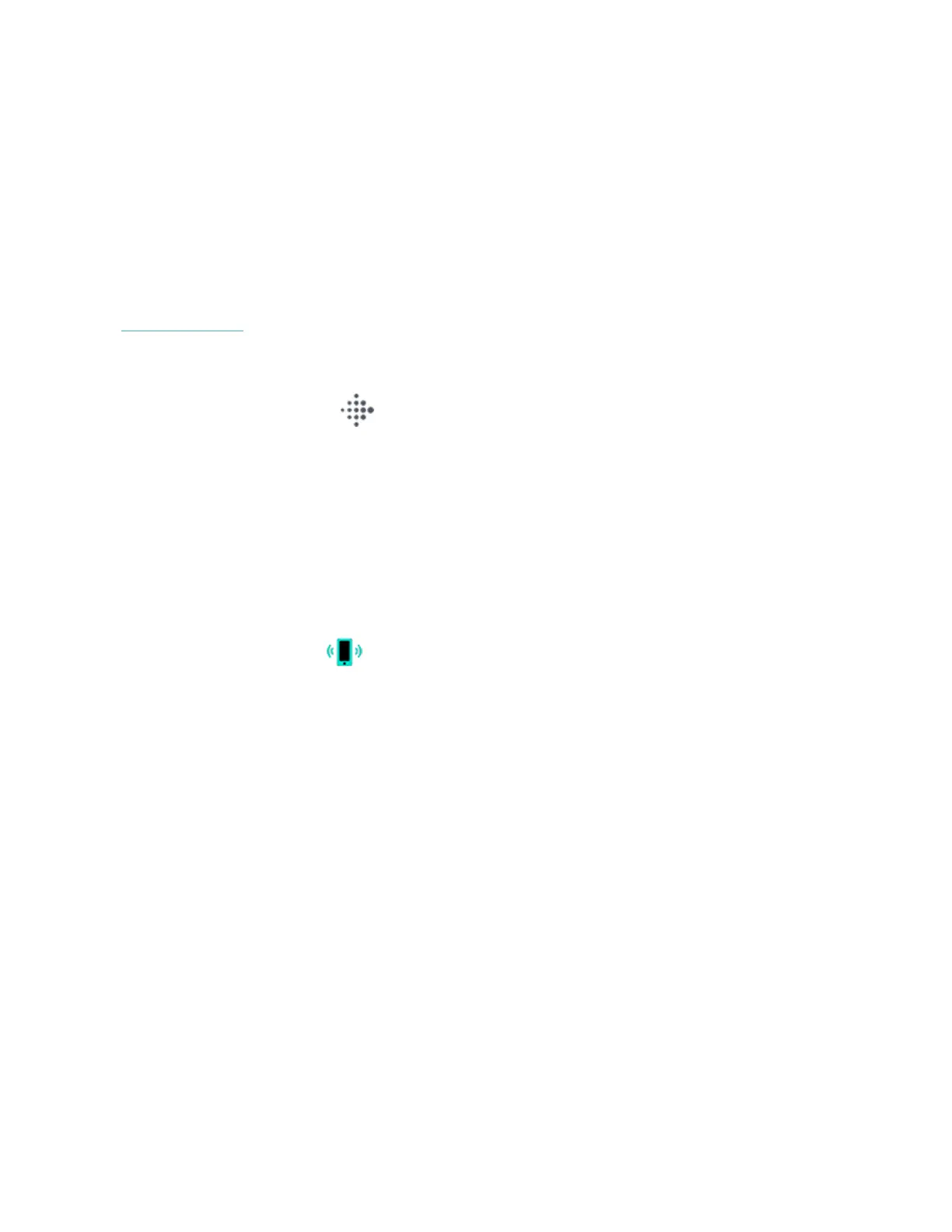You can also add a weather widget to your watch. For more information, see
"Widgets" on page21.
If the weather for your current location doesn't appear, check that you turned on
location services for the Fitbit app. If you change locations or don't see updated
data for your current location, sync your watch to see your new location and latest
data in the Weather app or widget.
Choose your unit of temperature in the Fitbit app. For more information, see
help.fitbit.com.
Add or remove a city
1.
From the Today tab in the Fitbit app, tap your profile picture >Versa 3
tile.
2. Tap Apps >Versa 3 tab.
3. Tap the Weather app. You might need to swipe up to find it.
4. Tap Settings >Add city to add up to 2 additional locations or tap Edit >the
Xicon to delete a location. Note that you can't delete your current location.
Find Phone
Use the Find Phone app to locate your phone.
Requirements:
l Your watch must be connected (“paired”) to the phone you want to locate.
l Your phone must have Bluetooth turned on and be within 30 feet (10m) of
your Fitbit device.
l The Fitbit app must be running in the background on your phone.
l Your phone must be turned on.
To find your phone:
l Open the Find Phone app on your watch.
l Tap Find Phone. Your phone rings loudly.
l When you locate your phone, tap Cancel to end the ringtone.
35
