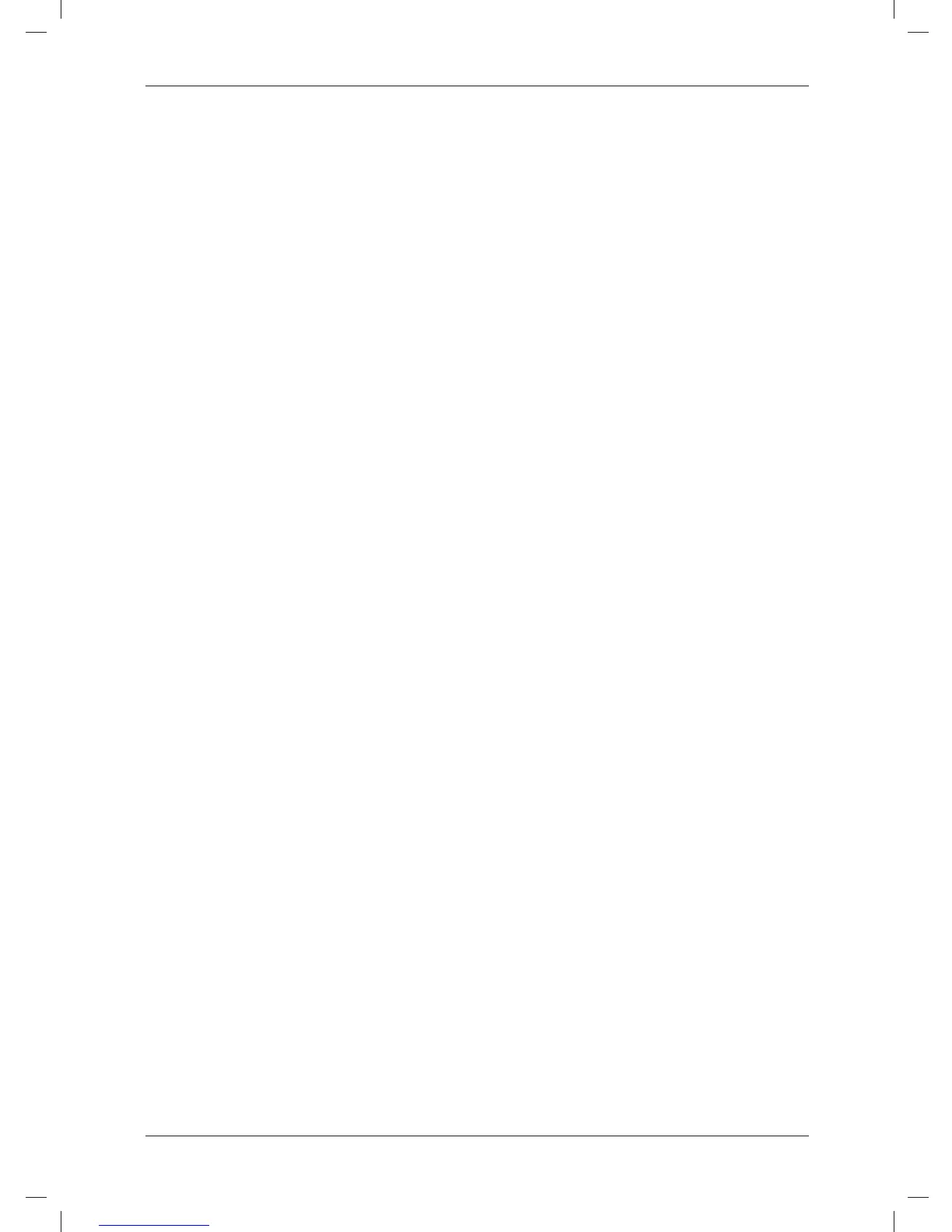EN-US English
• Swap your Ethernet cable with another
cable that is either brand new or
known to be in working condition.
• Connect your Ethernet cable to a dif-
ferent wall socket. If you are still not
able to get online, you are probably
experiencing a configuration issue.
• Verify your IP address.
• Disable Network Bridging.
• Disable your Wi-Fi connectivity (if you
use it) to ensure that the wired Ether-
net port is open.
• Renew the DHCP license.
• Make sure that your wireless adapter
is switched off. If not, the search for
the camera might only look for a wire-
less connection.
• Normally a modern computer will
handle both crossed and uncrossed
cable types automatically, but for trou-
bleshooting purposes try both or use a
switch.
• Turn off any network adapters that are
not connected to the camera.
• For troubleshooting purposes, power
both the camera and the computer
using a mains adapter. Some laptops
turn off the network card to save power
when using the battery.
If none of these steps help you, contact
your ISP.
© 2011, FLIR Systems, Inc. All rights reserved worldwide.
23
Publ. no. T559492, rev. 010
