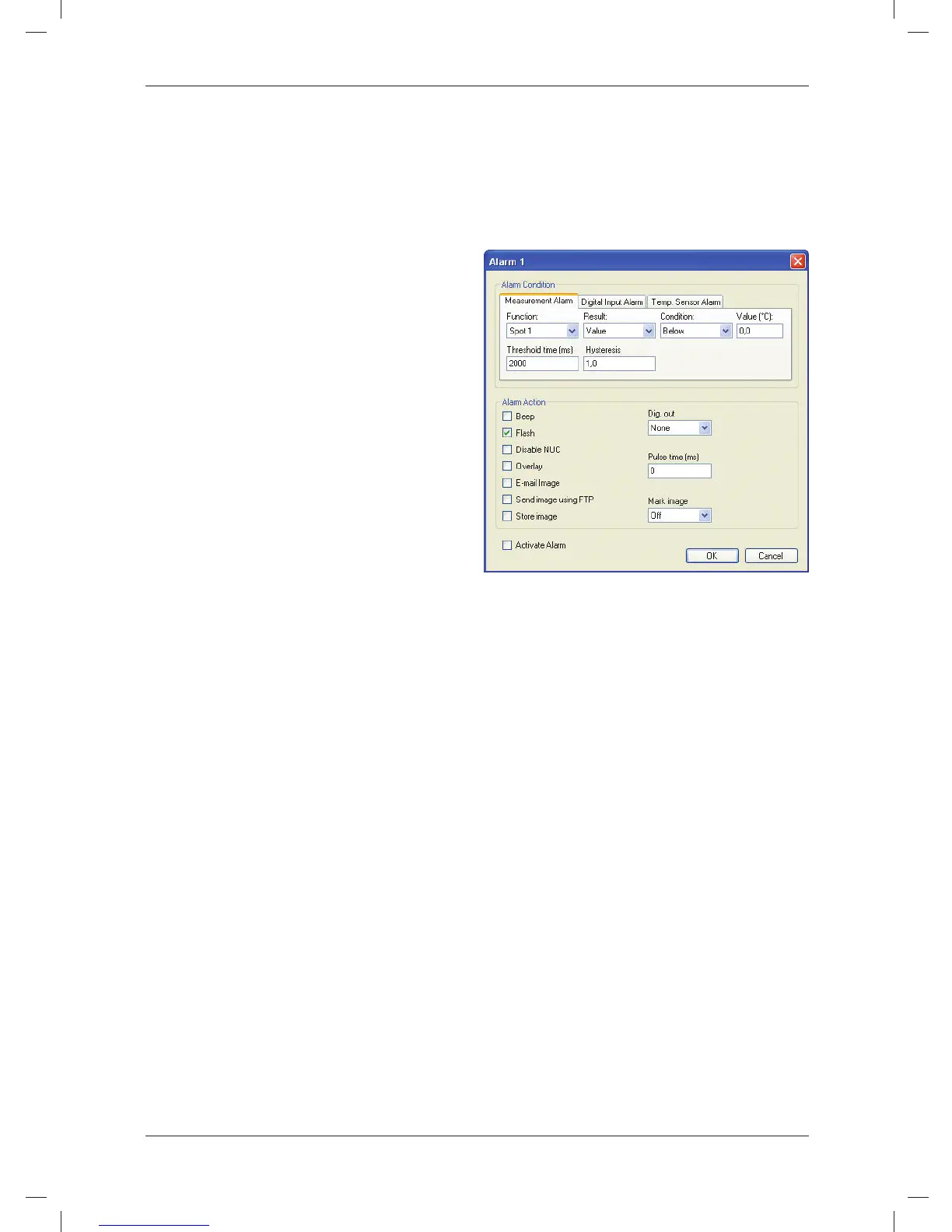EN-US English
dow indicates that the camera is If you have connected several cameras to
selected. FLIR IR Monitor, you must select the
corresponding camera window before
2. In the right pane, click the appropri-
setting up an alarm. To do this, click the
ate tab.
camera window.
3. Make the appropriate changes.
Figure
Step 8: Laying out an
analysis tool using FLIR IR
Monitor
Applicability
This section is dependent on the camera
model.
General
You lay out analysis tools using the
functions on the Analysis tab.
If you have connected several cameras to
FLIR IR Monitor, you must select the
corresponding camera window before
laying out an analysis tool. To do this,
click the camera window.
Procedure
Procedure
1. In FLIR IR Monitor, click the Alarms
1. In FLIR IR Monitor, click the Analysis
tab.
tab.
2. In the list of alarms, select an alarm.
2. In the list of analysis tools, select a
3. Click Edit. Select an alarm type by
tool.
clicking one of the three tabs.
3. Click Edit.
4. On the tab, make the appropriate
4. Make the appropriate changes for the
changes.
analysis tool.
5. Click Activate alarm to activate the
5. Click OK.
alarm.
6. Click OK.
Step 9: Setting up an
alarm using FLIR IR
Network troubleshooting
Monitor
Try one of the following if you experience
network problems. Make sure that the
Applicability
firewall is turned off when you
This section is dependent on the camera
troubleshoot.
model.
• Reset the modem and unplug and
General
replug the Ethernet cable at both ends.
You set up alarms on the Alarms tab.
• Reboot the computer with the cables
This procedure describes how to set up
connected.
an alarm based on a measurement result.
© 2011, FLIR Systems, Inc. All rights reserved worldwide.
22
Publ. no. T559492, rev. 010