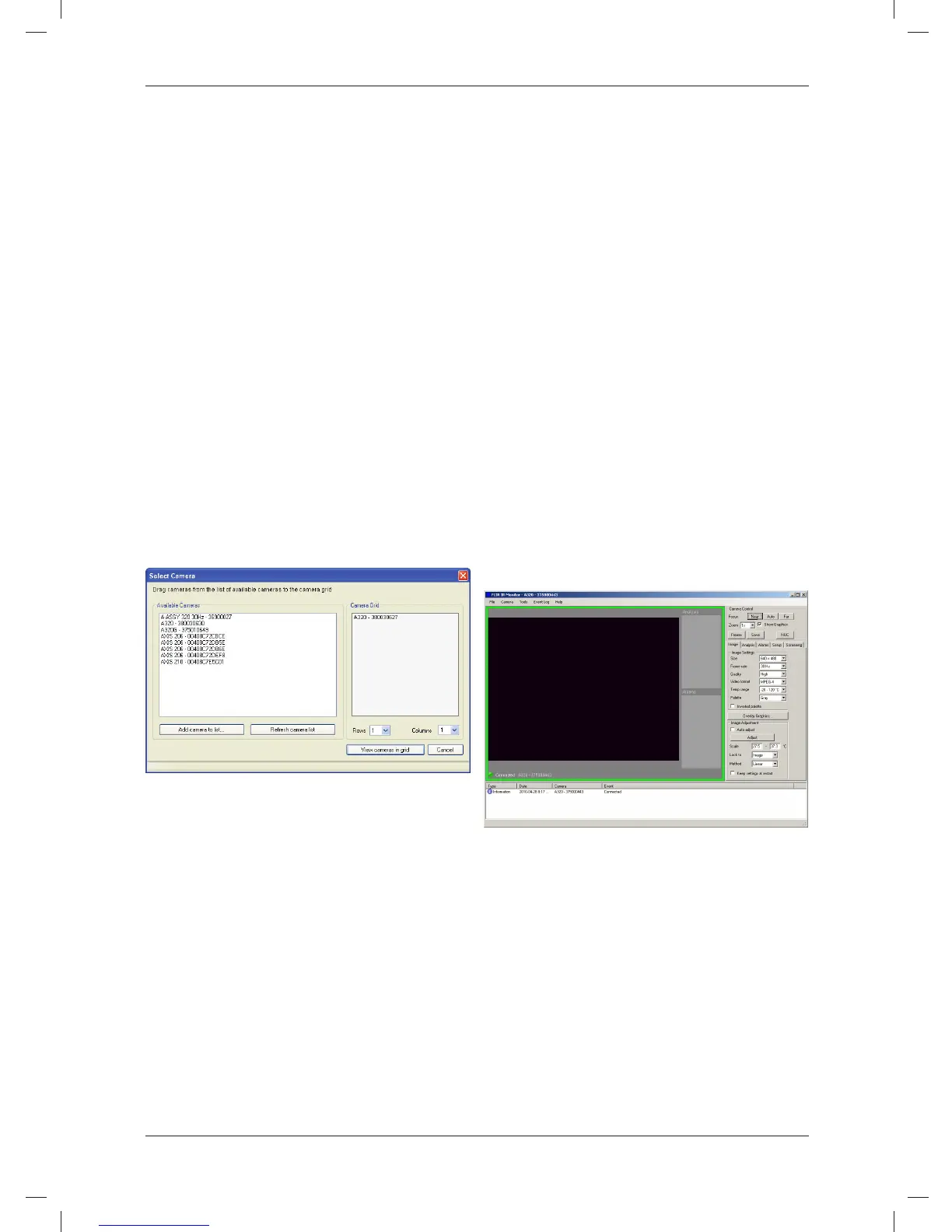EN-US English
3. In the right pane, enter the password 1. Using the Rows and Columns
IRCAM, click Login, and then go to list boxes, create a camera grid
the desired tab. You can change the with up to 3 × 3 cameras.
password later. 2. In the left pane, select one or
4. On the desired tab, make the necess- more cameras and move them to
ary changes. the camera grid using a drag-
and-drop operation. Click View
Step 6: Connecting FLIR IR
cameras in grid.
Monitor to a camera
Step 7: Changing settings
Applicability
using FLIR IR Monitor
This section is dependent on the camera
Applicability
model.
This section is dependent on the camera
General
model.
When you start FLIR IR Monitor for the
General
first time, you will need to connect FLIR
IR Monitor to one or more cameras. You Using FLIR IR Monitor, you can not only
do this in the Select Camera dialog box lay out analysis tools and set up alarms
(see below). but also change and adjust many settings
relating to one or more cameras.
Figure
Figure
Procedure
1. On the Start menu, click FLIR IR
Procedure
Monitor (Start > Programs > FLIR
Systems > FLIR IR Monitor).
1. In FLIR IR Monitor, do one of the
2. Do one of the following:
following:
• Click the gray screen.
• If FLIR IR Monitor is connected to
• On the Camera menu, click Con-
one camera only, go to Step 2
nect.
below.
• If FLIR IR Monitor is connected to
3. In the Select Camera dialog box, do
several cameras, click the window
the following:
for the camera that you want to
change or adjust the settings of. A
green frame around a camera win-
© 2011, FLIR Systems, Inc. All rights reserved worldwide.
21
Publ. no. T559492, rev. 010
