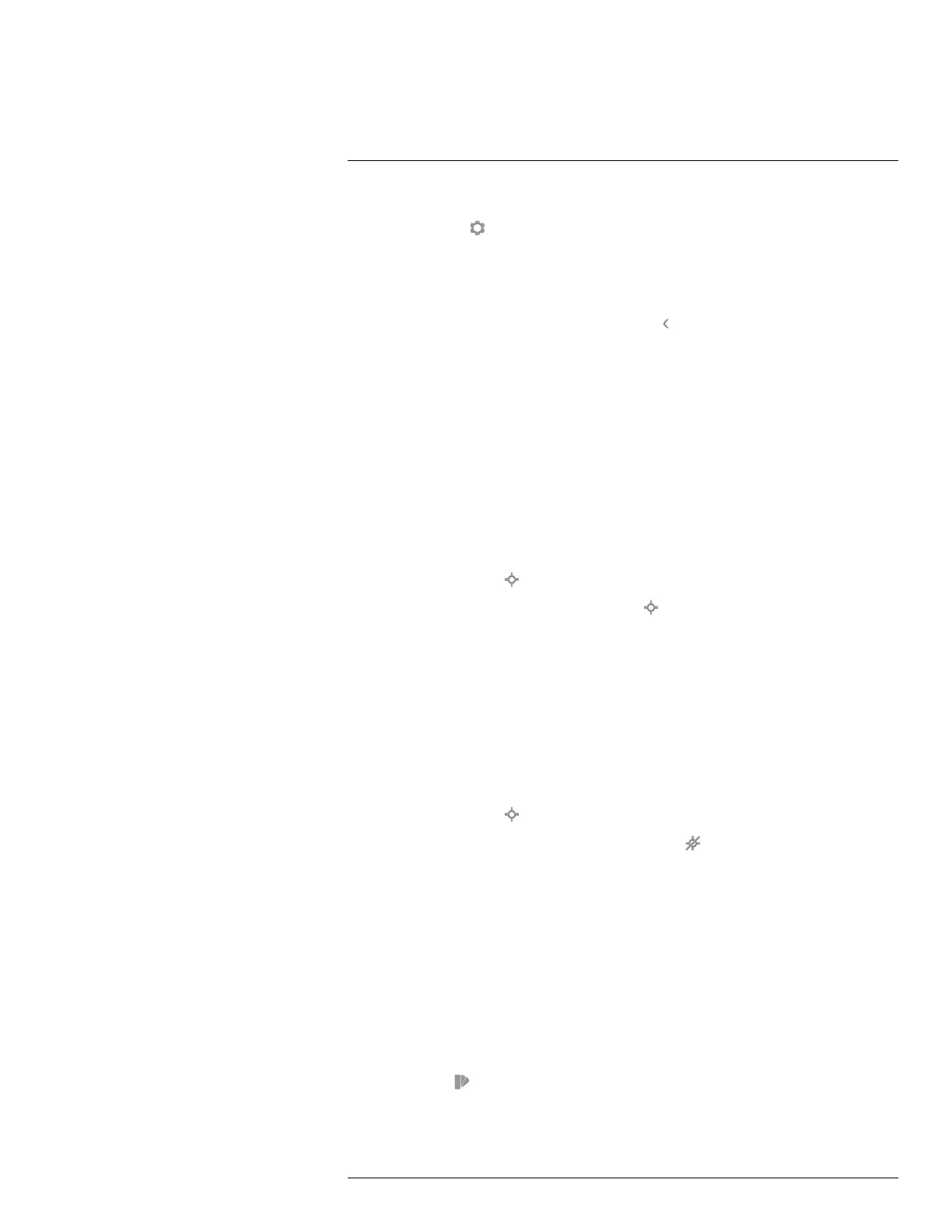Operation
7
1. Tap the camera screen. This displays the main menu toolbar.
2. Select Settings
. This displays a dialog box.
3. In the dialog box, select Device settings. This displays a dialog box.
4. In the dialog box, select Reset options. This displays a dialog box.
5. In the dialog box, select Delete all saved images. This displays a dialog box.
6. In the dialog box, select Delete.
7. To return to live mode, tap the upper left arrow
repeatedly. You can also push the
Save button once.
7.7 Measuring a temperature using a spotmeter
7.7.1 General
You can measure a temperature using a spotmeter. This will display the temperature at the
position of the spotmeter on the screen.
7.7.1.1 Procedure
Follow this procedure:
1. Tap the camera screen. This displays the main menu toolbar.
2. Select Measurement
. This displays a submenu toolbar.
3. On the submenu toolbar, select Center spot
.
The temperature at the position of the spotmeter will now be displayed in the top left
corner of the screen.
7.8 Hiding measurement tools
7.8.1 Procedure
Follow this procedure:
1. Tap the camera screen. This displays the main menu toolbar.
2. Select Measurement
. This displays a submenu toolbar.
3. On the submenu toolbar, select No measurements
.
7.9 Changing the color palette
7.9.1 General
You can change the color palette that the camera uses to display different temperatures. A
different palette can make it easier to analyze an image.
7.9.2 Procedure
Follow this procedure:
1. Tap the camera screen. This displays the main menu toolbar.
2. Select Color
. This displays a submenu toolbar.
#T559918; r. AN/42281/42281; en-US
17
