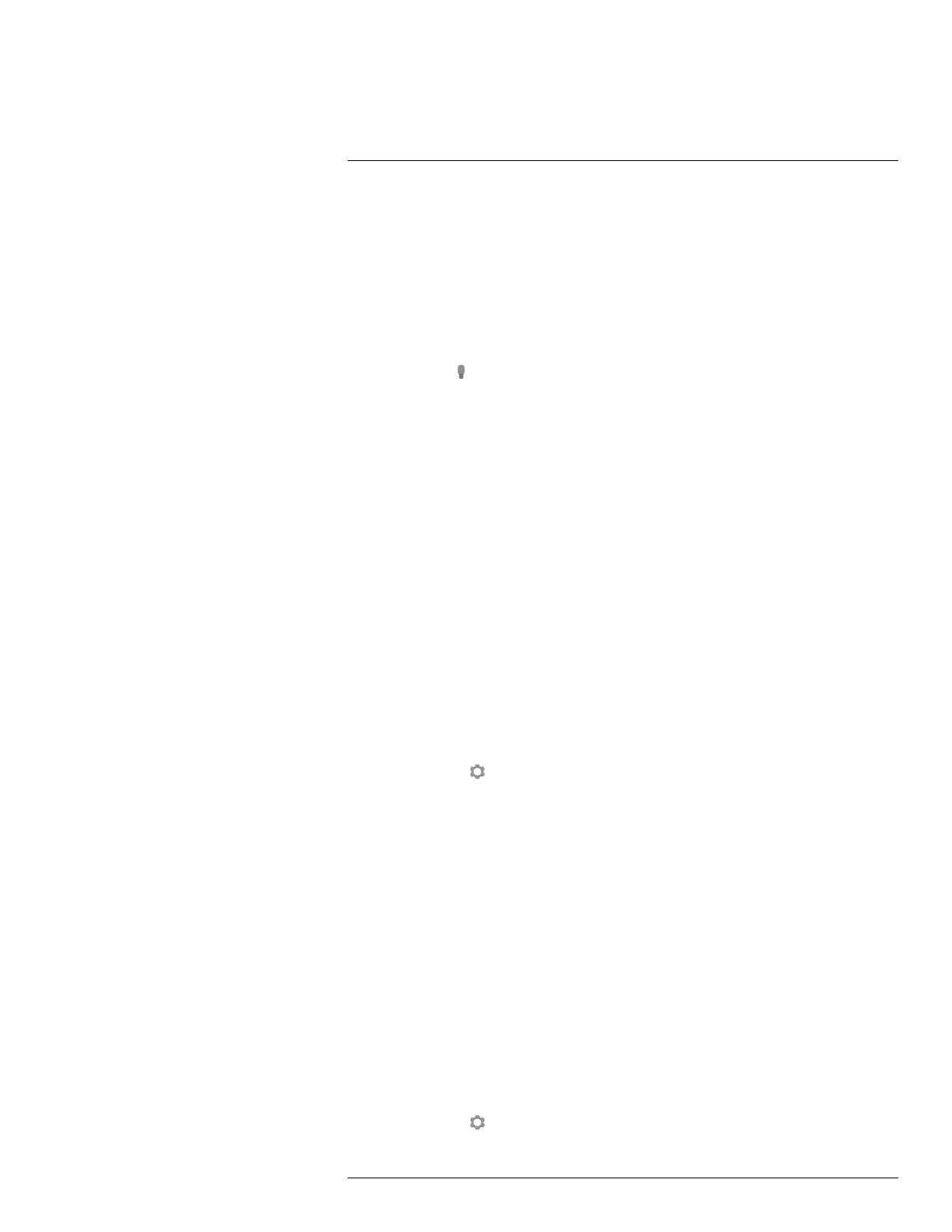Operation
7
7.16 Using the camera lamp
7.16.1 General
You can use the camera lamp as a flashlight, or as a flash when taking an image.
7.16.2 Procedure
Follow this procedure:
1. Tap the camera screen. This displays the main menu toolbar.
2. Select Lamp
.
3. Tap one of the following:
• Flash (to use the lamp as a flash when taking an image).
• On (to turn on the lamp and use it as a flashlight).
• Off (to turn off the lamp).
7.17 Configuring Wi-Fi
Depending on your camera configuration, you can connect the camera to a wireless local
area network (WLAN) using Wi-Fi, or let the camera provide Wi-Fi access to another
device.
You can connect the camera in two different ways:
• Most common use: Setting up a peer-to-peer connection (also called an ad hoc or P2P
connection). This method is primarily used with other devices, e.g., an iPhone or iPad.
• Less common use: Connecting the camera to a WLAN.
7.17.1 Setting up a peer-to-peer connection (most common use)
Follow this procedure:
1. Tap the camera screen. This displays the main menu toolbar.
2. Select Settings
. This displays a dialog box.
3. Select Device settings.
4. Select Wi-Fi.
5. Select Share.
6. (Optional step.) To display and change the parameters, select Settings.
• To change the channel (the channel that the camera is broadcasting on), select
Channel.
• To activate WEP (encryption algorithm), select WEP. This will check the WEP check
box.
• To change the WEP password, select Password.
Note These parameters are set for your camera’s network. They will be used by the
external device to connect that device to the network.
7.17.2 Connecting the camera to a wireless local area network (less common
use)
Follow this procedure:
1. Tap the camera screen. This displays the main menu toolbar.
2. Select Settings
. This displays a dialog box.
#T559918; r. AN/42281/42281; en-US
22
