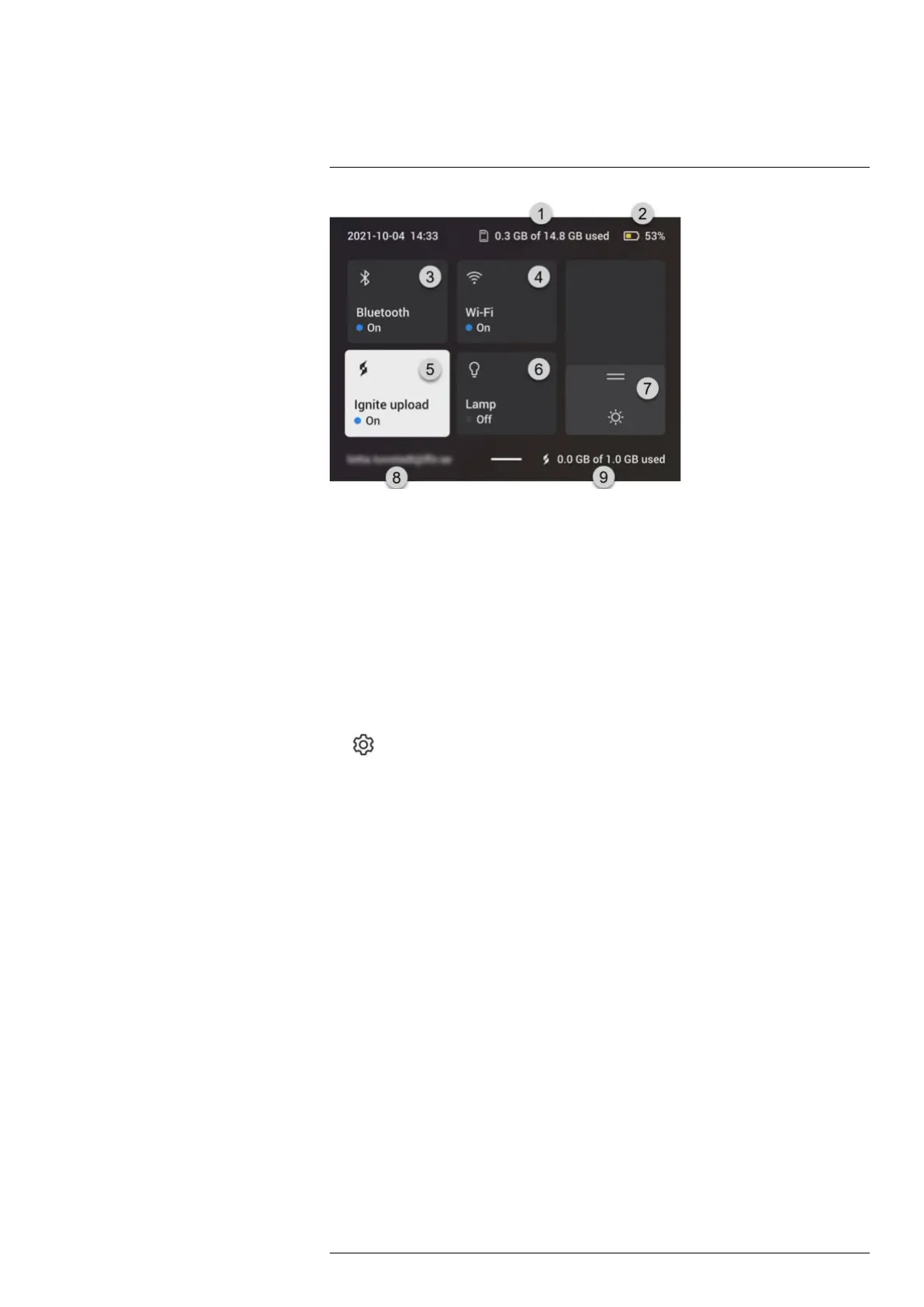Camera overview
6
1. Storage status of the memory card.
2. Battery status indicator.
3. Bluetooth button: Touch to enable/disable Bluetooth. Touch and hold to open the
Bluetooth settings menu. See also section 21 Pairing Bluetooth devices.
4. Wi-Fi button: Touch to enable/disable Wi-Fi. Touch and hold to open the Wi-Fi set-
tings menu. See also section 20 Configuring Wi-Fi.
5. Ignite upload button: Touch to enable/disable automatic upload of images and videos.
See also section 9.5 Automatic upload.
Note If the camera is not paired with a FLIR Ignite account, you will be prompted to
sign in to FLIR Ignite before you can enable automatic upload.
6. Lamp button: Touch to turn on/off the camera lamp.
Note Before you can turn on the camera lamp, you need to enable the lamp. Select
(Settings) > Device settings > Lamp & laser > Enable lamp & laser or Enable
lamp & laser + Use lamp as flash.
7. Screen brightness slider: Use to control the brightness of the screen.
8. The FLIR Ignite user account that the camera is paired with. For more information,
see section 9.4 Pairing with FLIR Ignite.
9. Storage status of the FLIR Ignite account.
6.4.5 Image overlay information
The image information consists of items such as the date, emissivity, and atmospheric
temperature. All image information is saved in the image file and can be viewed in the im-
age archive. You can also choose to display selected items as image overlay information.
All image overlay information displayed on the live image will also be displayed on saved
images. For more information, see sections section 23.6 Device settings and 11.8 Hiding
all overlay.
#T810587; r. AD/90967/90989; en-US
19