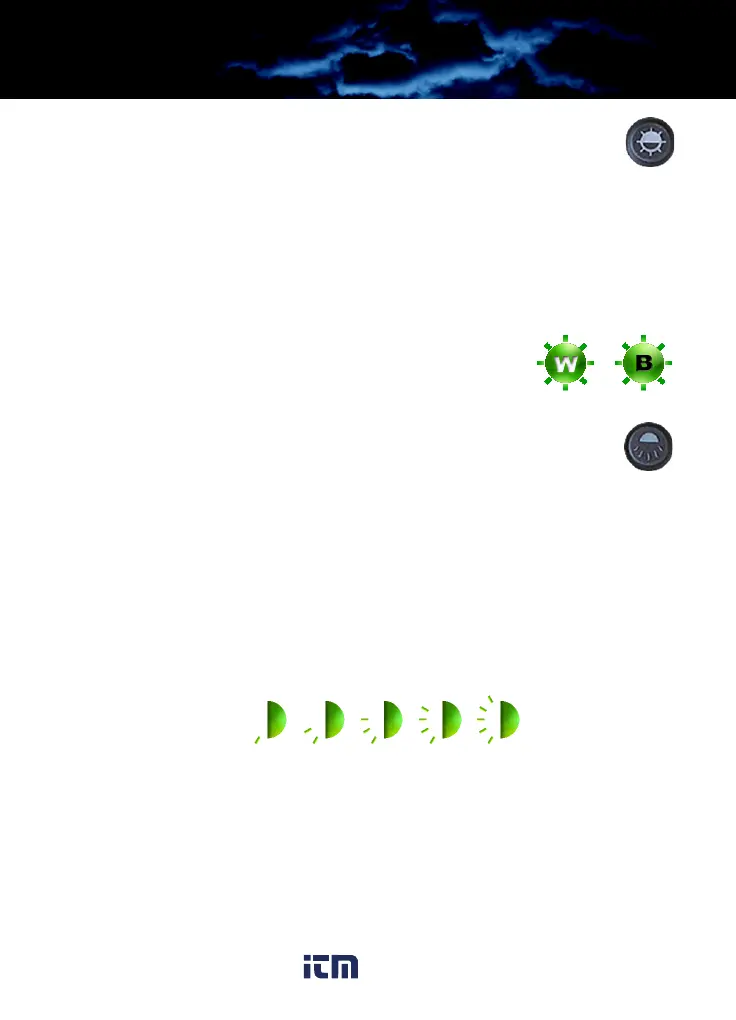H-Series Operator’s Manual 3—Operating Your H-Series Camera
431-0003-01-10, Revision 160 17
White/Black Hot Button
Use this button to toggle between the two video options. In
the default White Hot mode, hotter objects appear as white
or light grey. In the Black Hot mode, hotter objects appear as
black or dark grey. While white hot is the most commonly
used and visually intuitive method of viewing thermal
imagery, black hot can often enhance contrast of certain objects or
provide better visual perspective in some conditions.
When switching between modes, the appropriate
icon is displayed for approximately 3 seconds.
Display Brightness Button
Use this button to cycle through the five levels of display
brightness. Each press of the button advances to the next
level of brightness.
When the highest brightness level is reached, subsequent button
presses advance to the next lower brightness levels. When the lowest
brightness level is reached, subsequent button presses advance to
the next higher brightness levels. One of the following icons is
displayed for approximately 3 seconds after the button is pressed
indicating the current brightness level:
Diopter Controls
The diopter adjustment lever allows you to adjust for optimum image
sharpness in the eyepiece. When the diopter adjustment lever is
pointing straight toward the user, it is in the neutral position.
Adjust the diopter setting for the sharpest image in the viewfinder.
HS_Series_Operators.book Page 17 Thursday, March 29, 2012 3:03 PM
www. .com
information@itm.com1.800.561.8187
