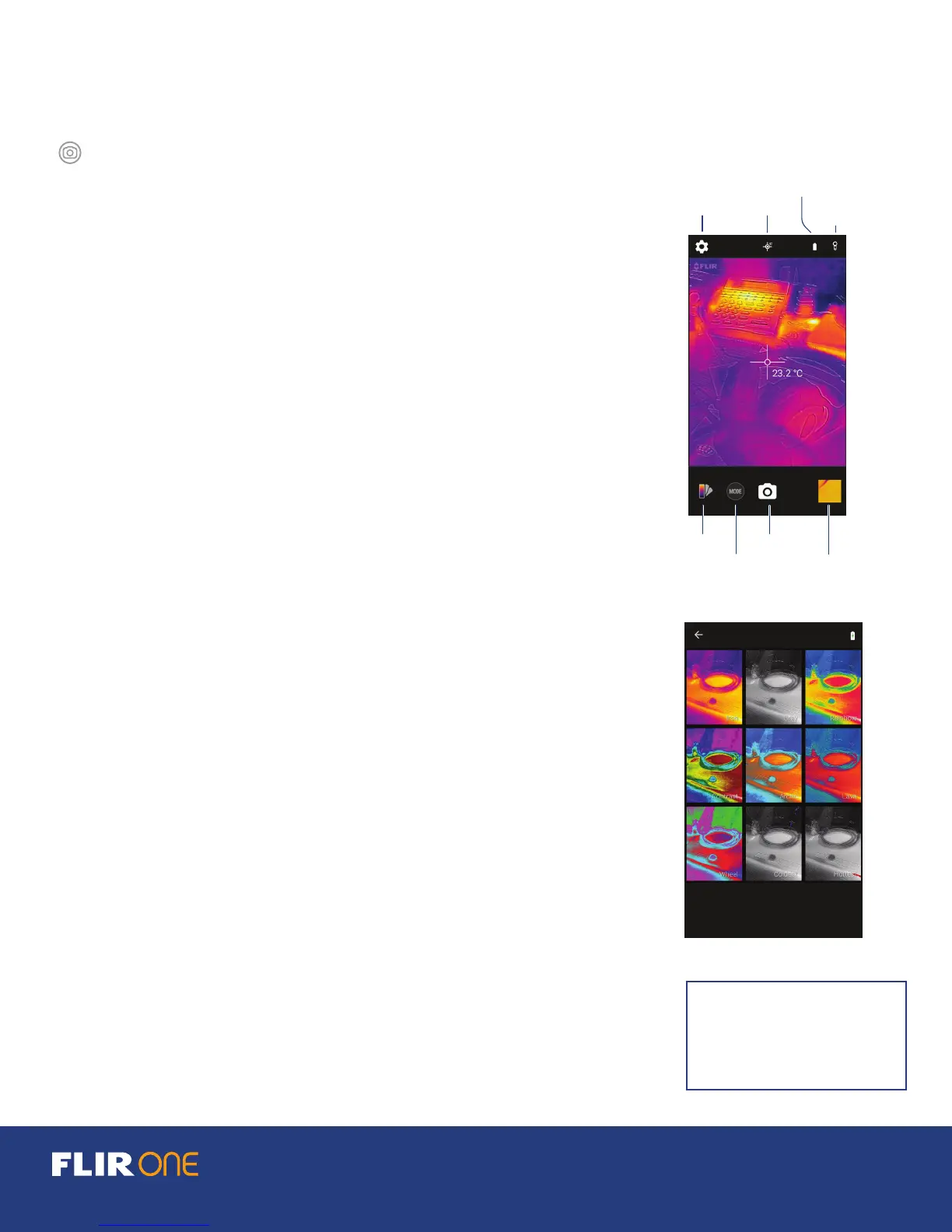TM
USER GUIDE 3
STEP 4
Once an image is displayed, tap the color palette icon in the lower
left to change how the image is displayed. Select one of the displayed
color or grayscale palettes.
The camera is in photo mode as indicated just below the image. Tap
the camera icon to capture an image. At the bottom of the display,
select the Mode button (a circle with “Mode”) to bring up a screen that
let’s you select another mode (Video, Pano, or Time-Lapse). These
modes are described in a later section of the manual.
The image that displays in the app is a combination of a thermal
image and a daylight image through a unique process called MSX.
The FLIR ONE thermal camera can produce an image even in total
darkness. When visible light is available, the FLIR ONE daylight camera
is used to enhance the detail of the FLIR ONE thermal camera.
For close-up scenes, it is possible to optimize the way the daylight
and thermal images are blended. In the Control Panel, you can
enable/disable this mode by clicking on the Close-Up Mode button,
represented by a ower. When Close-Up Mode is enabled, you can
control the image optimization (the alignment of the thermal and
visible image) by adjusting the Optimization slider. Optimizing the
image is described in more detail on page 7.
Refer to the following sections in this guide for additional information
on using the FLIR ONE.
.
More detailed information is also available in the Help & Support feature
within the FLIR ONE app. The FLIR ONE Reference Manual is available
from the FLIR web site: http://www.ir.com/irone
WARNING
The FLIR ONE is not waterproof.
Use caution if the FLIR ONE is
used to observe very hot objects
like fire or molten metal.
PALETTE SCREEN
Spot Meter
Battery
Shutter/
Calibration
FLIR Library
Control Panel
Color Palette Camera Button
Mode Button
Image Info Share Image
Edit Image
APP OVERVIEW
