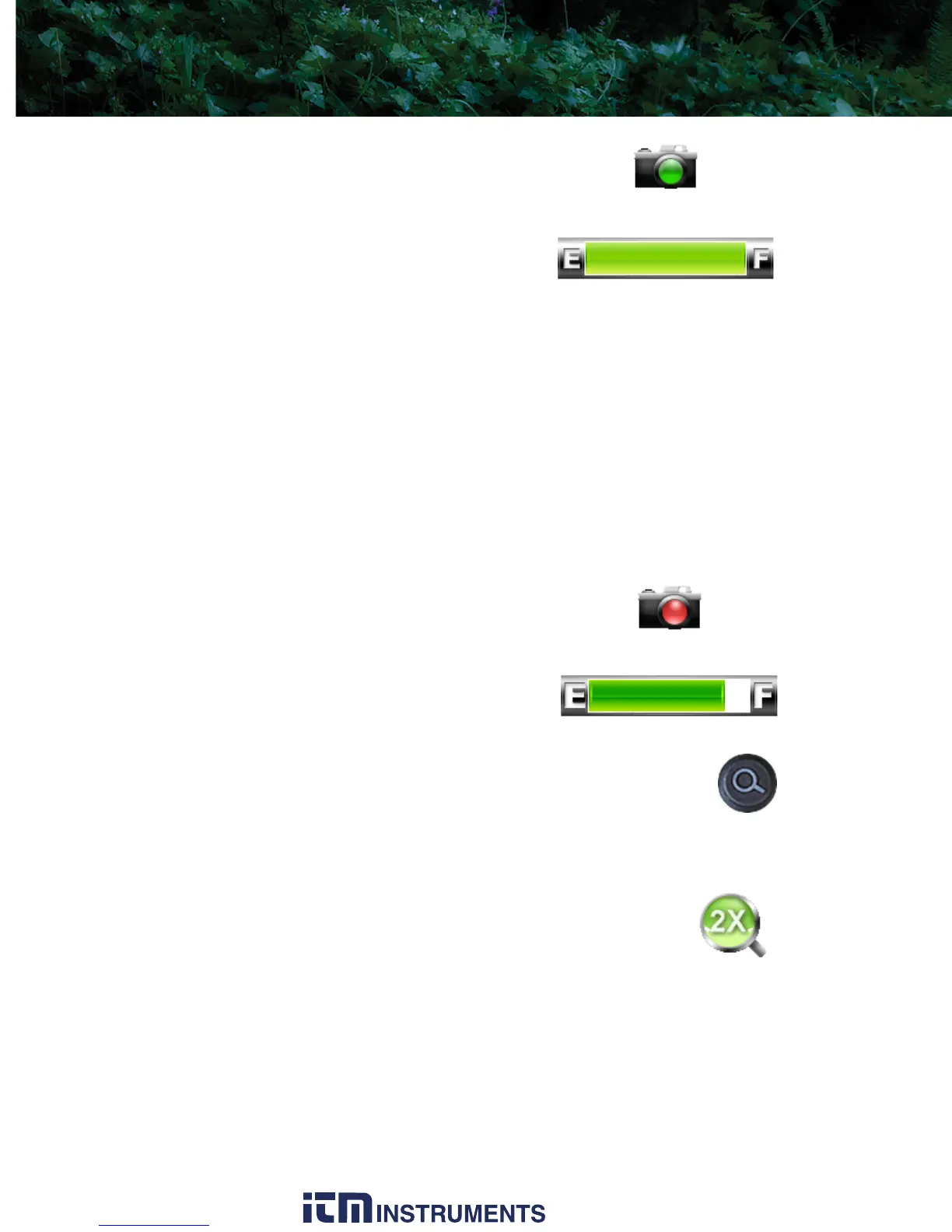3—Operating Your Scout Camera Scout Operator’s Manual
16 June 2011
Still Frame Capture and Store—To capture
and store a single still image of what is
currently being shown in the display,
momentarily press the Capture button. The
thermal image will momentarily freeze and
the following icons will appear in the display:
The SD Card Memory Gauge indicates how much memory is left on
the SD card. The camera icon with the green lens indicates that a
single frame was successfully stored to the SD card. Still images are
stored in the JPEG file format at the captured pixel resolution. Still
images are approximately 90Kb in size.
Video Capture and Store—To capture and store a video sequence of
what is currently being shown in the display, press and hold the
Capture button for three seconds. Video capture will begin
immediately and continue until the Capture button is pressed again.
During the video store process, real-time
video will be shown and these icons will
appear in the display:
The lens on the camera icon will flash
red/green during recording.
Zoom Button—not available on TS24 models
Use this button to switch the camera between no zoom (full
resolution) and 2× zoom. The central part of the image is
magnified twice its normal size when 2× is selected.
Zoom Indicator—When zoom has been
selected the icon is continuously shown in the
display:
1.800.561.8187 w ww . . co m