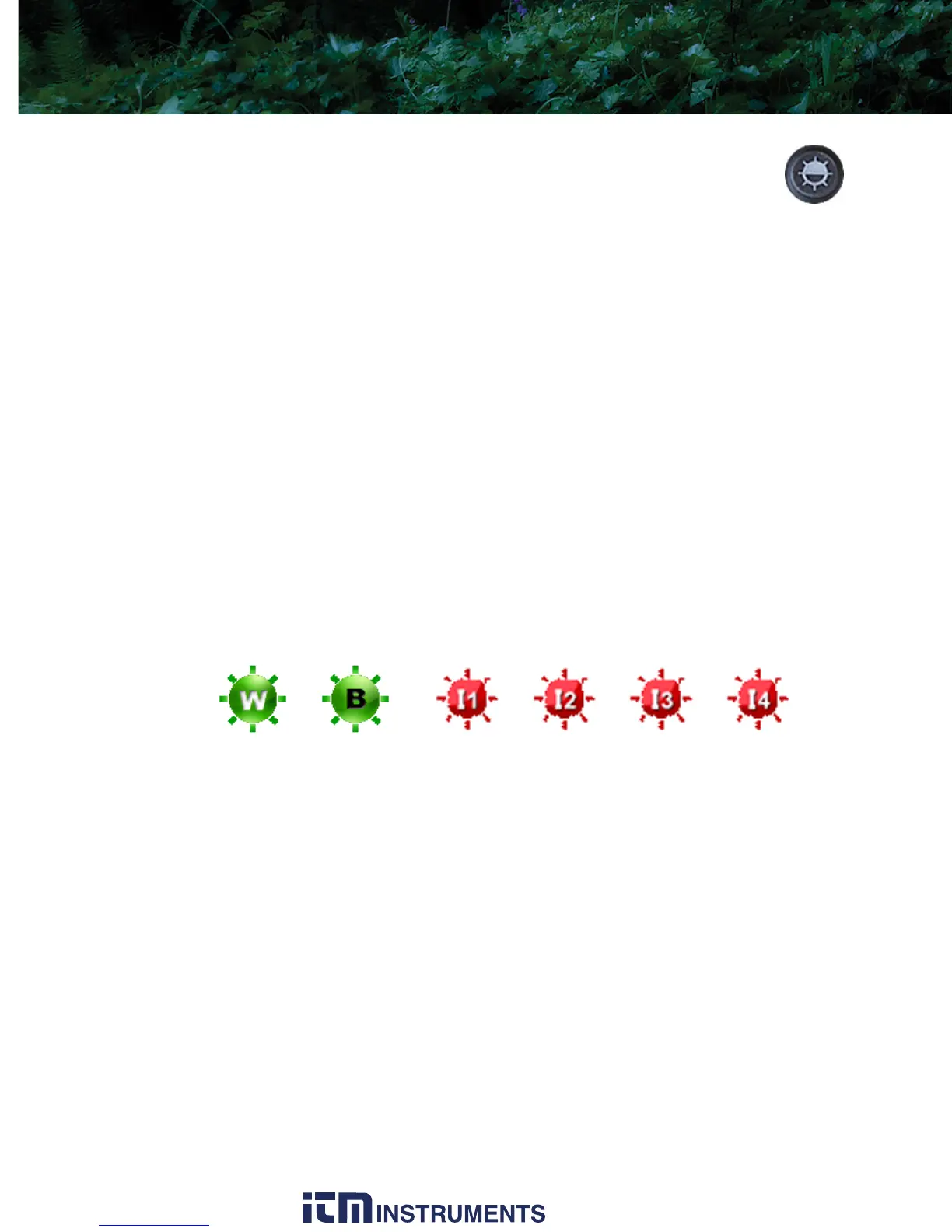Scout Operator’s Manual 3—Operating Your Scout Camera
431-TS00-00-10, Revision 110 17
White Hot/Black Hot/Instalert™ Button
Use this button to toggle between the two video and the four
Instalert modes. In the default White Hot mode, hotter
objects appear as white or light grey. In the Black Hot mode,
hotter objects appear as black or dark grey. In the Instalert™
modes the hottest objects in the scene are highlighted in red
to simplify detection of animals, people, and objects. There
are four pre-set levels of Instalert that you can select based
on the specific scene being viewed. All of the Instalert modes
are based on the white hot video mode.
While white hot is the most commonly used and visually intuitive
method of viewing thermal imagery; black hot can often enhance
contrast of certain objects or provide better visual perspective in
some conditions.
When switching between modes, the appropriate icon is displayed for
approximately 3 seconds.
Black hotWhite hot Instalert™ 1 – 4
1.800.561.8187 w ww . . co m