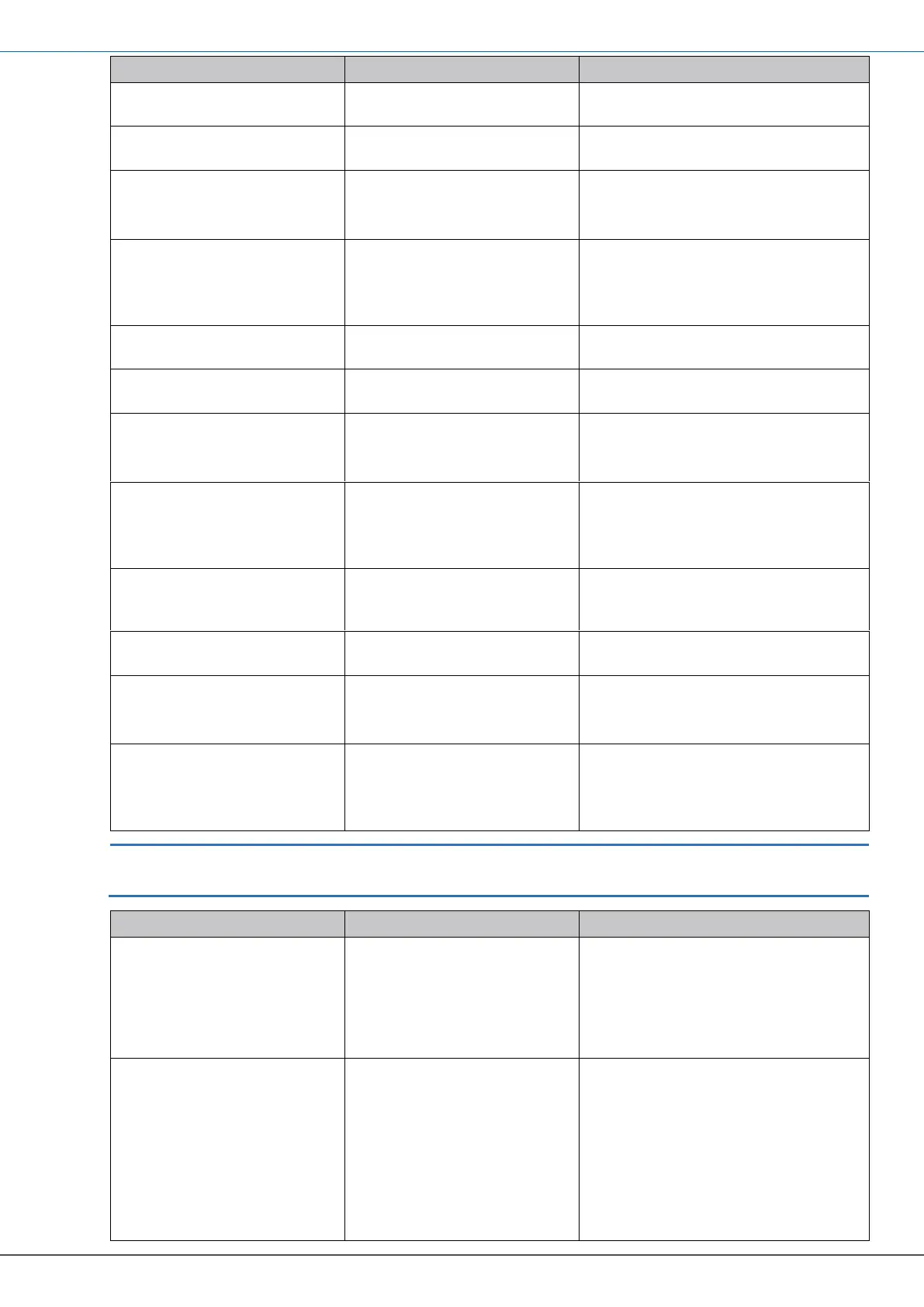E110-SERIES TUTORIAL AUTOMATIC UNIT CONVERSION
FW_E110_AutoUnitConv_002_EN Page 11
2. Press the ▲ button until
the UNIT menu shows.
3. Press the PROG button
momentarily.
The PROG indicator
comes on.
Now you can set the measurement
unit for display purpose only..
4. Press the ▲ button to
make the required
selection.
The selection US GAL
shows.
For the explanation,
the measurement unit for the flow
rate is set to US GAL.
5. Press the PROG button
momentarily.
The PROG indicator
goes off.
The selection is
confirmed.
The Flowmeter (K-factor) unit m
3
is
automatically converted to show the
total in US Gallons.
6. Press the ▲ button until
the TIME menu shows.
7. Press the PROG button
momentarily.
The PROG indicator
comes on.
Now you can set the time unit for
display purpose only.
8. Press the ▲ button to
make the required
selection.
The selection /sec
shows.
For the explanation,
the time unit for the flow rate is set
to /sec.
9. Press the PROG button
momentarily.
The PROG indicator
goes off.
The selection is
confirmed.
The flow rate is shown in the
selected period of time.
10. Press the ▲ button until
the DECIMALS menu
shows.
The DECIMALS menu
shows.
11. Press the PROG button
momentarily.
The PROG indicator
comes on.
Now you can set the decimal
pointer for display purposes only.
12. Press the ▲ button to
make the required
selection.
The selection 0.1 shows.
For the explanation,
the decimals for the flow rate are
set to 1 decimal.
13. Press the PROG button
momentarily.
The PROG indicator
goes off.
The selection is
confirmed.
The K-Factor and the K-Factor decimals for the flow rate shows as AUTO because
the automatic unit conversion controls these parameters.
14. Press the ▲ button until
the CALCULATE menu
shows.
The CALCULATE menu
shows.
The flow rate is calculated by
measuring the time between a
number of pulses. The more pulses,
the more accurate the flow rate will
be but also the response time will
decrease.
15. Press the PROG button
momentarily.
The PROG indicator
comes on.
Now you can set the number of
pulses which determines the
accuracy of the flow rate calculation
and indication.
For acceptable update rates, for low
frequencies (<10Hz), use a setting
below 10 pulses and for high
frequencies (>1kHz), use a setting
above 50 pulses.
