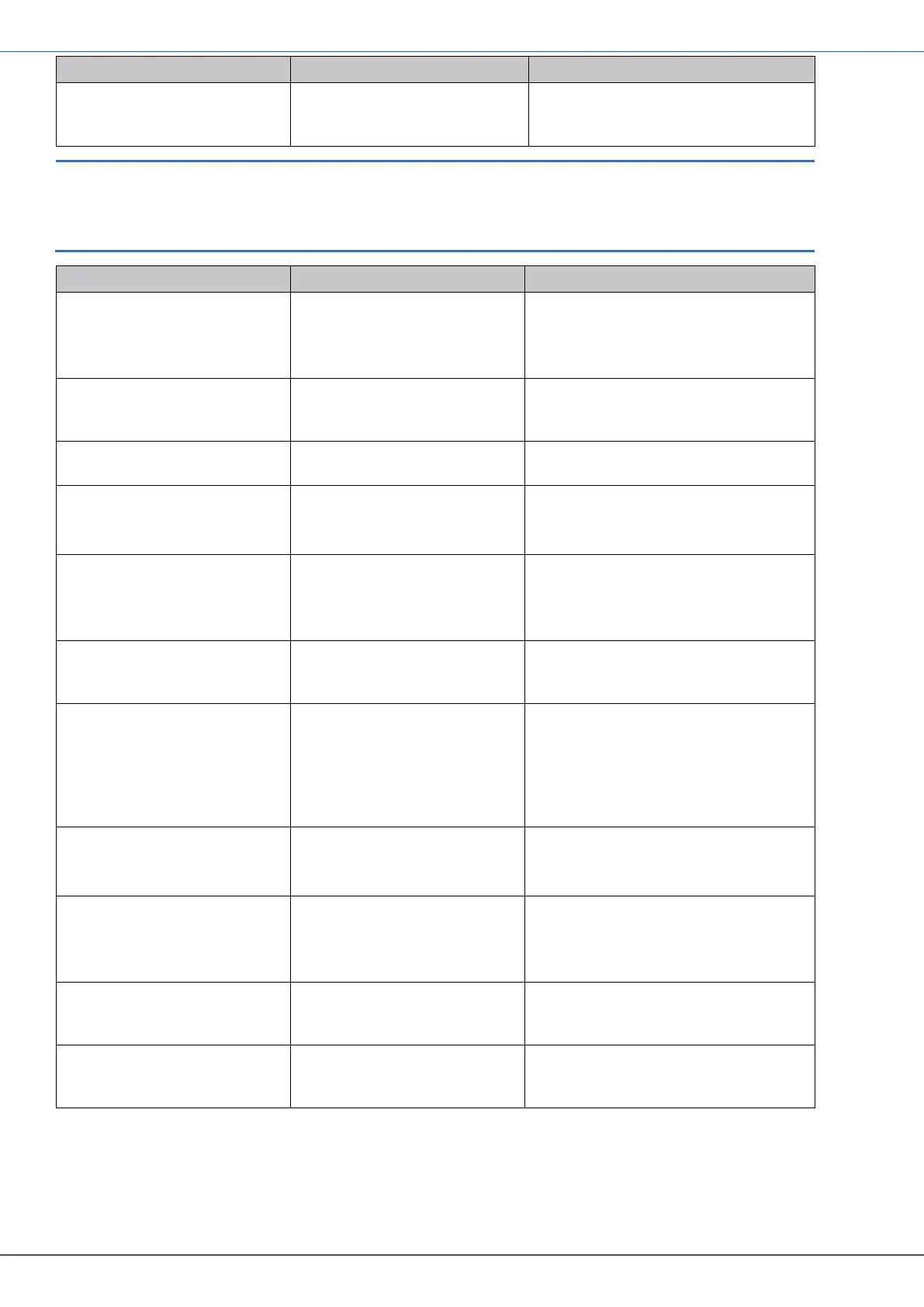AUTOMATIC UNIT CONVERSION E110-SERIES TUTORIAL
Page 6 FW_E110_AutoUnitConv_002_EN
10. Press the ▲ button to
make the required
selection.
The m
3
selection shows
(the flowmeter is
calibrated for m
3
/hr).
Read the unit from the flowmeter
certificate and select the same
measurement unit in this menu.
If you cannot select the required measurement unit, you cannot use the automatic
unit conversion. Best practice is to select HAND in the UNITS menu and make the
required, different, K-factor calculations for the flowmeter, the (accumulated) total
and the flow rate settings by hand.
11. Press the PROG button
momentarily.
The PROG indicator
goes off.
The selection is
confirmed.
For the explanation,
the measurement unit m
3
is
selected.
12. Press the ▲ button until
the K-FACTOR menu
shows.
the K-Factor menu
shows.
Read the (average) K-Factor from
the flowmeter certificate and select
the same K-Factor in this menu.
13. Press the PROG button
momentarily.
The PROG indicator
comes on.
Now you can set the K-Factor as
given on the flowmeter certificate.
14. Press the ▲ button and
the ► button to make
the required selection.
The selection 6624605
shows (decimals are not
set yet).
For the explanation,
the K-Factor 6624605 is selected.
The 3 decimals are not shown yet!
15. Press the PROG button
momentarily.
The PROG indicator
goes off.
The selection is
confirmed.
16. Press the ▲ button until
the K-F DECS menu
shows.
The K-Factor decimals
menu shows.
17. Press the PROG button
momentarily.
The PROG indicator
comes on.
Now you can set the decimal
pointer.
Read the K-Factor decimals from
the flowmeter certificate and select
the same amount of decimals in this
menu.
18. Press the ▲ button to
make the required
selection.
The selection 0.003
shows.
For the explanation,
the decimals for the K-Factor are
set to 3 decimals.
19. Press the PROG button
momentarily.
The PROG indicator
goes off.
The selection is
confirmed.
20. Press the ► button to
view the K-FACTOR
menu.
The K-Factor shows
6624.605.
The decimal pointer shows as set in
the K-F Decs menu.
21. Press the ▲ button until
the FLOWMETER
menu shows.
The FLOWMETER menu
shows.
