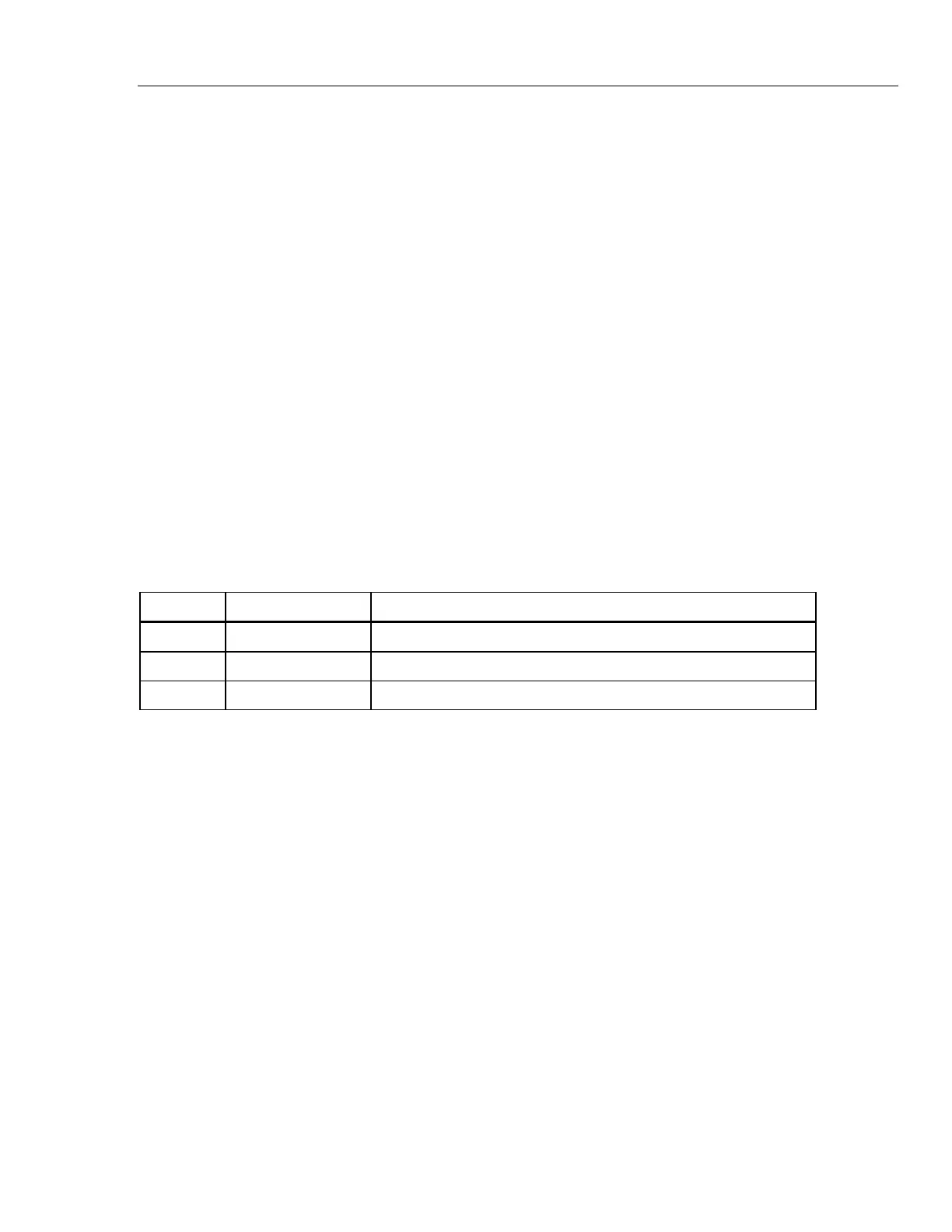True-rms Digital Multimeters
Calibration Adjustment
21
Calibration Adjustment
The Meter features closed-case calibration adjustment using known reference sources.
The Meter measures the applied reference source, calculates correction factors and stores
the correction factors in nonvolatile memory.
The following sections present the features and Meter pushbutton functions that can be
used during the Calibration Adjustment Procedure.
Before you begin the adjustment procedure, the Meter must be allowed to reach the
ambient temperature of the lab environment. Depending on temperature gradient, this
could take up to several hours.
Perform the Calibration Adjustment Procedure should the Meter fail any performance test
steps listed in Table 4.
Operation
Calibration adjustment is started by pressing the F1 [Setup] softkey, and then navigating
to “Calibration” on the Setup menu.
Note
Calibration will not be allowed with a low battery condition.
When “Calibration” is selected in the Setup menu, the F1-F4 softkeys function as shown
in Table 5.
Table 5. Calibration Entry Softkeys
Key Function Description
F1 Calibrate Starts calibration after successful password entry.
F2 Password Change the calibration password after successful password entry.
F4 Close Return to Setup Screen.
Entering the Password
A four digit numeric password is required to access the Meter calibration adjustment
procedure. The default password is “1234”.
When “Calibrate” [F1 key] is selected from the Calibration “Setup” menu, a dialog box
titled "Enter Password" is displayed.
The Meter’s arrow keys are used to edit each or the 4 digits to arrive at the correct
password.
To enter the password the F1 [OK] key is pressed:
To abort the password attempt the F4 [Cancel] key is pressed.
If an incorrect password is entered then “Incorrect password entered” message is
displayed. Press OK to return to the “Enter Password” screen.
Changing the Password
When F2 key “Password” is selected from the Calibration “Setup” menu, a dialog box
titled "Enter Password", is displayed.
Enter the current password using the same method described in the “Entering the
Password” section above.
After the current password is entered, a dialog box titled "Enter New Password" is
displayed. Entering the new password is done using the same dialog described in the