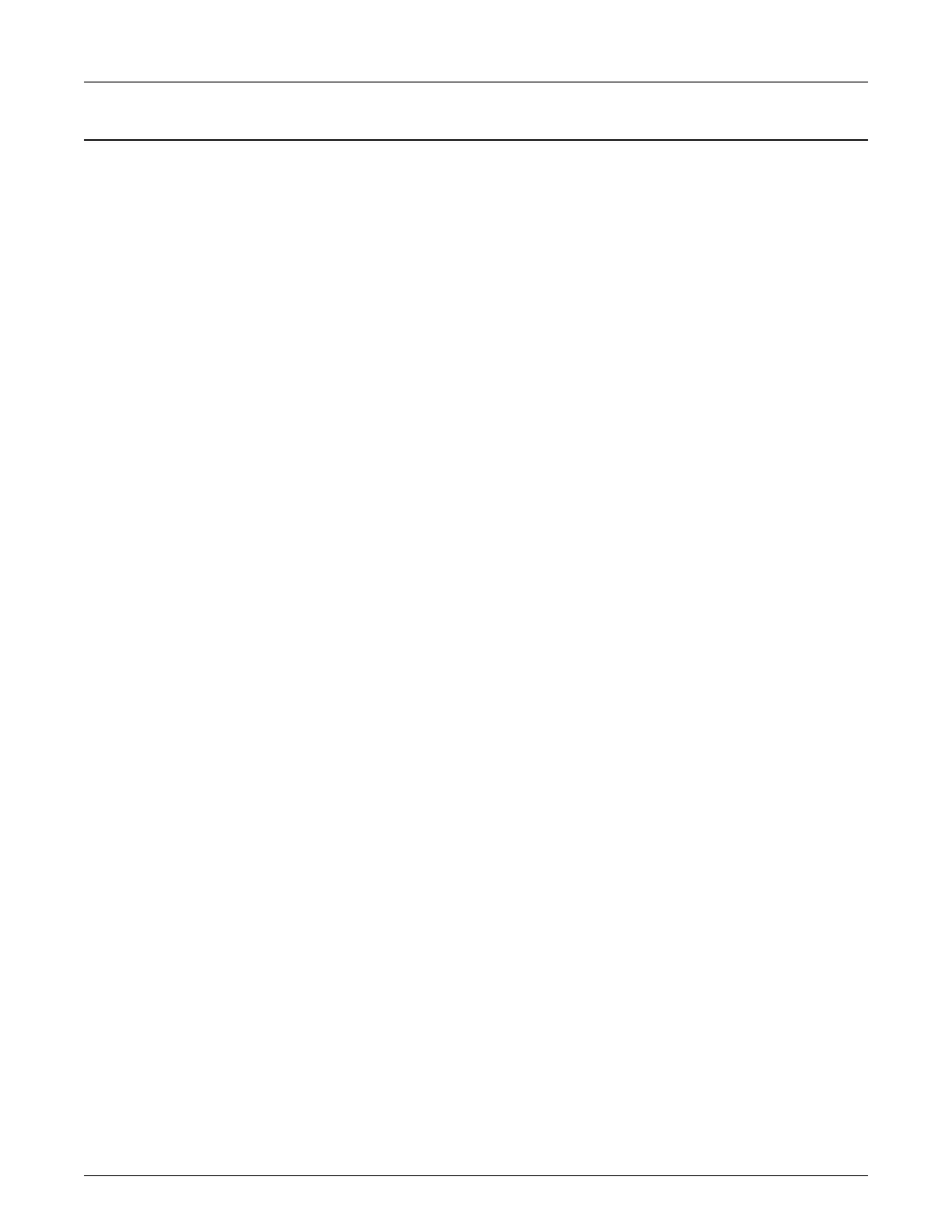Issue/Rev. 0.2 (6/14)
AB06069 • Page 9
Section V – Firmware Upgrade Procedure
AccuLoad III.net Firmware Upgrade Procedure
Overview
The AccuLoad III.net has Flash based internal non-volatile memory to store and execute the firmware; this allows
the firmware to be upgraded without replacing EPROMs as in the past. The new firmware will be downloaded to the
AccuLoad from AccuMate using TCP/IP. Either the Ethernet communications port or a SLIP serial port (TCP/IP over
serial) may be used for the transfer.
Firmware Revision Upgrade Key
To upgrade a board with a new revision of software, a factory supplied key will be required. This key will have the
following information encoded in it:
• MAC address for board being upgraded
• Revision of rmware to be installed
• Current number of arms
• New number of arms
When a firmware upgrade is required, the factory must be supplied with either the current key for each board or the
MAC address, current revision, and current number of arms allowed for the board(s) being upgraded. A unique key
is required for each board. This key will give the ability to upgrade the firmware to the new revision. A new key will
also be required if the upgrade is to increase the maximum number of arms only.
Each key will only be valid for a unique KDC.net board and also for a specific revision of firmware. It will be the re-
sponsibility of the customers to save these keys in case the firmware needs to be reloaded with the same revision
of firmware at a future time.
AccuMate will prompt for the key prior to upgrading the firmware. The AccuLoad will decode the key and if the MAC
address doesn't match the actual MAC address of the board, the new firmware will be rejected. Also if the current
number of arms doesn't match what the board actually has, the firmware will be rejected. If the key is valid, the
AccuLoad will allow the upgrade to proceed and will also update the maximum number of arms allowed.
The AccuLoad provides a diagnostic to display the current key used (Diagnostics/AccuLoad Information). The
customer should record this value in case they would need to re-install the same firmware version at a future time.
Procedure for Upgrading Firmware
Note: Prior to upgrading the firmware, be sure to backup and save all configurable files such as the .A3X data file, Equations, Reports,
Translations and Driver Databases.
1. The key and .bin file should be placed in the same directory where the AccuMate Application program
resides. The default directory for AccuMate is C:/Program Files/Smith Meter/AccuMate for AccuLoad
III.net.
2. The communications link parameter (System 731) must be at highest security level otherwise the AccuLoad
will not allow the firmware to be upgraded.
3. Open AccuMate.net and open a data file (with .a3x file extension).
4. Go to Tools on the menu bar, and click on Upgrade Firmware. See Figure 1. Upgrade cannot be
accomplished until AccuMate is online and connected to the AccuLoad.
5. Isolate the ethernet port and all other serial ports from any other activity before performing the upgrade.
