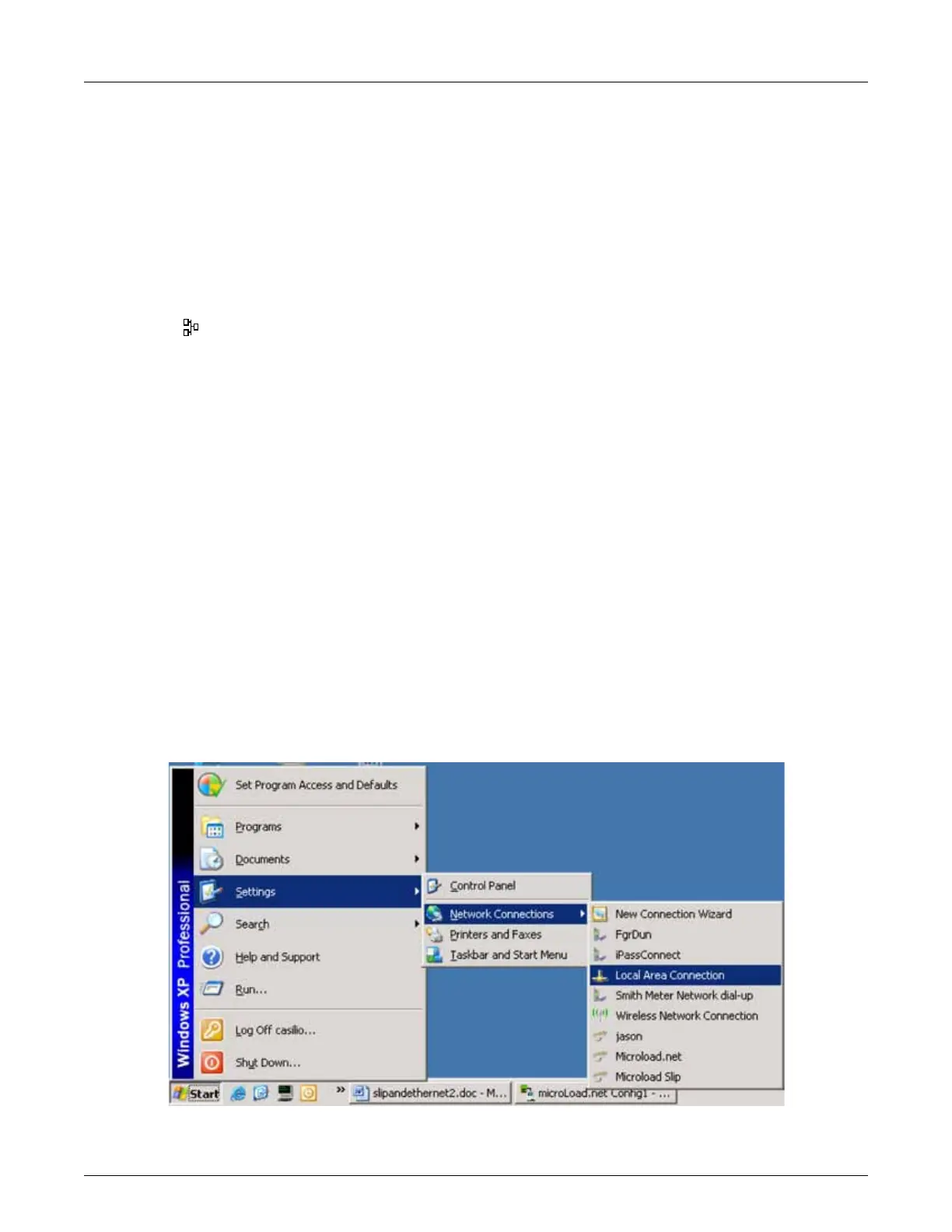Issue/Rev. 0.2 (6/14)
AB06069 • Page 3
Section II – Connecting via Ethernet
Configuring Windows 2000/XP for Ethernet Connection to AccuLoad.net
Requirements:
• A Network Interface Card (NIC) installed in the PC and either:
– a CAT-5 ‘crossover’ cable;
or alternately
– two regular CAT-5 cables, and an Ethernet hub/switch/router such as those manufactured by D-Link,
LINKSYS, 3Com, et. al.
Your PC has a NIC interface if there is an Ethernet port (CAT-5 connector) present on the back of the computer. Most
modern PCs have the Ethernet hardware integrated on the motherboard. Typically these ports are labeled with a
network icon: . If there is no Ethernet hardware in your PC you can add one – they are relatively inexpensive
and easy to install. Another option is to use a SLIP connection (see Configuring SLIP Communications).
There are two ways to connect the AccuLoad to your PC using Ethernet – either machine-to-machine, using a cross-
over cable; or connecting both the PC and the AccuLoad to a multi-port network device such as a hub, switch or router.
If using a crossover cable, plug one end of the cable into the Ethernet port on the PC. If using a hub, connect the
PC’s Ethernet port to one of the router’s ports using a standard cable.
At the AccuLoad.net, remove the cover and find the CAT-5 connector (CN16) on the KDC board (the main board,
attached to the cover). Plug the other end of the crossover cable in here, or if using a hub connect the second
standard CAT-5 cable between the AccuLoad.net and another port on the hub. The AccuLoad has two LEDs near
CN16 – the green LED will light if the physical connection is established properly. The yellow LED will blink when
traffic appears on the network.
Note: If the system is currently on a network, be sure to record all values prior to changing the connection settings so the network connection
can be restored to the original state.
Configuring the PC’s settings for Ethernet communications with the AccuLoad.net:
• Click on Start Menu > Settings > Network Connections > Local Area Connection
