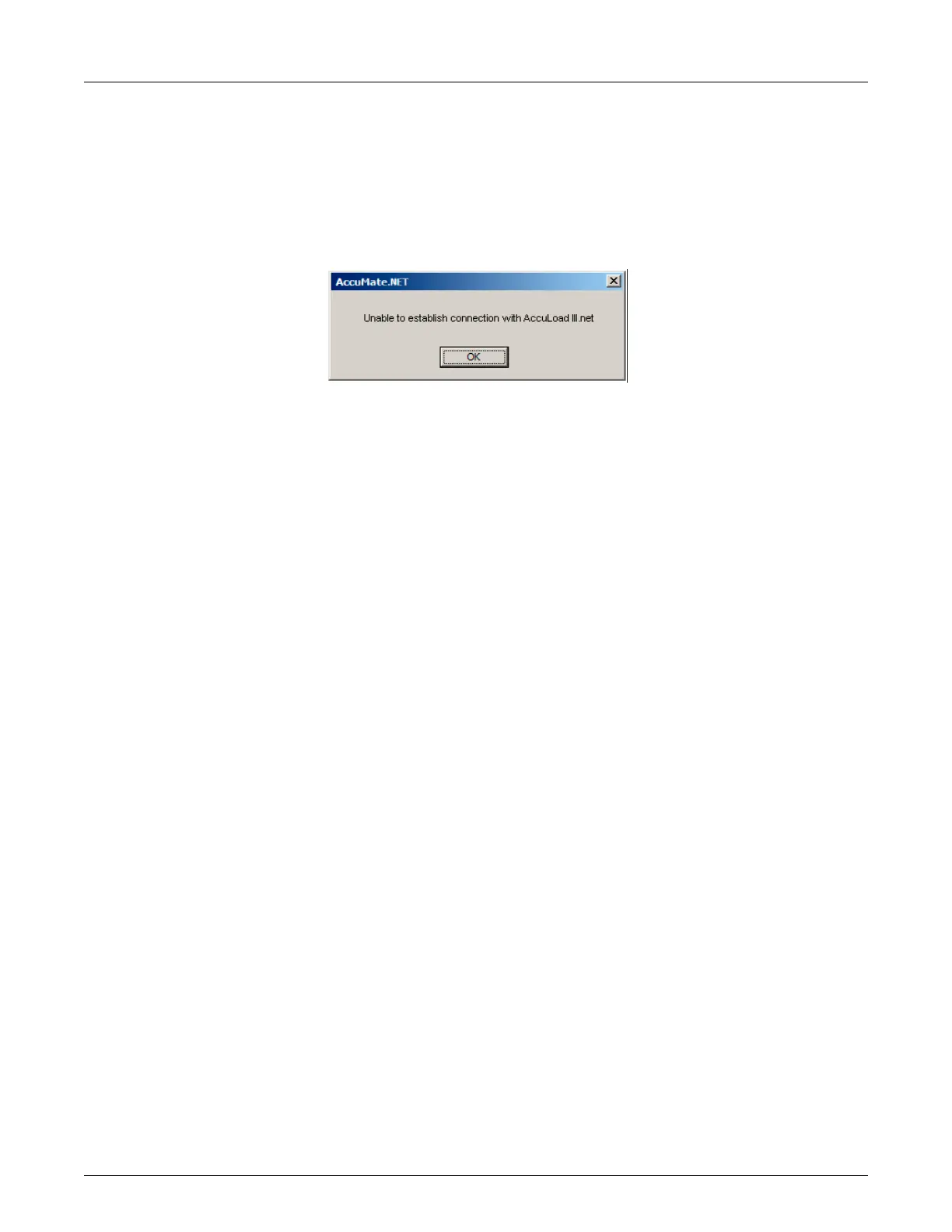Issue/Rev. 0.2 (6/14)
AB06069 • Page 13
Section V – Firmware Upgrade Procedure
Troubleshooting Tips
• Make sure that AccuMate is rst upgraded to the new AccuMate version. For example, if revision 11.01
firmware is being loaded, then AccuMate.net 11.01 should be installed on the PC. Otherwise the upgrade
will not work.
• If the wrong key is loaded, then the upgrade rmware process will not even begin. In this case, you must
obtain the correct key.
• If the following message is received when trying to execute a Firmware Upgrade:
- Verify under "Options for this AccuLoad III" that the Com/Port and IP address are properly set for the
AccuLoad that the upgrade is being applied to.
- Verify that the communication settings on the computer being used for performing the upgrade are set
properly as described on pages 3 and 4 ("Configuring Windows 2000/XP for ethernet connection to
AccuLoad") or on pages 6 and 7 ("PC Settings for SLIP Communications").
- Isolate the ethernet port and all other serial ports from any other activity before performing the upgrade.
Troubleshooting the Firmware Upgrade Process; Consult Factory Service
When the AccuLoad restarts (after the firmware upgrade process has completed) if a message is displayed stat-
ing that the "Expected CRC Failed" this means that the firmware did not completely load. In this case, the firmware
upgrade procedure must be restarted.
It may be necessary to use the following switch settings when consulting with factory service to correct this type of
issue:
Switch Settings
An 8 pin DIP switch resides on the KDC.net board (SW1-SW8). The switch will be utilized as follows:
SW1 – Force Firmware Upgrade (on power up Bootloader waits for firmware upgrade). For factory use only.
SW2 OFF – SW3 OFF, the Bootloader uses previously programmed IP address (default)
SW2 ON – SW3 OFF, Bootloader uses IP address 192.168.0.1
SW2 OFF – SW3 ON, Bootloader uses IP address 10.0.0.1
SW2 ON – SW3 ON, Bootloader uses DHCP to determine address
