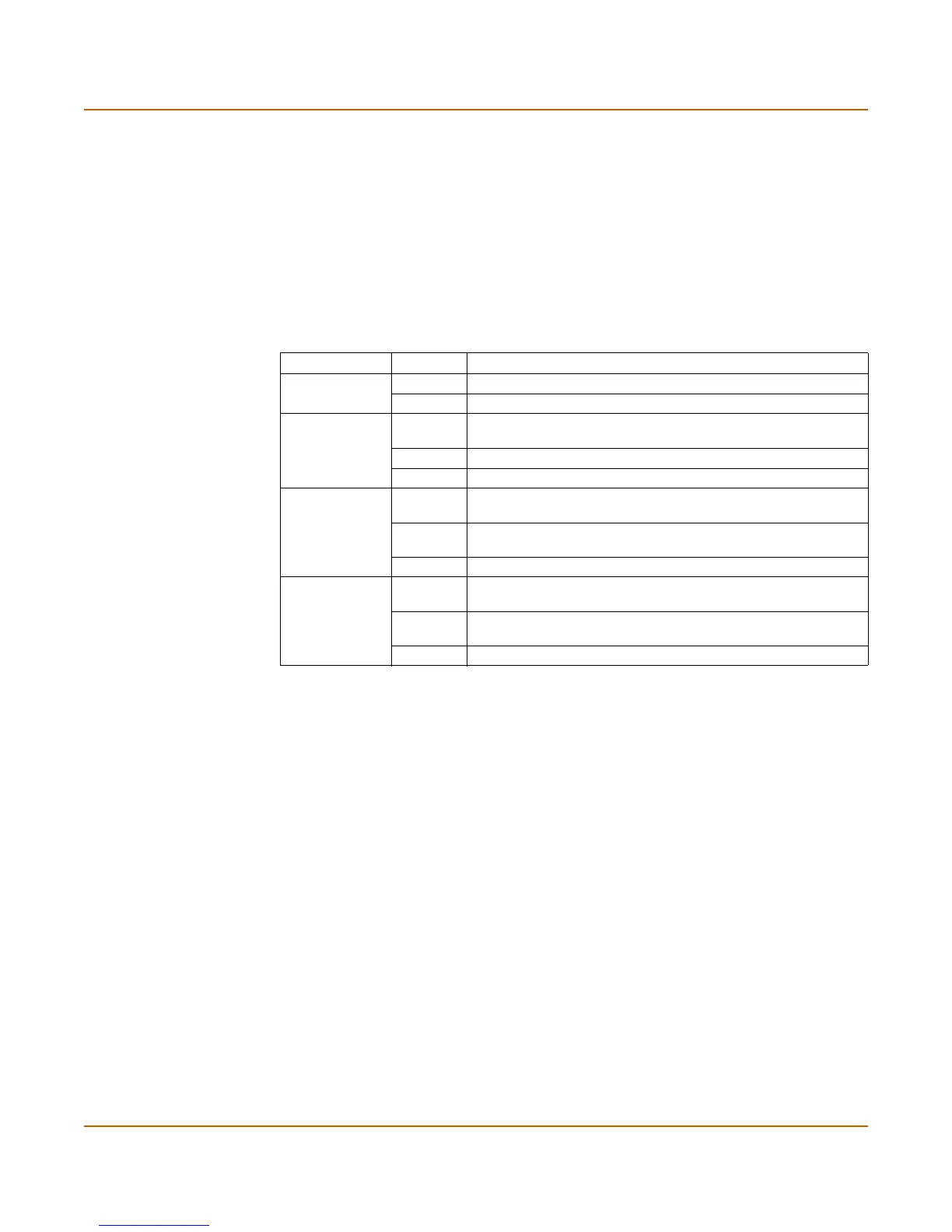Getting started Turning the FortiGate unit power on and off
FortiGate-50A Installation Guide 01-28005-0017-20041101 13
Turning the FortiGate unit power on and off
To power on the FortiGate unit
1 Connect the AC adapter to the power connection on the back of the FortiGate-50 unit.
2 Connect the AC adapter to a power outlet.
The FortiGate-50A unit starts. The Power and Status LEDs are on. The Status LED
flashes while the FortiGate-50A unit is starting and remains lit when the system is
running.
To power off the FortiGate unit
Always shut down the FortiGate operating system properly before turning off the
power switch.
1 From the web-based manager, go to System > Maintenance > ShutDown, select
Shut Down and select Apply, or from the CLI, enter:
execute shutdown
2 Disconnect the power supply.
Connecting to the web-based manager
Use the following procedure to connect to the web-based manager for the first time.
Configuration changes made with the web-based manager are effective immediately
without resetting the firewall or interrupting service.
To connect to the web-based manager, you need:
• a computer with an ethernet connection,
• Internet Explorer version 4.0 or higher,
• a crossover cable or an ethernet hub and two ethernet cables.
Table 1: FortiGate-50A LED indicators
LED State Description
Power Green The FortiGate unit is powered on.
Off The FortiGate unit is powered off.
Status Flashing
Green
The FortiGate unit is starting up.
Green The FortiGate unit is running normally.
Off The FortiGate unit is powered off.
Internal
External
(Front)
Green The correct cable is in use, and the connected equipment has
power.
Flashing
Green
Network activity at this interface.
Off No link established.
Internal
External (Back)
Green The correct cable is in use, and the connected equipment has
power.
Flashing
Amber
Network activity at this interface.
Off No link established.
