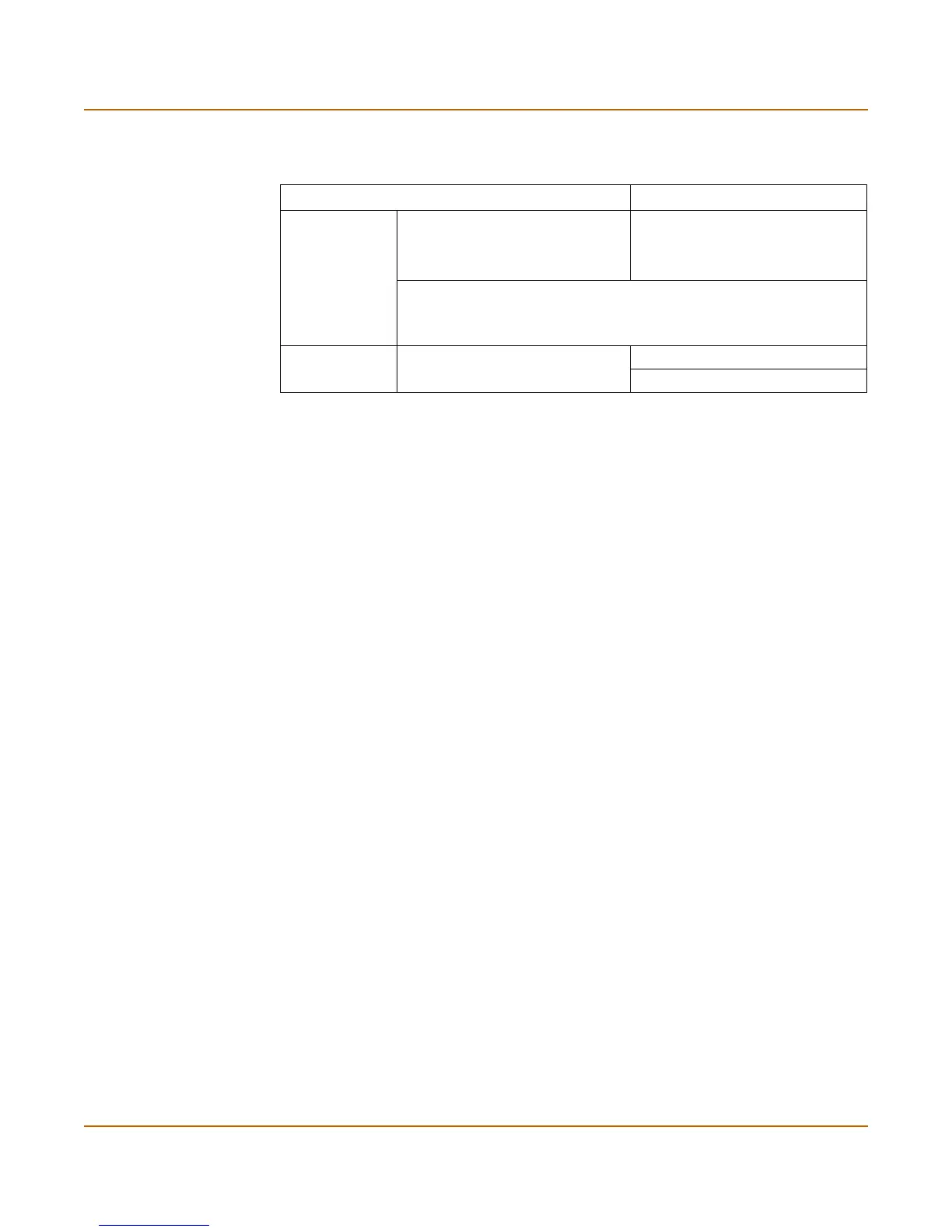36 01-28005-0017-20041101 Fortinet Inc.
Using the web-based manager Transparent mode installation
Using the web-based manager
You can use the web-based manager to complete the initial configuration of the
FortiGate unit. You can continue to use the web-based manager for all FortiGate unit
settings.
For information about connecting to the web-based manager, see “Connecting to the
web-based manager” on page 13.
The first time you connect to the FortiGate unit, it is configured to run in NAT/Route
mode.
To switch to Transparent mode using the web-based manager
1 Go to System > Status.
2 Select Change beside the Operation Mode.
3 Select Transparent in the Operation Mode list.
4 Select OK.
To reconnect to the web-based manager, change the IP address of the management
computer to 10.10.10.2. Connect to the internal interface and browse to https://
followed by the Transparent mode management IP address. The default FortiGate
Transparent mode management IP address is 10.10.10.1.
To change the Management IP
1 Go to System > Network > Management.
2 Enter the management IP address and netmask that you recorded in Ta bl e 9 on
page 36.
3 Select access methods and logging for any interfaces as required.
4 Select Apply.
Table 9: Transparent mode settings
Administrator Password:
Management IP
IP: _____._____._____._____
Netmask: _____._____._____._____
Default Gateway: _____._____._____._____
The management IP address and netmask must be valid for the network
from which you will manage the FortiGate unit. Add a default gateway if the
FortiGate unit must connect to a router to reach the management
computer.
DNS Settings
Primary DNS Server: _____._____._____._____
Secondary DNS Server: _____._____._____._____
