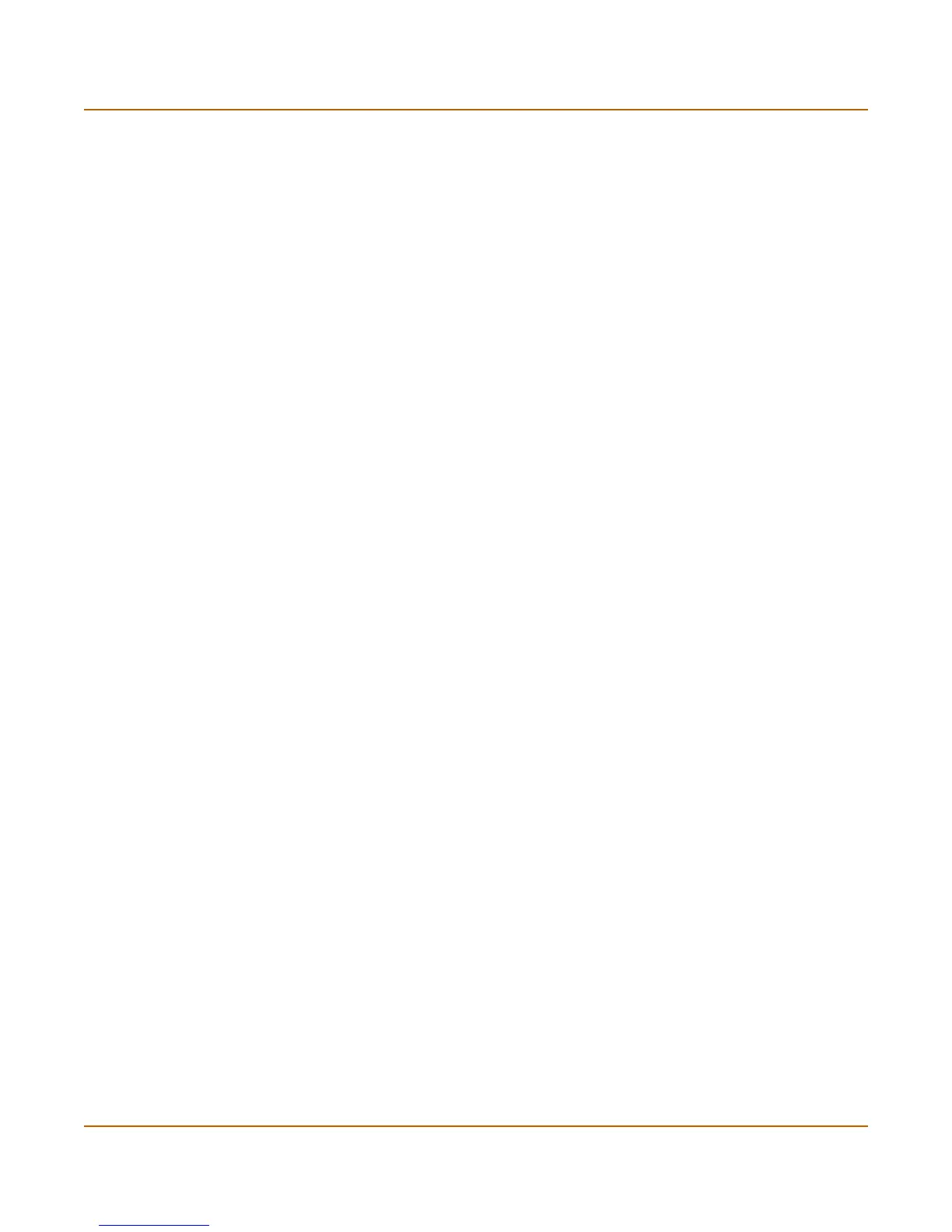306 Fortinet Inc.
Email block list Email filter
Email block list
You can configure the FortiGate unit to tag all IMAP and POP3 protocol traffic sent
from unwanted email addresses. When the FortiGate unit detects an email sent from
an unwanted address pattern, the FortiGate unit adds a tag to the subject line of the
email and writes a message to the email filter log. Receivers can then use their mail
client software to filter messages based on the subject tag.
You can tag email from a specific sender address or from all address subdomains by
adding the top-level domain name. Alternatively, you can tag email sent from
individual subdomains by including the subdomain to block.
• Adding address patterns to the email block list
• Downloading the email block list
• Uploading an email block list
Adding address patterns to the email block list
To add an address pattern to the email block list
1 Go to Email Filter > Block List.
2 Select New.
3 Type a Block Pattern.
• To tag email from a specific email address, type the email address. For example,
sender@abccompany.com.
• To tag email from a specific domain, type the domain name. For example,
abccompany.com.
• To tag email from a specific subdomain, type the subdomain name. For example,
mail.abccompany.com.
• To tag email from an entire organization category, type the top-level domain name.
For example, type com to tag email sent from all organizations that use .com as the
top-level domain.
The pattern can contain numbers (0-9), uppercase and lowercase letters (A-Z, a-z),
and the special characters - (hyphen),_ (underscore), and @. Spaces and other
special characters are not allowed.
4 Select OK to add the address pattern to the Email Block list.
Downloading the email block list
You can back up the email block list by downloading it to a text file on the
management computer.
To download the email block list
1 Go to Email Filter > Block List.
2 Select Download.
The FortiGate unit downloads the list to a text file on the management computer. You
can specify a location to which to download the text file as well as a name for the text
file.
