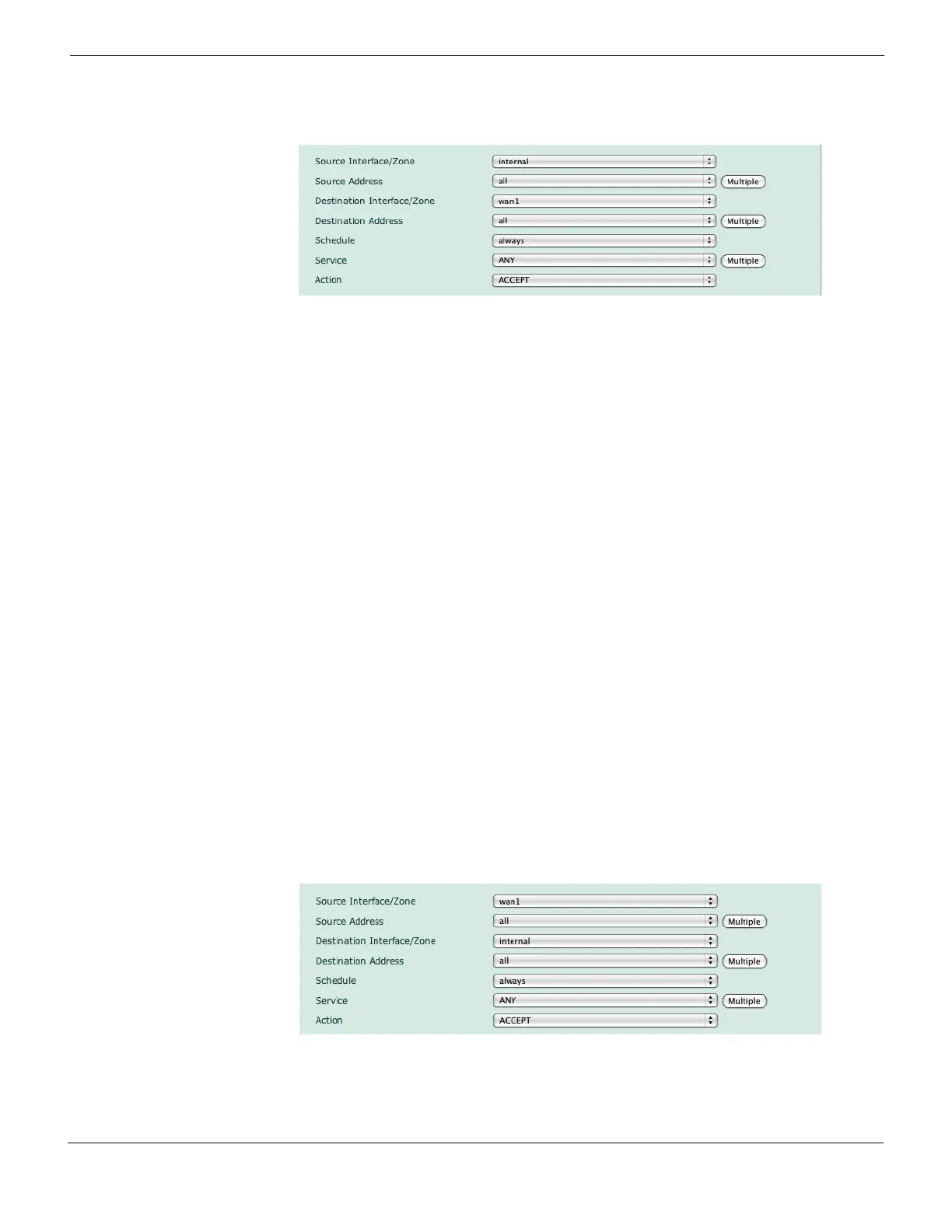Configuring Configuring NAT mode
FortiGate Version 4.0 Desktop Install Guide
01-400-95522-20090501 19
http://docs.fortinet.com/ • Feedback
Figure 7: Creating an outgoing firewall policy
To add an outgoing traffic firewall policy - CLI
config firewall policy
edit <index_int>
set srcintf <name_str>
set srcaddr <name_str>
set dstintf <name_str>
set dstaddr <name_str>
set schedule always
set service ANY
set action accept
end
To add an incoming traffic firewall policy - web-based manager
1 Go to Firewall > Policy.
2 Select Create New.
3 Set the following and select OK.
Figure 8: Creating an incoming firewall policy
Source Interface Select the port connected to the Internet.
Source Address All
Destination Interface Select the port connected to the network.
Destination Address All
Schedule always
Service Any
Action Accept
