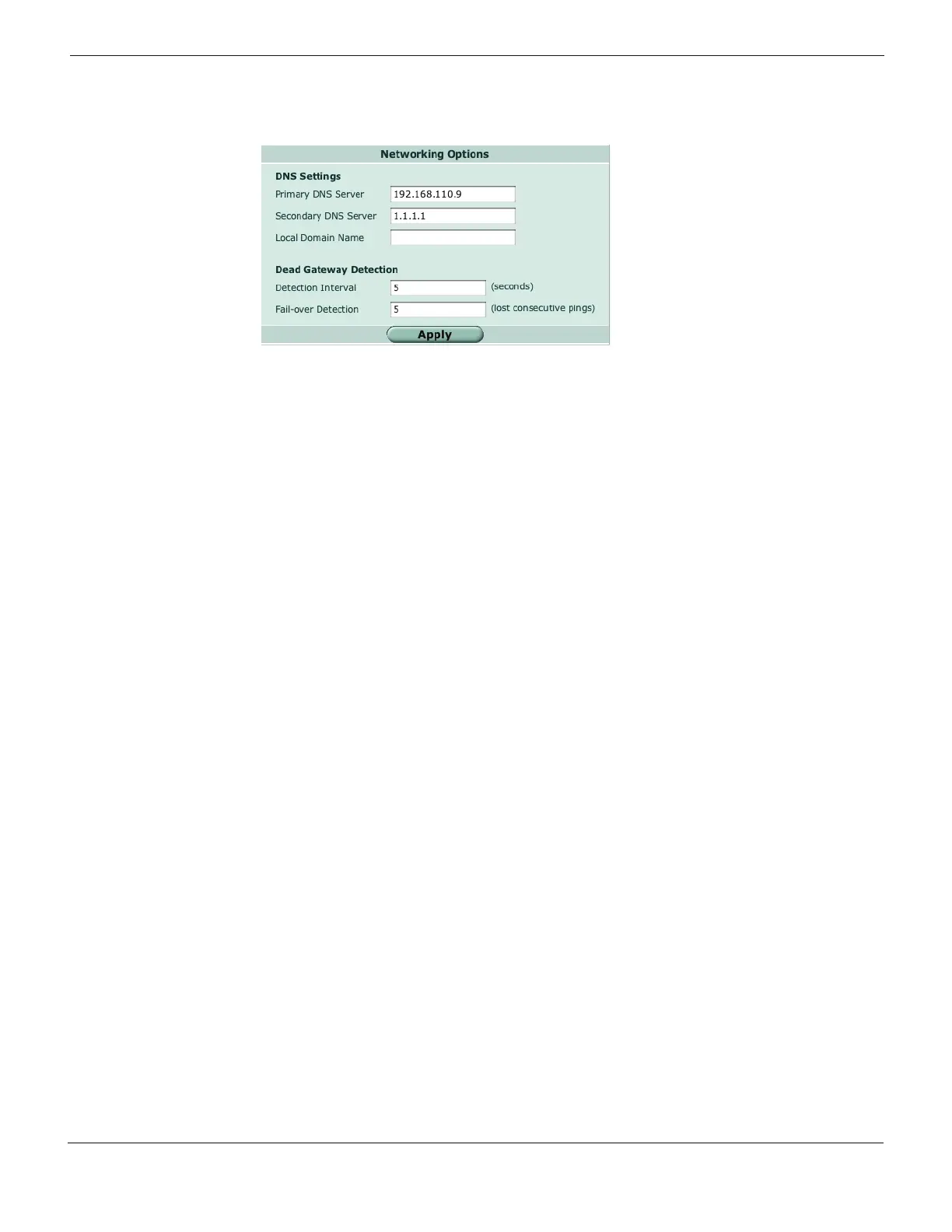Configuring Configuring NAT mode
FortiGate Version 4.0 Desktop Install Guide
01-400-95522-20090501 17
http://docs.fortinet.com/ • Feedback
Figure 5: Configure a DNS server
To configure DNS server settings - CLI
config system dns
set primary <dns_ipv4>
set secondary <dns_ipv4>
end
Add a default route and gateway
A route provides the Fortinet unit with the information it needs to forward a packet to a
particular destination. A static route causes packets to be forwarded to a destination other
than the default gateway. You define static routes manually. Static routes control traffic
exiting the Fortinet unit. You can specify through which interface the packet will leave and
to which device the packet should be routed.
In the factory default configuration, entry number 1 in the Static Route list is associated
with a destination address of 0.0.0.0/0.0.0.0, which means any/all destinations. This route
is called the “static default route”. If no other routes are present in the routing table and a
packet needs to be forwarded beyond the Fortinet unit, the factory configured static
default route causes the Fortinet unit to forward the packet to the default gateway.
For an initial configuration, you must edit the factory configured static default route to
specify a different default gateway for the Fortinet unit. This will enable the flow of data
through the unit.
For details on adding additional static routes, see the FortiGate Administration Guide.
To modify the default gateway - web-based manager
1 Go to Router > Static.
2 Select the Edit icon for the default route
3 In the Gateway field, type the IP address of the next-hop router where outbound traffic
is directed.
4 If the Fortinet unit reaches the next-hop router through a different interface (compared
to the interface that is currently selected in the Device field), select the name of the
interface from the Device field.
5 Select OK.
