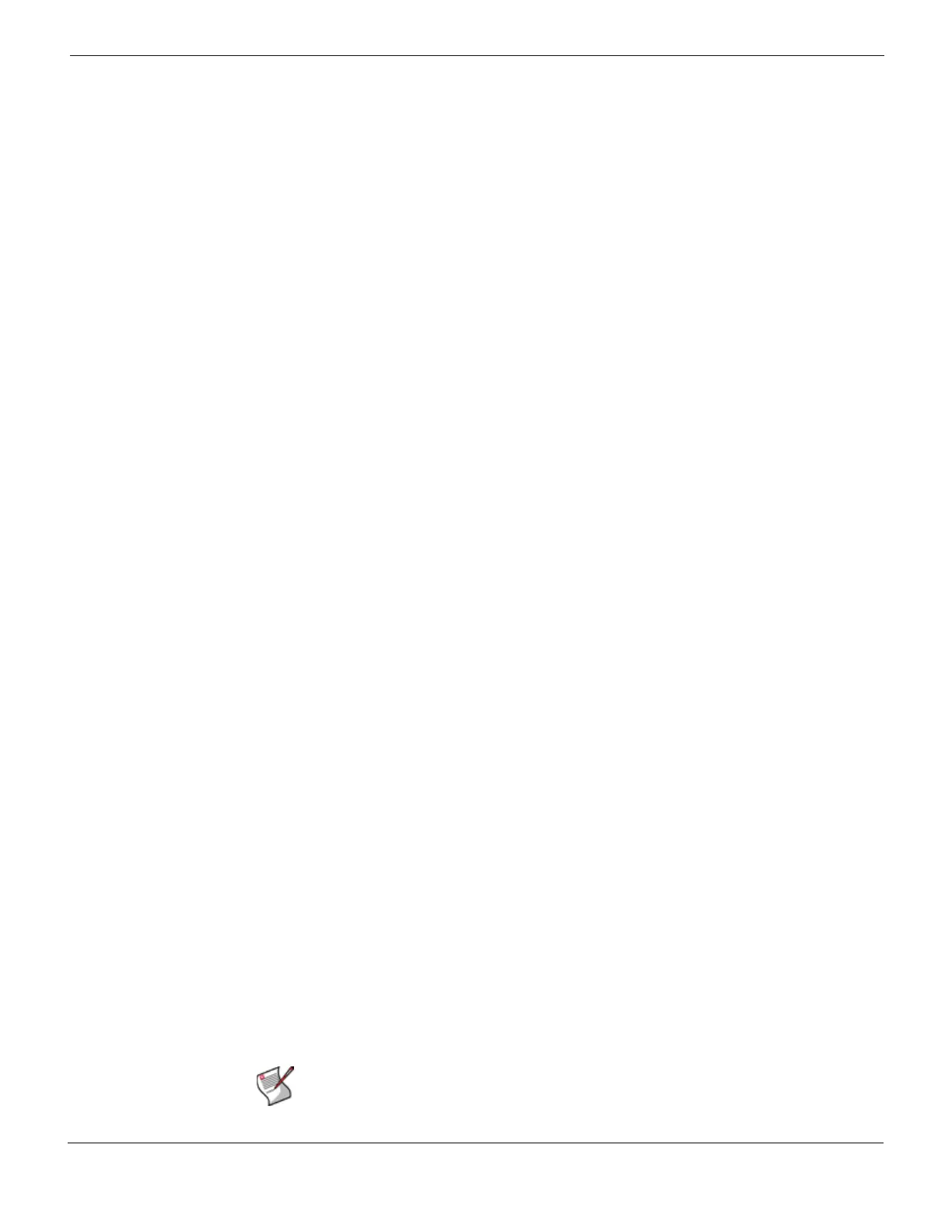Fortinet Firmware Downloading firmware
FortiGate Version 4.0 Desktop Install Guide
01-400-95522-20090501 35
http://docs.fortinet.com/ • Feedback
Fortinet Firmware
Fortinet periodically updates the Fortinet firmware to include new features and address
issues. After you have registered your Fortinet unit, you can download firmware updates is
available for download at the support web site, http://support.fortinet.com.
You can also use the instructions in this chapter to downgrade, or revert, to a previous
version. The Fortinet unit includes a number of firmware installation options that enables
you to test new firmware without disrupting the existing installation, and load it from
different locations as required.
In addition to firmware images, Fortinet issues patch releases--maintenance release
builds that resolve important issues. Fortinet strongly recommends reviewing the release
notes for the patch release, as well as testing and reviewing the patch release before
upgrading the firmware. Follow the steps below:
• download and review the release notes for the patch release
• download the patch release
• back up the current configuration
• install the patch release using the procedure “Testing new firmware before installing”
on page 43
• test the patch release until you are satisfied that it applies to your configuration.
Installing a patch release without reviewing release notes or testing the firmware may
result in changes to settings or unexpected issues.
Only Fortinet admin user and administrators whose access profiles contain system read
and write privileges can change the Fortinet firmware.
This section includes the following topics:
• Downloading firmware
• Using the web-based manager
• Using the CLI
• Installing firmware from a system reboot using the CLI
• Testing new firmware before installing
Downloading firmware
Firmware images for all Fortinet units is available on the Fortinet Customer Support web
site. You must register your Fortinet unit to access firmware images. Register the Fortinet
unit by visiting http://support.fortinet.com and select Product Registration.
To download firmware
1 Log into the site using your user name and password.
2 Go to Firmware Images > FortiGate.
3 Select the most recent FortiOS version.
4 Locate the firmware for your Fortinet unit, right-click the link and select the Download
option for your browser.
Note: Always review the Release Notes for a new firmware release before installing. The
Release Notes can include information that is not available in the regular documentation.
