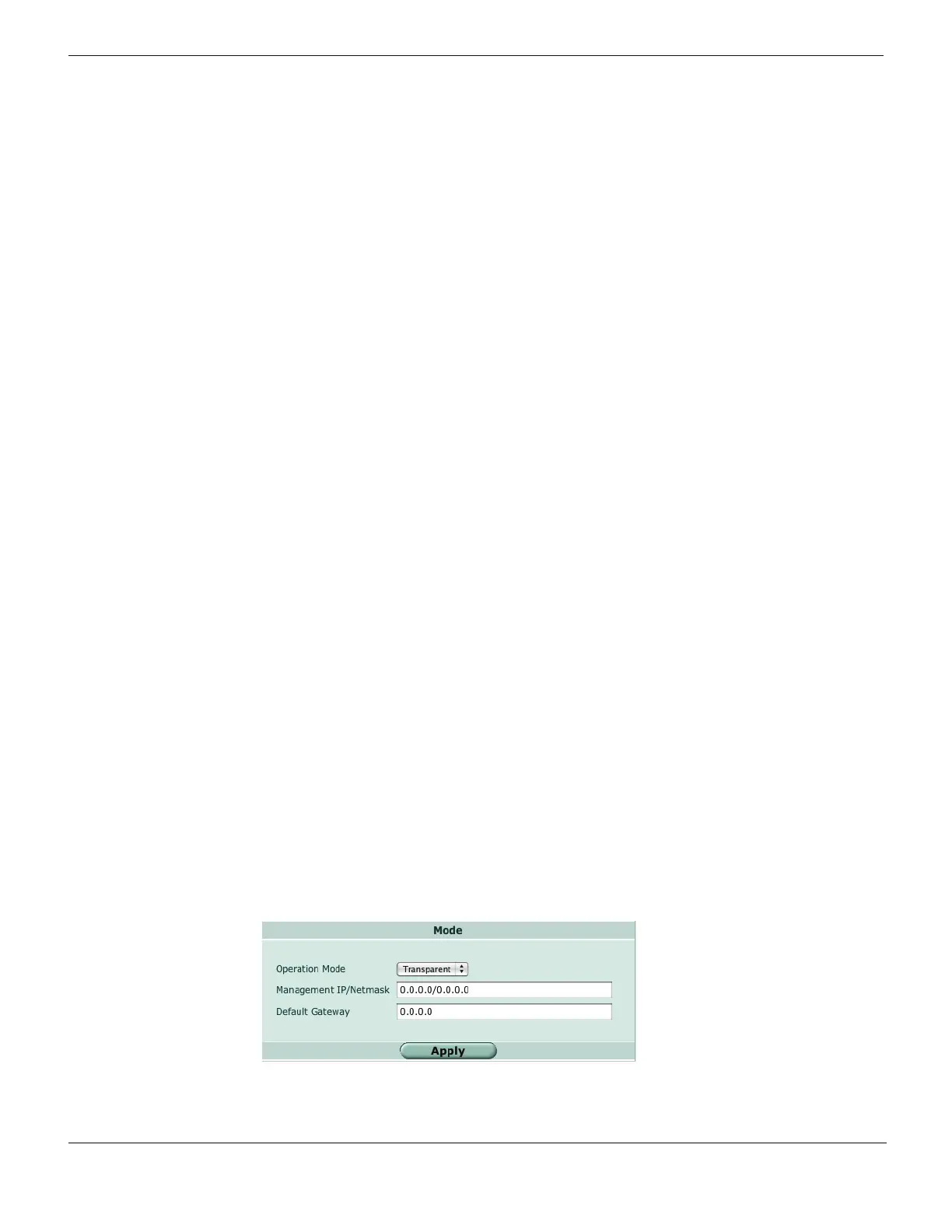Configuring transparent mode Configuring
FortiGate Version 4.0 Desktop Install Guide
20 01-400-95522-20090501
http://docs.fortinet.com/ • Feedback
To add an incoming traffic firewall policy - CLI
config firewall policy
edit <index_int>
set srcintf <name_str>
set srcaddr <name_str>
set dstintf <name_str>
set dstaddr <name_str>
set schedule always
set service ANY
set action accept
end
To create an incoming traffic firewall policy, you use the same commands with the
addresses reversed.
Firewall policy configuration is the same in NAT/Route mode and transparent mode.
These policies allow all traffic through. No protection profiles have been applied. Ensure
you create additional firewall policies to accommodate your network requirements.
For details, see the FortiGate Administration Guide.
Configuring transparent mode
When configuring transparent mode, you need to switch to transparent mode and
configure the management IP address, default routes, and simple firewall policies. You
can use the web-based manager or the CLI to configure the Fortinet unit in transparent
mode.
Switching to transparent mode
The Fortinet unit comes preset to NAT mode. You need to switch to transparent mode.
To switch to transparent mode - web-based manager
1 Go to System > Status.
2 Under System Information, select Change beside the Operation Mode.
3 Select Transparent.
4 Enter the Management IP/Netmask address and the Default Gateway address.
The default gateway IP address is required to tell the Fortinet unit where to send
network traffic to other networks.
5 Select Apply.
Figure 9: Switching to transparent mode
