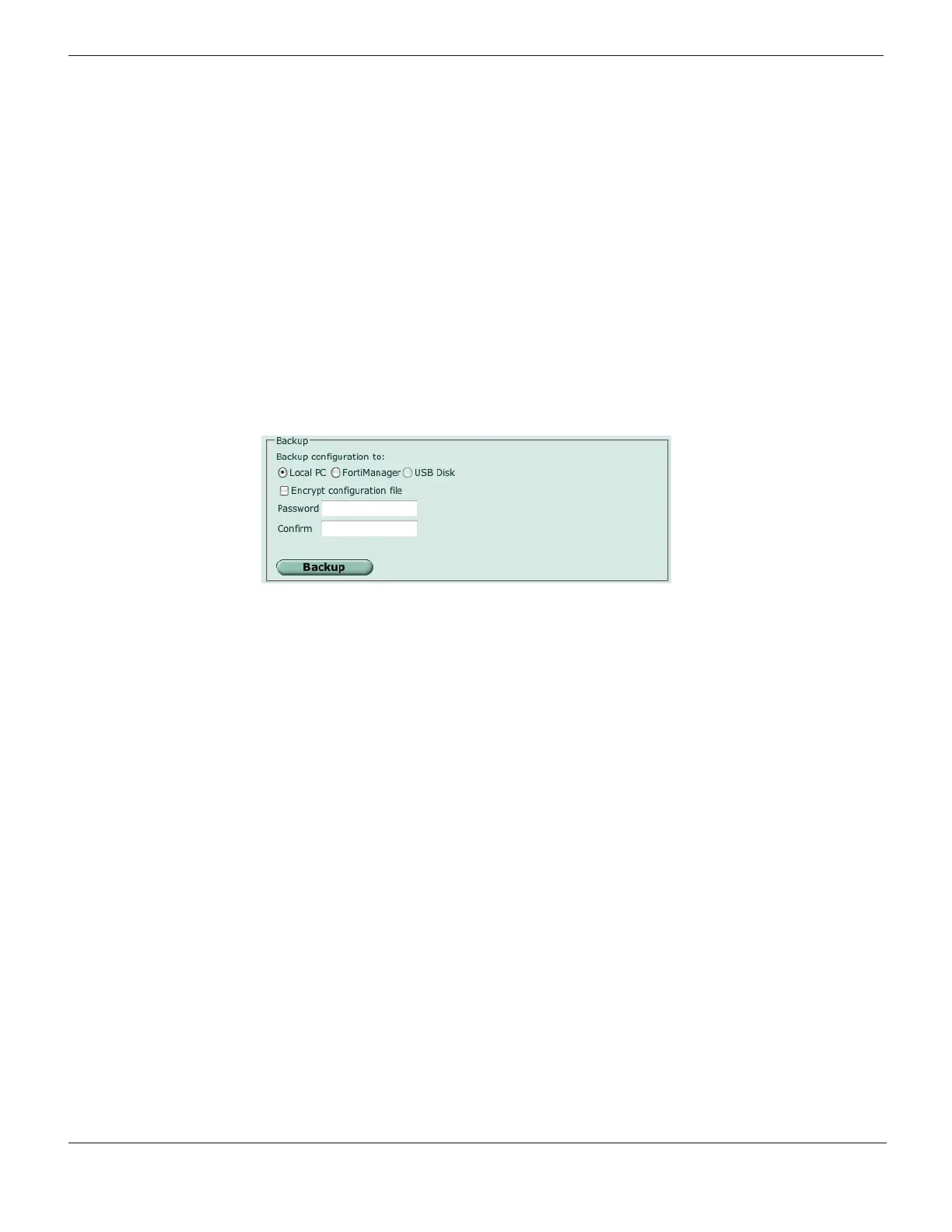Restoring a configuration Configuring
FortiGate Version 4.0 Desktop Install Guide
24 01-400-95522-20090501
http://docs.fortinet.com/ • Feedback
To back up the Fortinet configuration - web-based manager
1 Go to System > Maintenance > Backup & Restore.
2 Select to back up to your Local PC or to a USB key.
The USB Disk option will be grayed out if the Fortinet unit supports USB disks but none
are connected.
3 Select Encrypt configuration file.
Encryption must be enabled on the backup file to back up VPN certificates.
4 Enter a password and enter it again to confirm it. You will need this password to
restore the file.
5 Select Backup.
6 The web browser will prompt you for a location to save the configuration file. The
configuration file will have a .conf extension.
Figure 13: Backing up the FortiGate configuration
To back up the FortiGate configuration - CLI
execute backup config management-station <comment>
or
execute backup config usb <backup_filename> [<backup_password>]
It is a good practice to backup the Fortinet configuration after any modification to any of
the Fortinet settings. Alternatively, before performing an upgrade to the firmware, ensure
you back up the configuration before upgrading. Should anything happen during the
upgrade that changes the configuration, you can easily restore the saved configuration.
Restoring a configuration
Should you need to restore a configuration file, use the following steps.
To restore the Fortinet configuration - web-based manager
1 Go to System > Maintenance > Backup & Restore.
2 Select to upload the configuration file to be restored from your Local PC or a USB key.
The USB Disk option will be grayed out if the Fortinet unit supports USB disks but none
are connected.
3 Enter the path and file name of the configuration file, or select Browse to locate the file.
4 Enter a password if required.
5 Select Restore.
