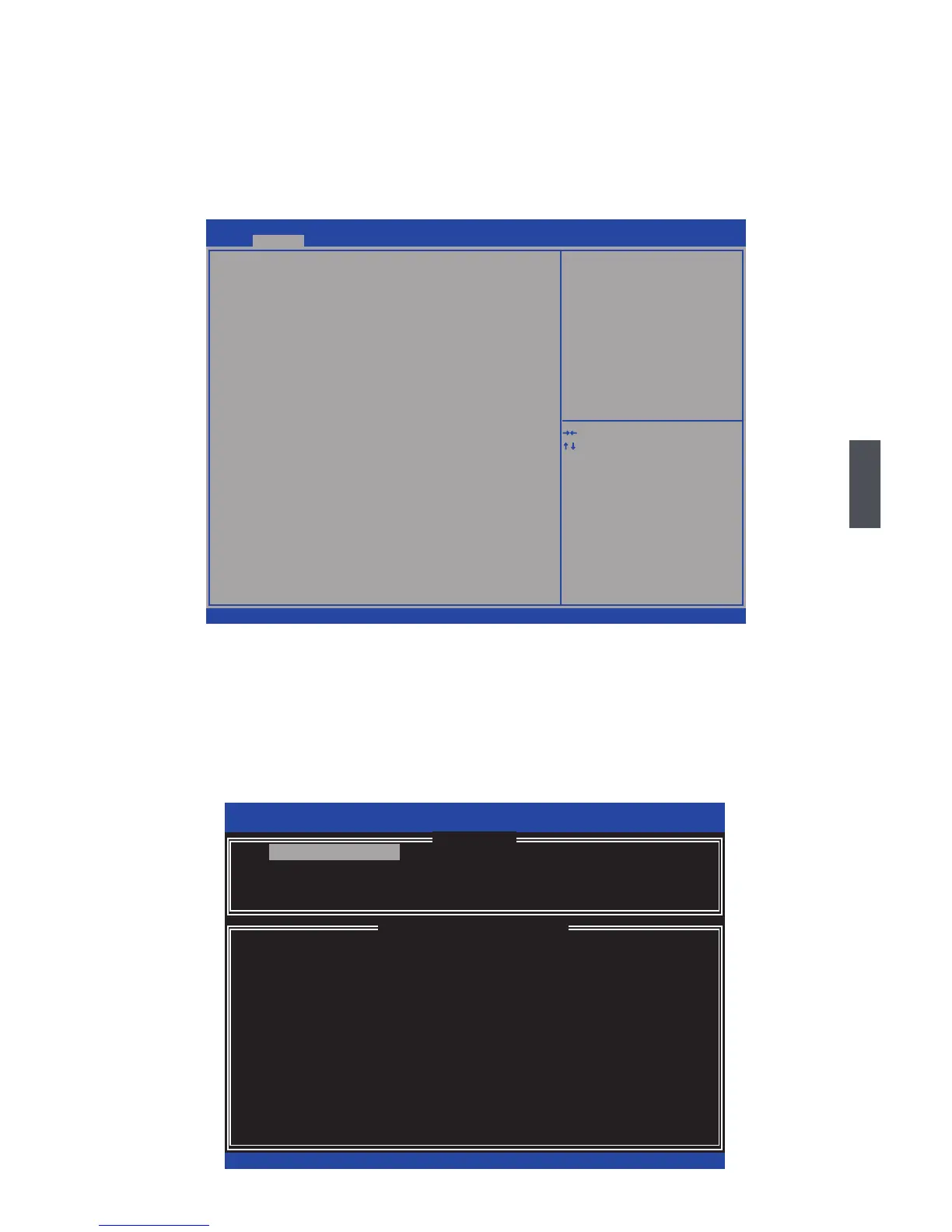5
71
5-2
1. Enter the BIOS setup by pressing <DEL> key during the POST(Power On Self Test).
2. Select the “SATA Conguration” from the “Advanced”, then set the “SATA Mode” op-
tion to [RAID Mode].
3. Press <F4> to save the setting then PC will reboot itself.
5-3 Create RAID in BIOS
Enter RAID BIOS Setup
When BIOS is restarted, it will display a message asking you to press <Ctrl>+<I> keys
simultaneously to enter the main menu of Intel
®
Matrix Storage Manager Option ROM
Utility. Press the <Ctrl>+<I> to enter Conguration Utility.
Version 2.02.1205. Copyright (C) 2010 American Megatrends, Inc.
Aptio Setup Utility - Copyright (C) 2010 American Megatrends, Inc.
SATA Configuration
SATA Mode [RAI� Mode]
SATA Port1 Not Present
SATA Port2 Not Present
SATA Port3 Not Present
SATA Port4 Not Present
SATA Port5 Not Present
SATA Port6 Not Present
→ ←: Select Screen
↑ ↓: Select Item
Enter: Select
+/-: Change Opt.
F1: General Help
F2: Previous Values
F3: Optimized �efaults
F4: Save & Exit
ESC: Exit
(1) I�E Mode. (2) AHCI Mode.
(3) RAI� Mode.
Advanced
1. Create RAID Volume 3. Reset Disks to Non-RAID
2. Delete RAID Volume 4. Recover Volume Options
5. Exit
RAID Volume :
None Dened.
Physical Disks:
Port Drive Model Serial # Size Type/Status(Vol ID)
0 Hitachi HDS72161 PVF904�21G2J�M 149.0GBHitachi HDS72161 PVF904�21G2J�M 149.0GB PVF904�21G2J�M 149.0GB Non-RAID Disk
1
ST380811AS
5PS1TAGW 74.5GB Non-RAID Disk
2
SAMSUNG HD161HJ
S0V3J9APA30524 149.0GB 149.0GB Non-RAID Disk
3
ST380815AS
5RW1CA37
74.5GB Non-RAID Disk
Intel(R) Rapid Storage Technology - Option ROM - 10.0.0.1032
Copyright(C) 2003-10 Intel Corporation. All Rights Reserved.
[ DISK/VOLUME INFORMATION ]
[ MAIN MENU ]
1. Create RAID Volume
[↑↓]-Select [ESC]-Exit [ENTER]-Select Menu