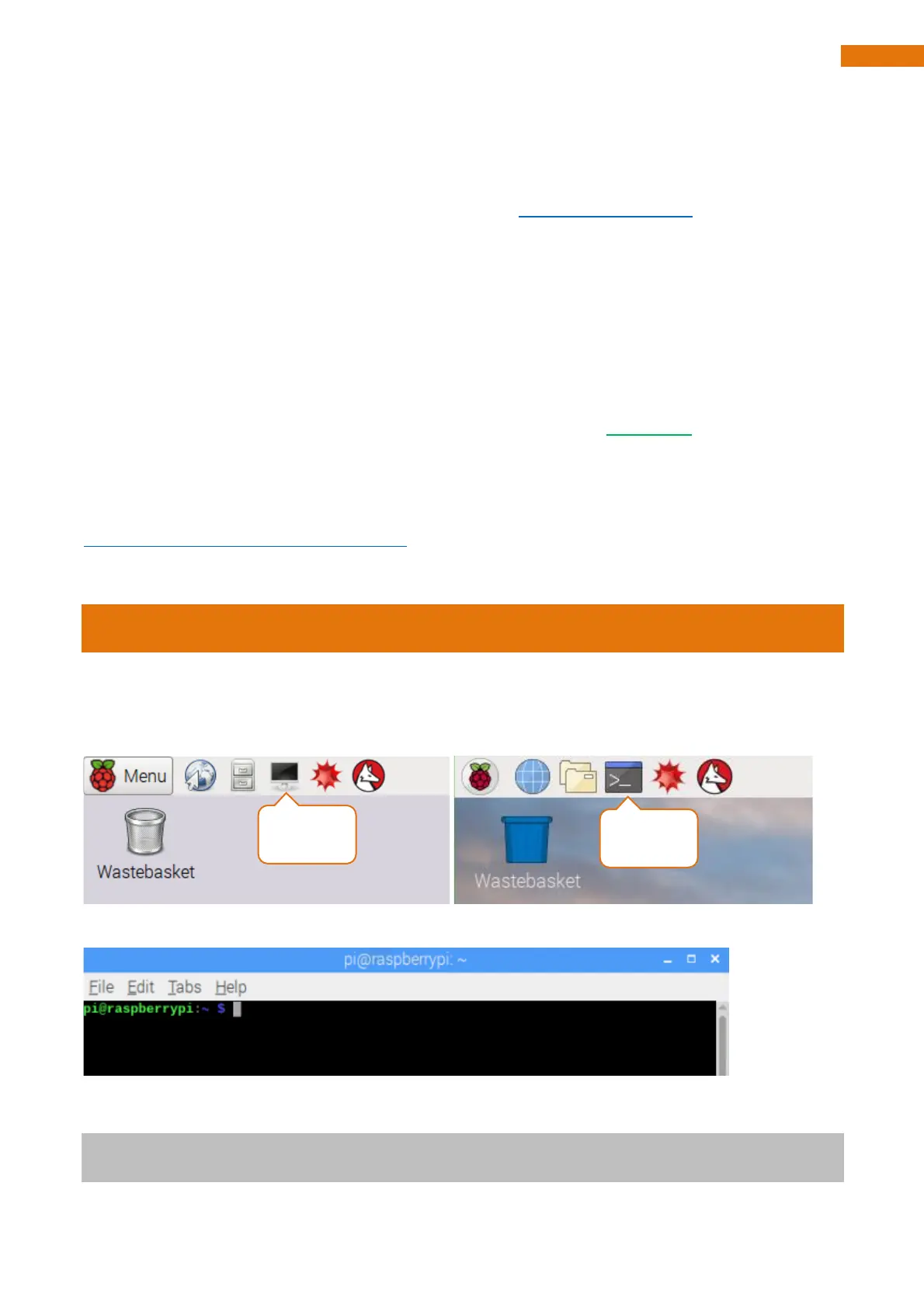Chapter 1 Software installation and Test (necessary)
If you have any concerns, please feel free to contact us via support@freenove.com
In this chapter, we will make some necessary preparation: start your Pi Raspberry and install some necessary
libraries. Then test some parts. Batteries are needed when driving peripherals such as motors, servos, LEDs,
etc.
Note:
1, Please use Raspberry Pi OS with Desktop
2, The installation of libraries takes much time. You can power Raspberry Pi with a power supply Cable.
3, If you are using remote desktop to login Raspberry Pi, you need to use VNC viewer.
You can refer to this video.
https://youtu.be/3a2OFKBMM-4
Step 1 Obtain the Code and Set python3 as Default
To download the code, you can power Raspberry Pi with a power supply cable or switch on S1 (Power Switch).
Then open the Raspberry Pi and the terminal. You can open the terminal by clicking as shown below, or you
can press “CTRL + ALT + T” on the desktop.
The terminal is shown below:
Open the terminal and type the following commands to obtain the car code. And the code will be placed in
the directory "Pi". (Note: Here are two commands. Please execute them in order.)
cd
git clone https://github.com/Freenove/Freenove_4WD_Smart_Car_Kit_for_Raspberry_Pi