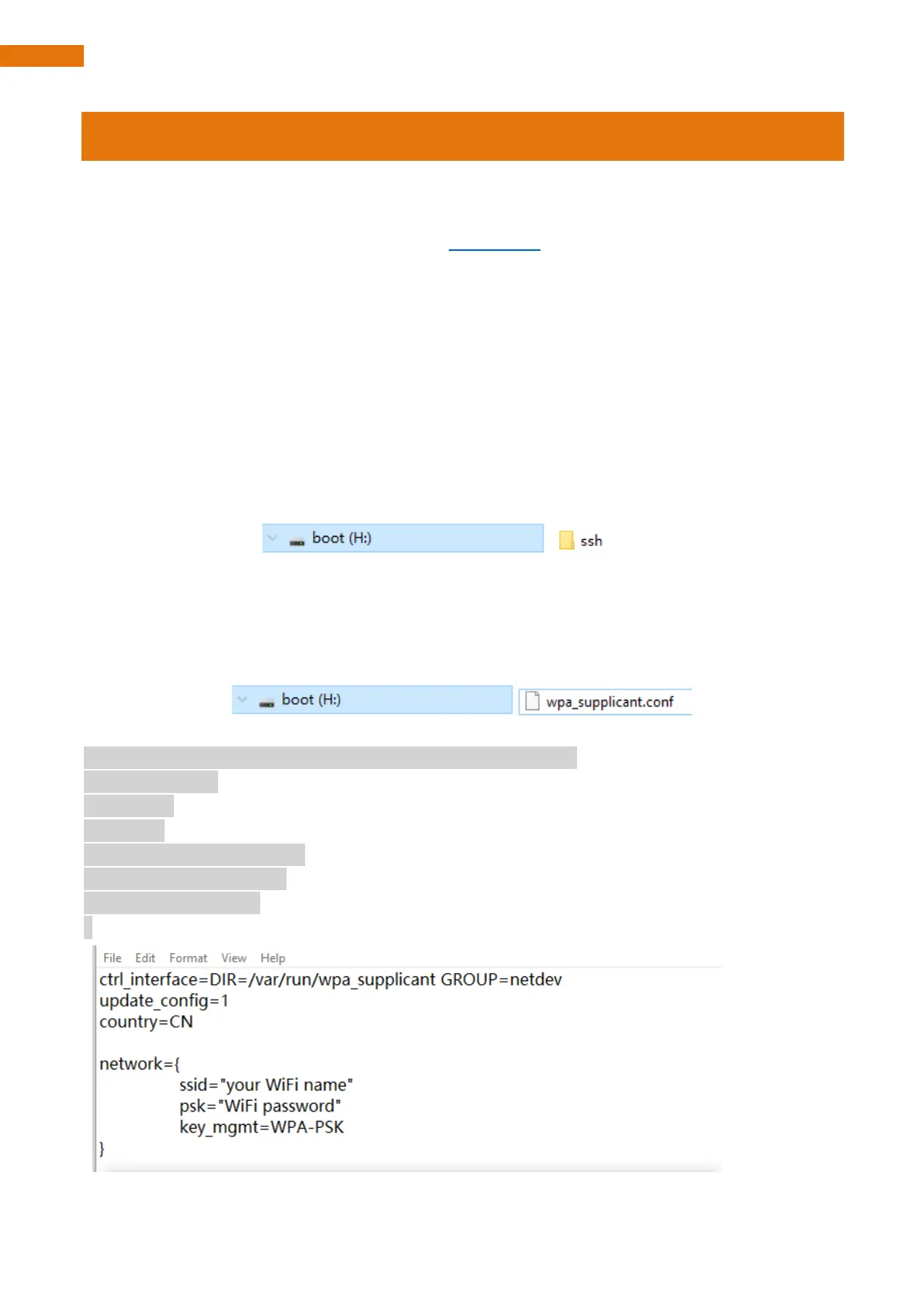Remote desktop & VNC
After you log in Raspberry Pi, please use VNC Viewer to connect Raspberry Pi for this robot. Other
remote ways may not support GUI.
If you have logged in Raspberry Pi please skip to VNC Viewer.
If you don't have a spare display, mouse and keyboard for your RPi, you can use a remote desktop to share
a display, keyboard, and mouse with your PC. Below is how to use remote desktop under the Windows and
mac OS.
Enable SSH
If you don’t have a separate monitor, after the system is written successfully, create a folder named “ssh”
under generated boot disk of Micro SD Card.
Configure WiFi
Create a file named wpa_supplicant.conf in boot.
Open it with notepad. Add WiFi information. Input following content and save.
ctrl_interface=DIR=/var/run/wpa_supplicant GROUP=netdev
update_config=1
country=CN
network={
ssid="your WiFi name"
psk="WiFi password"
key_mgmt=WPA-PSK
}
}