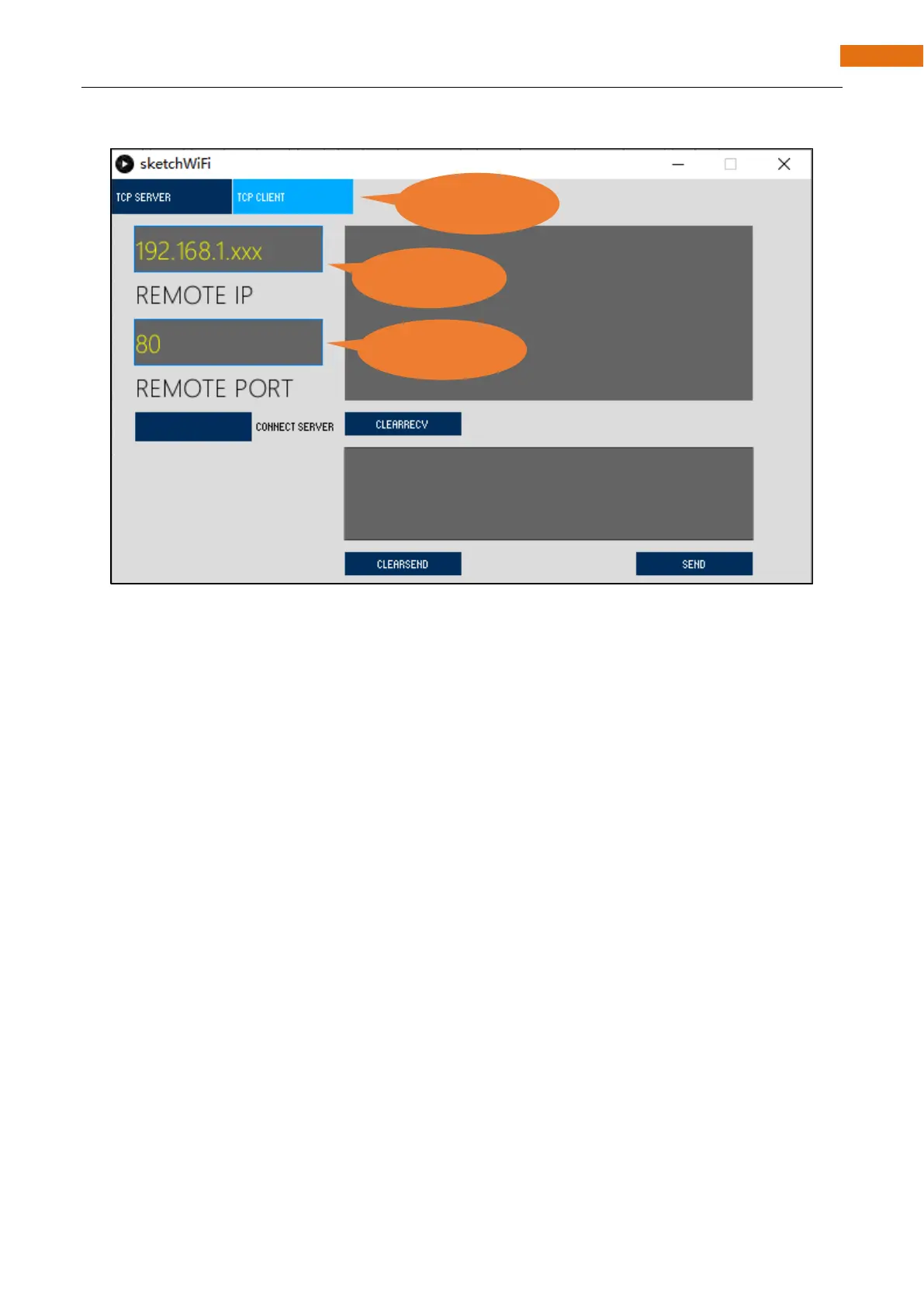If ESP32-S3 serves as server, select TCP CLIENT mode for sketchWiFi.
When sketchWiFi selects TCP CLIENT mode, the LOCAL IP and LOCAL PORT of sketchWiFi need to be
changed according to the IP address and port number printed by the serial monitor.
Mode selection: select Server mode/Client mode.
IP address: In server mode, this option does not need to be filled in, and the computer will automatically
obtain the IP address.
In client mode, fill in the remote IP address to be connected.
Port number: In server mode, fill in a port number for client devices to make an access connection.
In client mode, fill in port number given by the Server devices to make an access connection.
Start button: In server mode, push the button, then the computer will serve as server and open a port number
for client to make access connection. During this period, the computer will keep monitoring.
In client mode, before pushing the button, please make sure the server is on, remote IP address
and remote port number is correct; push the button, and the computer will make access
connection to the remote port number of the remote IP as a client.
clear receive: clear out the content in the receiving text box
clear send: clear out the content in the sending text box
Sending button: push the sending button, the computer will send the content in the text box to others.