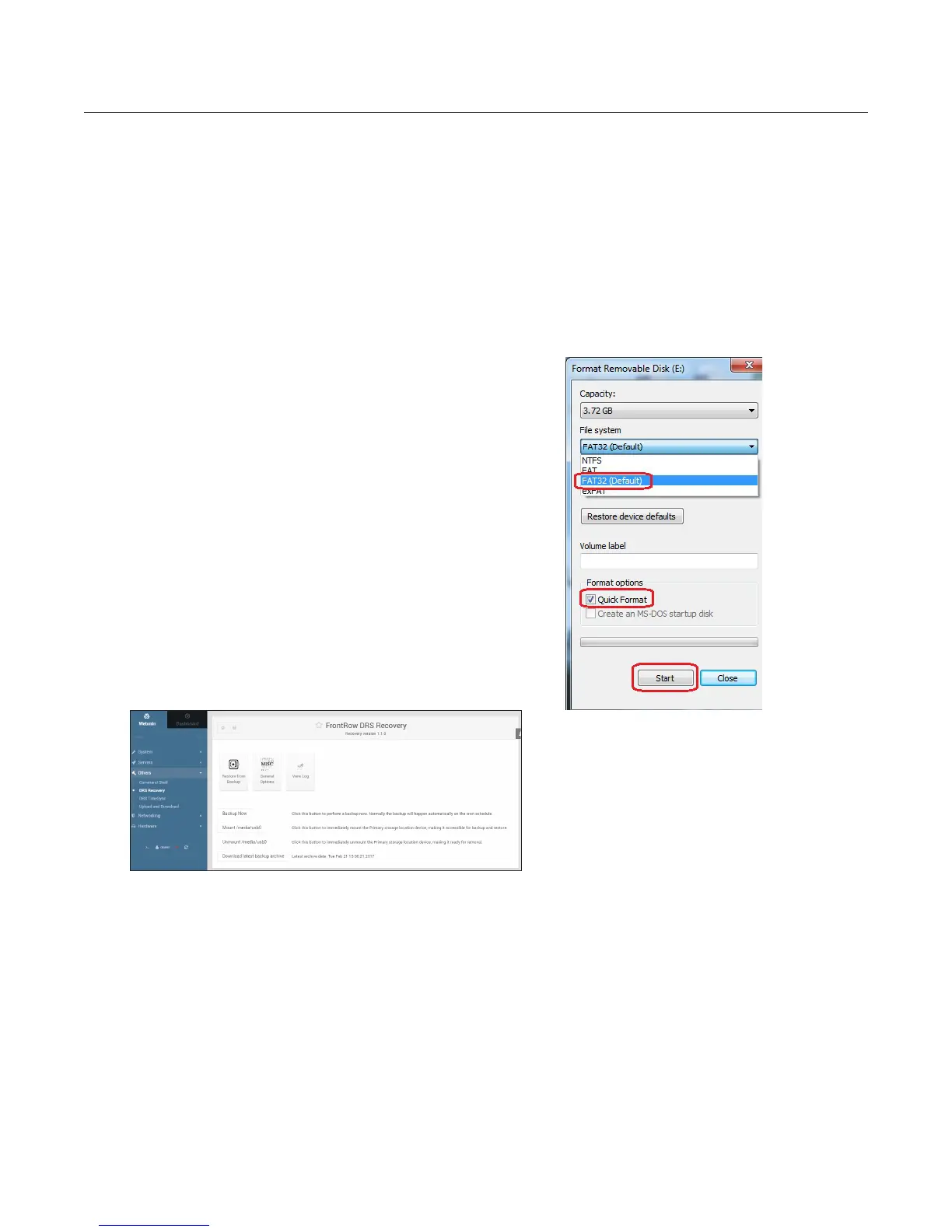6. DRS Recovery
To ensure continuous school operations in the event of a hardware failure or to recover from accidental changes made to
Conductor or Maestro, it is critical that DRS Recovery is set up when you install the system.
The DRS5000 automatically creates backups of important settings and databases. This allows for system recovery in the unlikely
event of a server failure. The data is automatically backed up to the internal hard disk drive, but it is strongly recommended that you
also use the included FrontRow Flashback USB drive (or any 8GB or larger USB drive), which will be the primary backup location.
NOTE: Advanced integrators can configure remote network locations for backup by using the Linux shell. This allows the backup
to be continuously stored offsite for additional security. This method is beyond the scope of this manual.
IMPORTANT: The FrontRow Flashback drive is already formatted as FAT32. If you are using your own USB drive you can format
it as follows:
1. Insert the USB flash drive into your computer
2. Navigate to Start —> Computer
3. Right click on your USB drive and select Format
4. You will see the screen below, choose FAT32 and select Start
This will format and erase the entire contents of your USB
flash drive.
Setting up backup to a USB drive:
1. Insert the USB drive into any USB port on the
the DRS5000.
2. Select DRS Recovery and click Mount /media/usb0.
(The USB drive may already have been auto-mounted.) If you
are still unable to mount the USB drive, reformatting the USB
drive as FAT32 may solve the problem.
3. Select Backup Now. The DRS5000 will show the status as the backup runs and then Backup ended when it
is complete.
4. Backup will now continue automatically per the default schedule (once per day, keeping the last 30 daily backups, the
last 12 monthly backups, and the last 6 half-yearly backups).
7