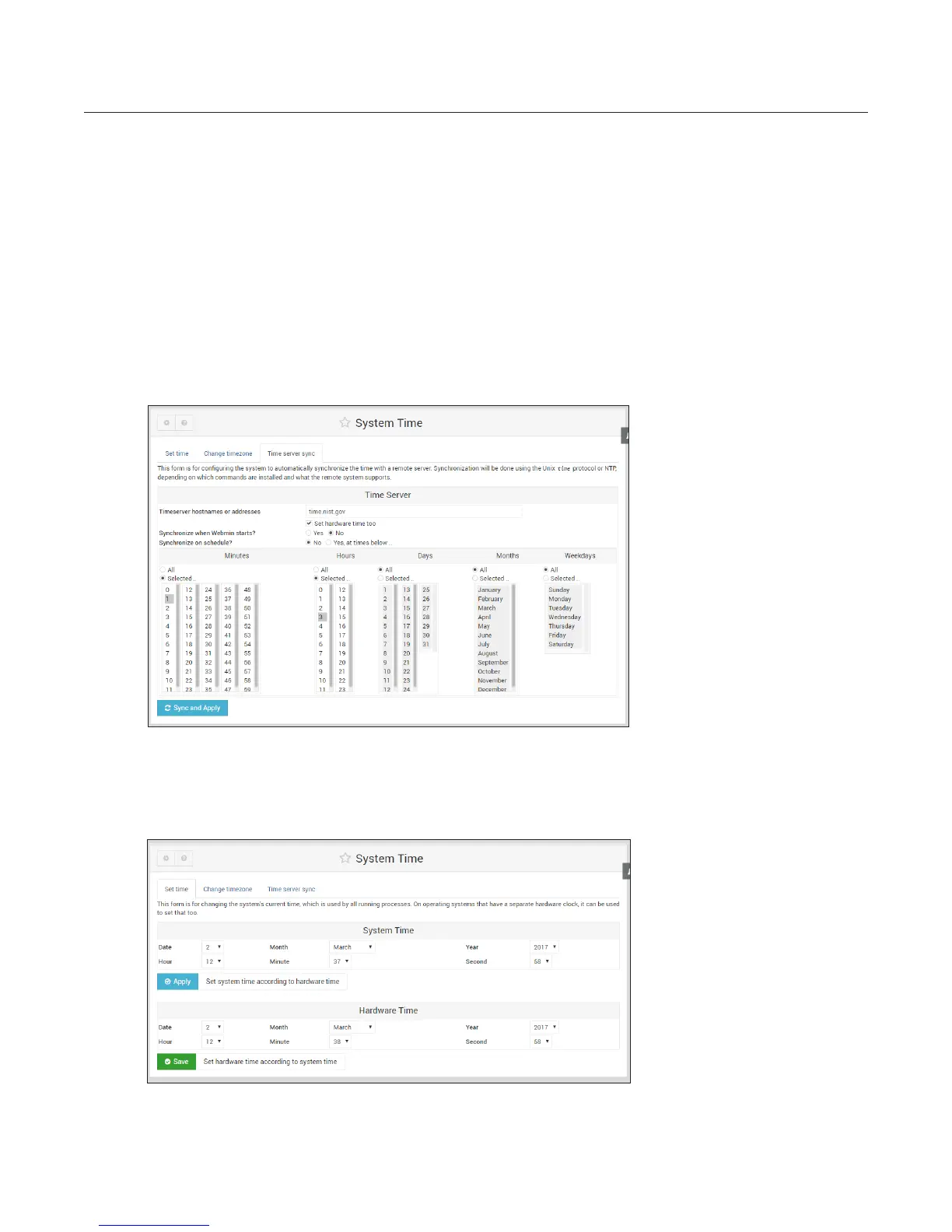4
4. Setting the system time
1. From the menu on the left side select Hardware ---- > System Time
2. There will be three settings involved with this step:
• TIME ZONE – Set the proper time zone for the installation. Select the tab labeled Change timezone from the tabs
near the top of the System Time screen. After selecting the appropriate time zone click Save.
• TIME SERVER – On the Time server sync tab, select the proper network time sync source (get information from the
school for this – time.nist.gov is frequently used) and enter this information in the Timeserver hostname box. This
will be the network connection where the DRS5000 gets the accurate time. Set Synchronize on schedule? to NO
(the Linux system will automatically check for time). Select Sync and Apply to save the settings before leaving
this page.
NOTE: You will receive an error message if the time server cannot be reached. The settings will not be saved.
Be sure to set this when you have access to the Timeserver host.
• SET TIME – Manually set the time, even if you will be connecting to a time server. This is to ensure that in the early
stages of deployment you will have the correct time. (You can skip this step if the Network Time Sync is working.)
Setting the time (follow the RED number sequence).
1 2
4
5
6
3
