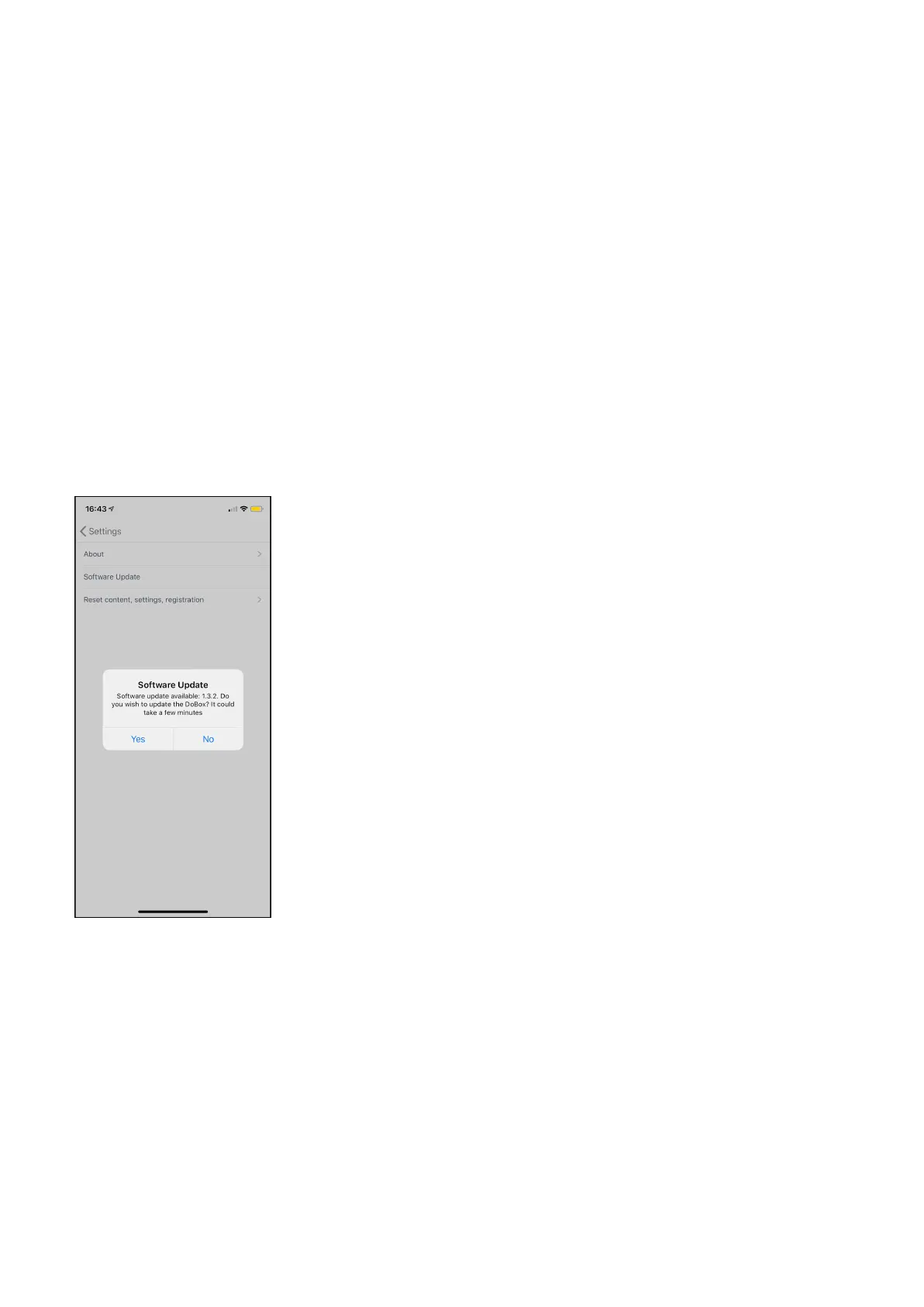dobox.com support@dobox.com
8.5.2 Software update
● Update The DoBox (1.5.0) app in the App Store on your iOS device
● Plug the DoBox on a charger
● Switch it on and connect to it with the app
● In the app go to Settings > General > Software Update
● Allow the software to update, it may take up to 3-5 minutes
● The device will restart a couple of times, and the color of lights will change
● Please wait until the LEDs turn BLUE
● After the LEDs are blue wait 1 minute and turn off your DoBox
● After 1 minute you can turn it on again and you can continue using your DoBox
8.5.3 Reset content, settings, registration
You can reset not only the content, but your user profile, registration and all settings, as well. This
function can be found inside the DoBox app, under “Settings > General > Reset content, settings,
registration”
It will ask for confirmation before applying the operation. This method is useful when you
want to sell your device to somebody else. WARNING: Before using this feature be sure that you
have the latest app and DoBox firmware! See: Reset
DoBox
® i
s a brand of Fruitdock Ltd. All rights reserved. 2020