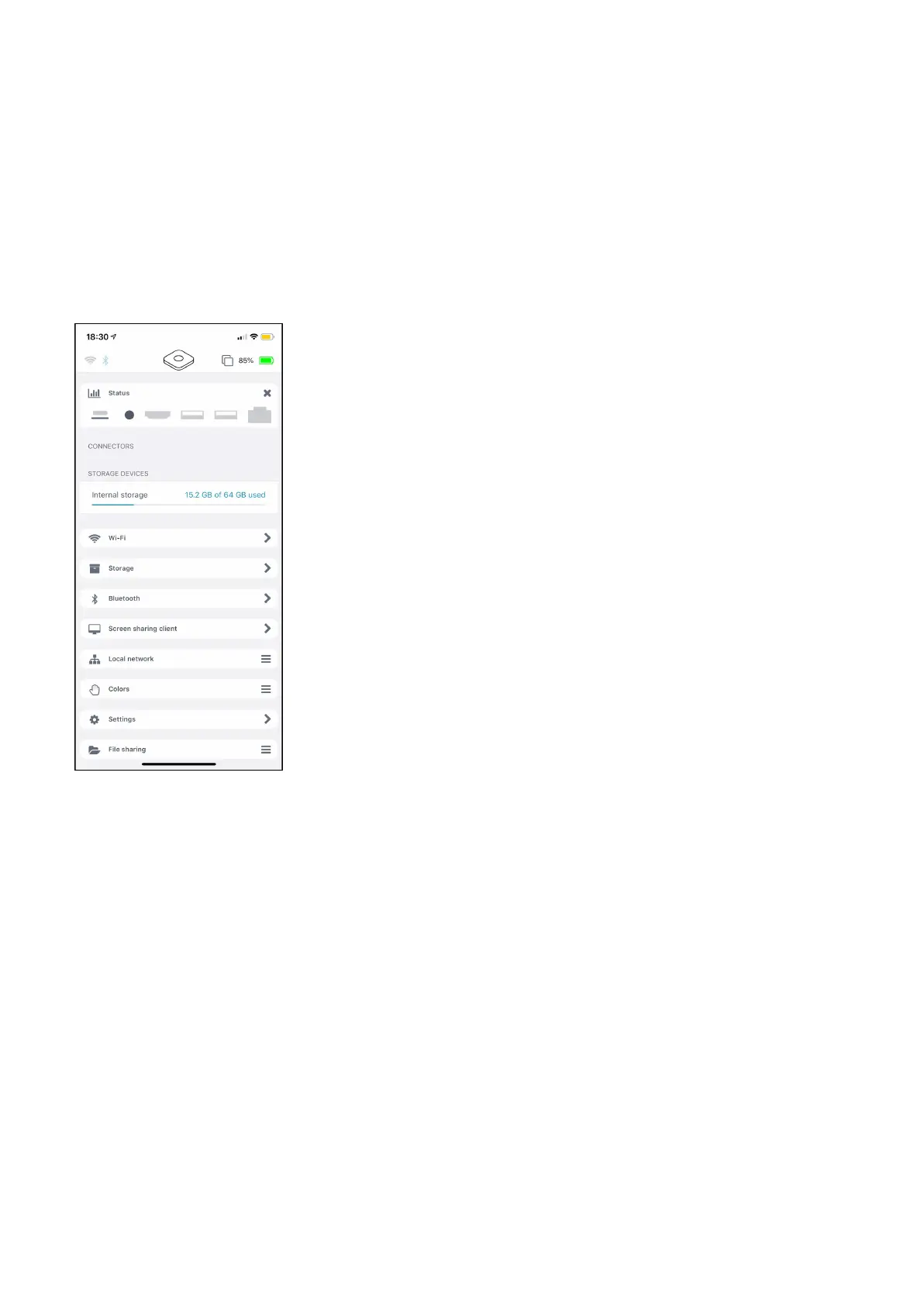dobox.com support@dobox.com
The functions of the app:
1. Status
Here you can see what devices are connected to your DoBox.
If you tap on it, you will be able to see how much space is left from the internal memory.
External storage devices like USB sticks or micro SD cards will also show up here.
2. Wi-Fi
With this connection, the DoBox is able to connect to the internet. You can select here the Wi-Fi
network that you want to use. The DoBox can connect only to 2.4GHz Wi-Fi networks.
3. Storage
This is the place to manage the internal storage of the DoBox, and the external storage devices (like
flash drives and micro SD cards).
You can create new folders or copy and create new files. If you tap on the Select button, then choose
one or more file / folder, the following options will show up below: Copy, Rename, Move, Delete.
Tapping on the Done button will cancel the selection.
DoBox
® i
s a brand of Fruitdock Ltd. All rights reserved. 2020
