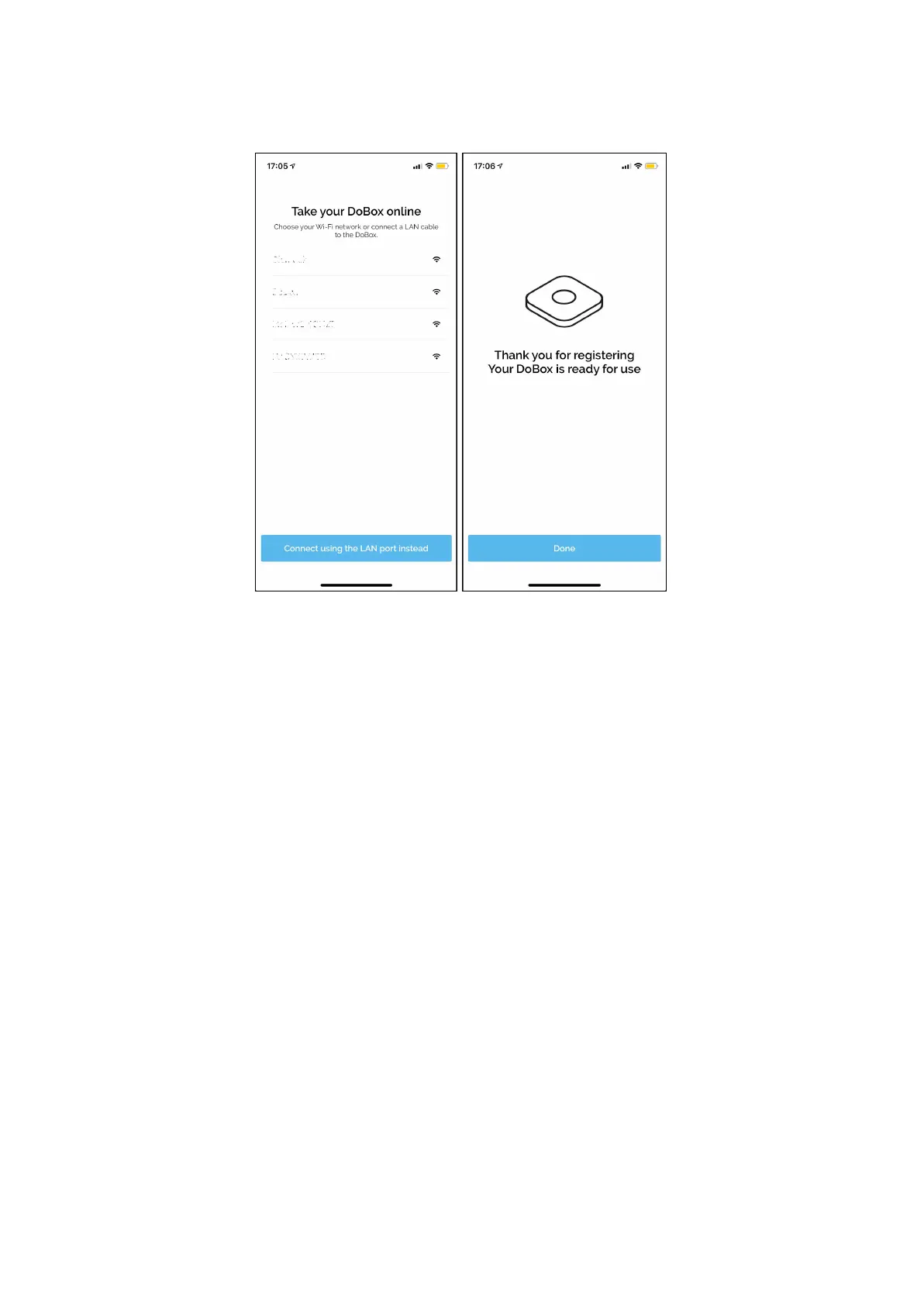dobox.com support@dobox.com
4.) When you are connected to the DoBox’s hotspot, go back to the DoBox app and take your DoBox
online for registration. You can connect to 2.4GHz Wi-Fi networks or plug in a LAN cable. That’s all!
After the onboarding your DoBox is ready for use and it will check for software updates.
Please change the name of the network (SSID) and the password. The password has to consist of at
least 8 characters.
Charging the DoBox
DoBox can be charged through its USB-C port on the left side. The cable in the box can be used for
charging only.
Use with standard USB chargers at least 1000mA (1A) capacity, for e.g. iPhone / iPad chargers.
The enclosed charging cable charges the built-in 8000 mAh battery with 0.9A, thus total charging time
in inactive mode is approximately 9 hours.
You can use the USB-C charging adapter of the new MacBook or MacBook Pro at 3A, so the charging
time is just about 3 hours. The fast charging doesn’t work with the 87W adapter of the 15” MacBook
Pro.
During the first charging, it is recommended to leave it plugged in for at least 10-12 hours, so
the actual charge level shown will be more accurate.
DoBox
® i
s a brand of Fruitdock Ltd. All rights reserved. 2020