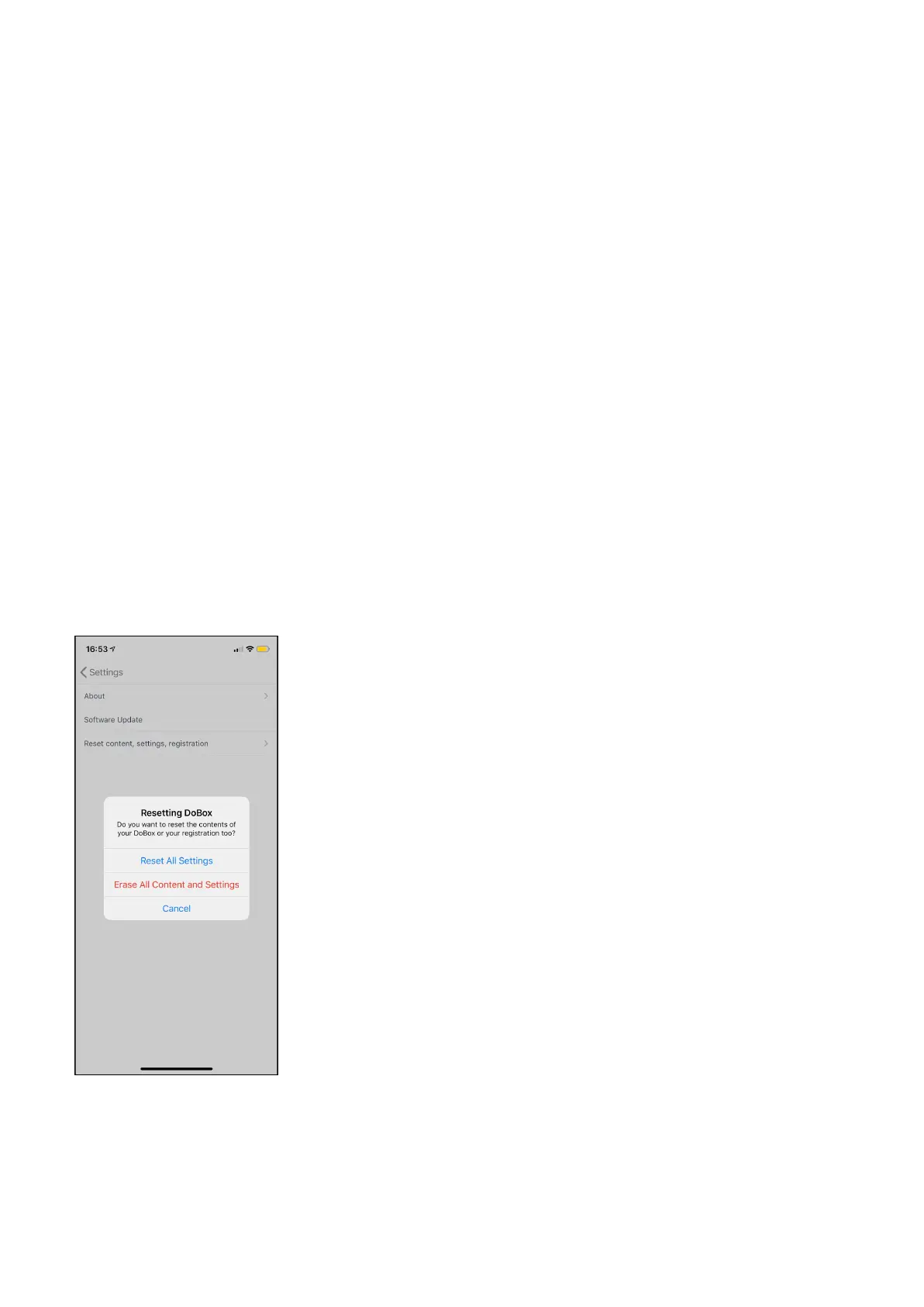dobox.com support@dobox.com
USB-C Hub Mode
When DoBox is switched off, and connected with the new MacBook Pro via a USB-C to USB-C cable,
the two standard USB ports of the DoBox can be used natively on the new MacBook Pro. In this mode,
the MacBook Pro is simultaneously charging the battery of the DoBox.
Reset
There are two different methods to reset the DoBox. With the first one, you reset the device itself in
case it freezes out. Take a pin and find the small hole under the audio out port. Push the pin inside the
hole carefully until it clicks. The DoBox will then switch reboot, and you’ll be able to restart it with the
hand gesture. If the DoBox turns on successfully, it will show up in 40 seconds among the Wi-Fi
networks on your iPhone.
You can reset not only the content, but your user profile, registration and all settings, as well. This
function can be found inside the DoBox app, under Settings > General > Reset. It will ask for
confirmation before applying the operation. This method is useful when you want to sell your device to
somebody else. WARNING: Before using this feature be sure that you have the latest app and
DoBox firmware!
DoBox
® i
s a brand of Fruitdock Ltd. All rights reserved. 2020