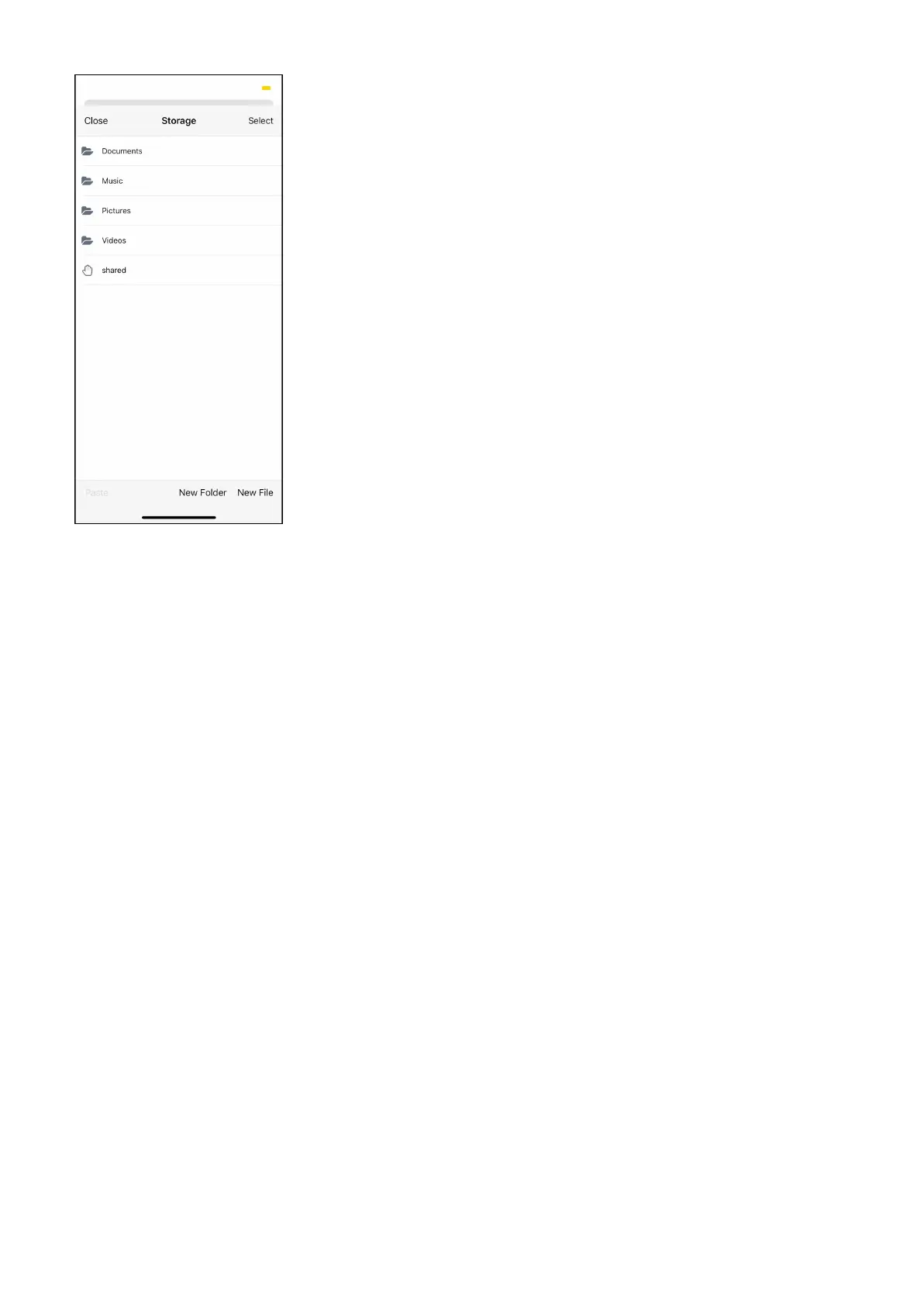dobox.com support@dobox.com
To copy a file to the DoBox’s storage, select the desired folder, click on New File, and choose from the
options. Select Photos or Videos button on the bottom of the screen. Select what you want to upload to
the storage and tap on it once then choose Done. If you want to take a photo right from the app, just
press the record button then tap on Done.
If you want to move a file from the internal storage to your Apple Device, tap on the file, then on the
preview screen, tap the icon on the top right corner, and choose from the available options.
If you tap on a file, it will open in an assigned app. For example, photos will be opened with the image
viewer in iOS.
You can use the Shared folder for files that you would like to share with others. See: File Sharing.
DoBox
® i
s a brand of Fruitdock Ltd. All rights reserved. 2020