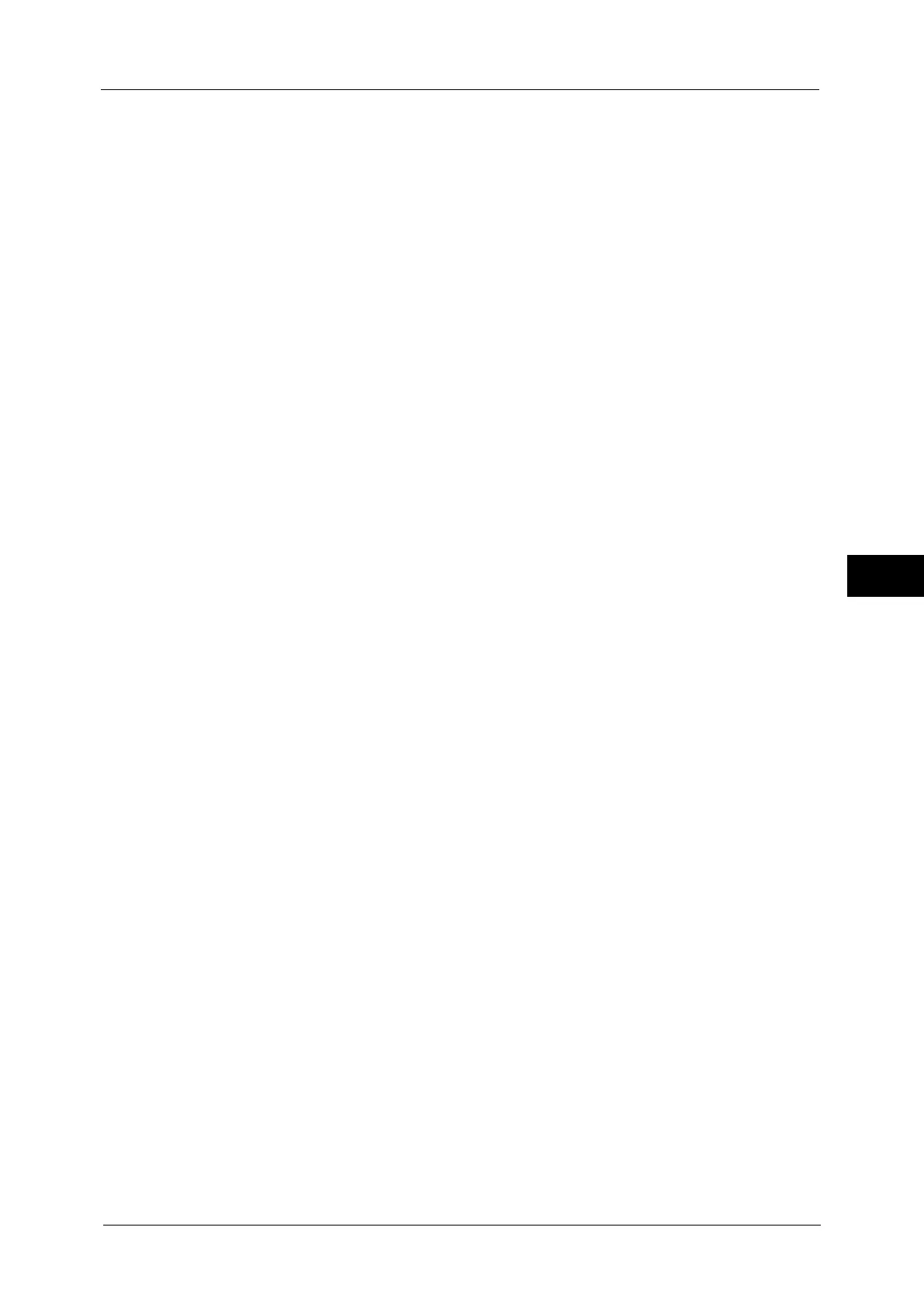Copy Service Settings
159
Tools
5
Dual Color - Target Area Color
Set the default value for [Target Area Color] that appears when [Dual Color] is selected for
[More...] of [Output Color] in the [Copy] screen. You can select a color from seven preset
colors and six custom colors.
For information about custom colors, refer to "Custom Colors" (P.165).
Dual Color - Non-target Area Color
Set the default value for [Non-target Area Color] that appears when [Dual Color] is selected
for [More...] of [Output Color] in the [Copy] screen. You can select a color from seven preset
colors and six custom colors.
For information about custom colors, refer to "Custom Colors" (P.165).
Original Type
Set the default value for [Original Type] on the [Image Quality] screen.
Original Type - Auto (Non-Black & White)
Set the default value for [Original Type] on the [Image Quality] screen.
This is valid when a color other than [Black & White] is selected for [Output Color] in the
[Copy] screen.
Original Type - Auto (Black & White)
Set the default value for [Original Type] in the [Image Quality] screen.
This is valid when [Black & White] is selected for [Output Color] in the [Copy] screen.
Lighten/Darken
Set the default value for [Lighten/Darken] of [Image Options] in the [Image Quality] screen.
Contrast
Set the default value for [Contrast] of [Image Enhancement] in the [Image Quality] screen.
Sharpness
Set the default value for [Sharpness] of [Image Options] in the [Image Quality] screen.
Saturation
Set the default value for [Saturation] of [Image Options] in the [Image Quality] screen.
Background Suppression
This feature allows you to suppress the background color of documents.
Set the default value for [Suppress Background] of [Image Enhancement] in the [Image
Quality] screen.
[Background Suppression] is valid when [Original Type] is set to [Photo & Text], [Text], or
[Maps].
Color Balance - Yellow / Color Balance - Magenta / Color Balance - Cyan /
Color Balance - Black
Set the default density levels for the [Color Balance] in the [Image Quality] screen.
You can set density levels of each color for each of the [Highlights], [Midtones], and
[Shadows].
Note • Depending on the density level settings, [Color Balance] in the [Image Quality] screen is set as
follows:
