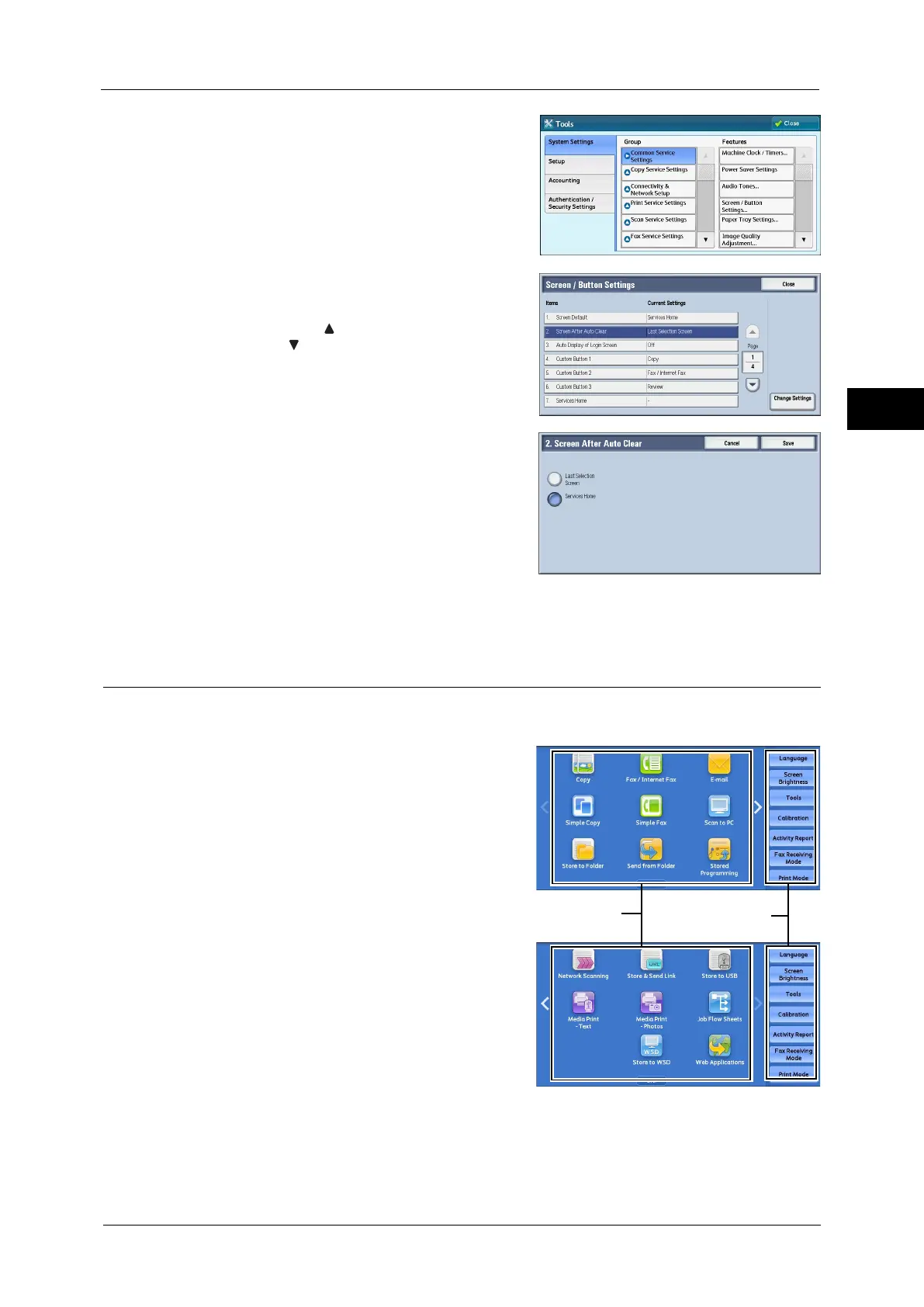Customizing the Control Panel
25
Before Using the Machine
1
4
Select [System Settings] > [Common Service
Settings] > [Screen/Button Settings].
5
Select [Screen After Auto Clear], and then select
[Change Settings].
Note • Select [ ] to display the previous screen or
[ ] to display the next screen.
6
Select [Last Selection Screen] or [Services
Home].
7
Select [Save].
Customizing the Button Layout
You can customize the services and the button layout displayed on the Services Home
screen when you press the <Services Home> button on the control panel.
Note • Services not supported by the machine will
not be displayed on the screen. Grayed out
buttons cannot be used as a result of
malfunctioning.
The following services can be displayed on the
service buttons.
Note • The available services vary depending on the
installed options.
z
Copy
z
Simple Copy
z
Fax/Internet Fax
z
Simple Fax
z
E-mail
z
Store to Folder
z
Scan to PC
z
Store to USB
z
Store & Send Link
Note • This service is displayed when the User Authentication feature is used.
Service buttons
Additional feature
buttons
* WSD stands for Web Services on Devices.
