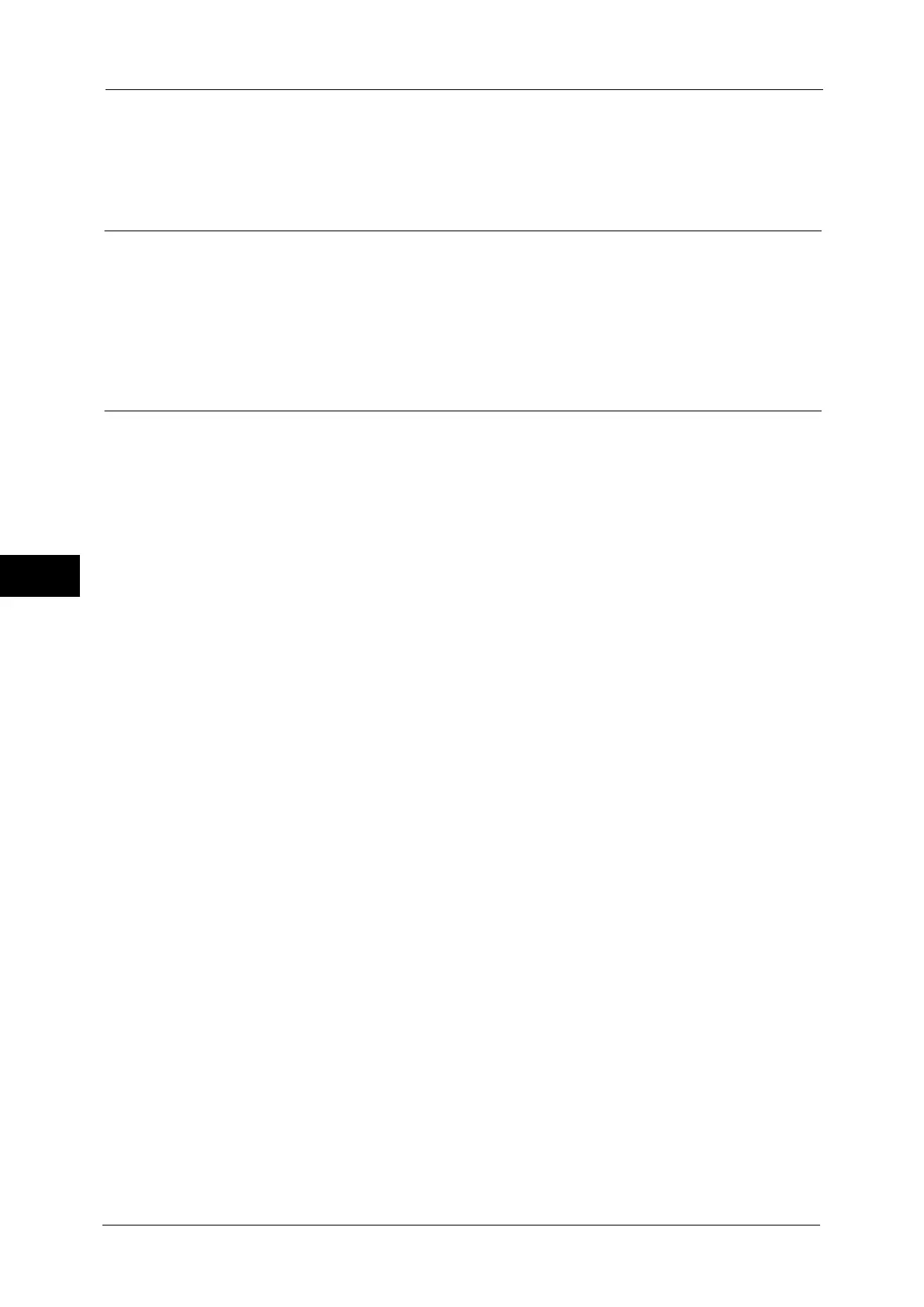5 Tools
158
Tools
5
4
Repeat steps 2 and 3 as required.
5
Select [Save].
Preset Buttons
Reduce/Enlarge - Button 3 - 4
Select the magnification ratio displayed in the third and fourth buttons in [Reduce/Enlarge]
on the [Copy] screen.
Select the ratio from the Reduce/Enlarge Preset buttons registered.
Copy Defaults
You can set the default settings of the Copy feature. When the machine is turned on, or the
machine exits the Power Saver mode, or when the <Clear All> button is pressed, the machine
resets to the default values set here. Setting frequently used features and values as the
defaults can avoid extra operations required during the use of the machine.
For more information on each setting item, refer to "3 Copy" in the User Guide.
Paper Supply
Set the default value for [Paper Supply] in the [Copy] screen.
Reduce/Enlarge
Set the default value for [Reduce/Enlarge] in the [Copy] screen.
Select the ratio from [100%], [Auto %], and the buttons registered as Reduce/Enlarge
Preset buttons.
For information on the Reduce/Enlarge Preset buttons, refer to "Reduce/Enlarge Presets" (P.165).
Output Color
Set the default value for [Output Color] in the [Copy] screen.
When [No Default] is selected, select the output color in the [Copy] screen before making
copies.
Output Color (Simple Copy)
Set the default value for [Output Color] in the [Simple Copy] screen. You can select from
[Auto], [Color], and [Black & White].
Single Color
Set the default value for [Single Color] in [More...] of [Output Color] in the [Copy] screen. You
can select a color from six preset colors and six custom colors.
For information about custom colors, refer to "Custom Colors" (P.165).
Dual Color - Source Color
Set the default value for [Source Color] that appears when [Dual Color] is selected for
[More...] of [Output Color] in the [Copy] screen.
Selecting [Color] enables you to select a color from six colors.
