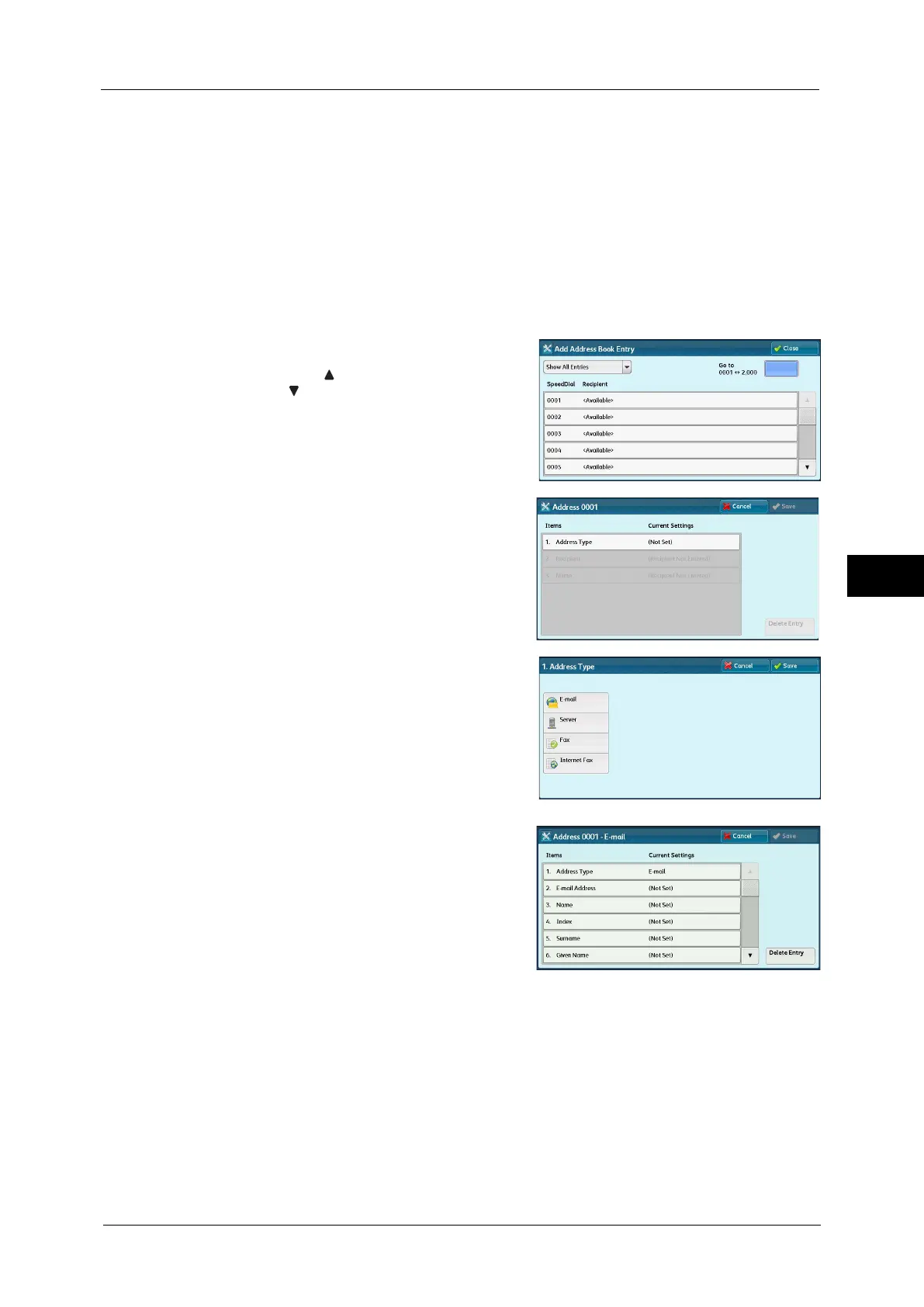Setup
247
Tools
5
• To specify an e-mail address or a server address for the Scan services, use the Address Book. The
speed dial with the numeric keypad and the group address created using the Group Recipients
feature cannot be used to specify such addresses.
• You can register, edit, delete, or view the Address Book from CentreWare Internet Services. For more
information, refer to the help of CentreWare Internet Services.
Important • To display the online help for CentreWare Internet Services, users need to have the environment to
connect to the Internet. The communication fee shall be borne by you.
1
Select [Add Address Book Entry].
Note • To display the [Add Address Book Entry] screen, press the <Log In/Out> button and enter the system
administrator's user ID, and then select [Tools] > [Setup] > [Add Address Book Entry]. If [Setup] is
displayed on the Services Home screen, select [Setup] > [Add Address Book Entry].
2
Press a speed dial to register.
Note • Select [ ] to display the previous screen or
[ ] to display the next screen.
• Entering a speed dial number with the
numeric keypad displays the specified
number at the top of the column.
3
Select [Address Type].
4
Select the address type, and then select [Save].
5
Select an item to set and set.
6
When the settings are completed, select [Save].
When selecting [E-mail] as the address type
The following items appear:
z
Address Type
z
Given Name
z
E-mail Address
z
Custom Item 1 (Telephone Number
*
)
