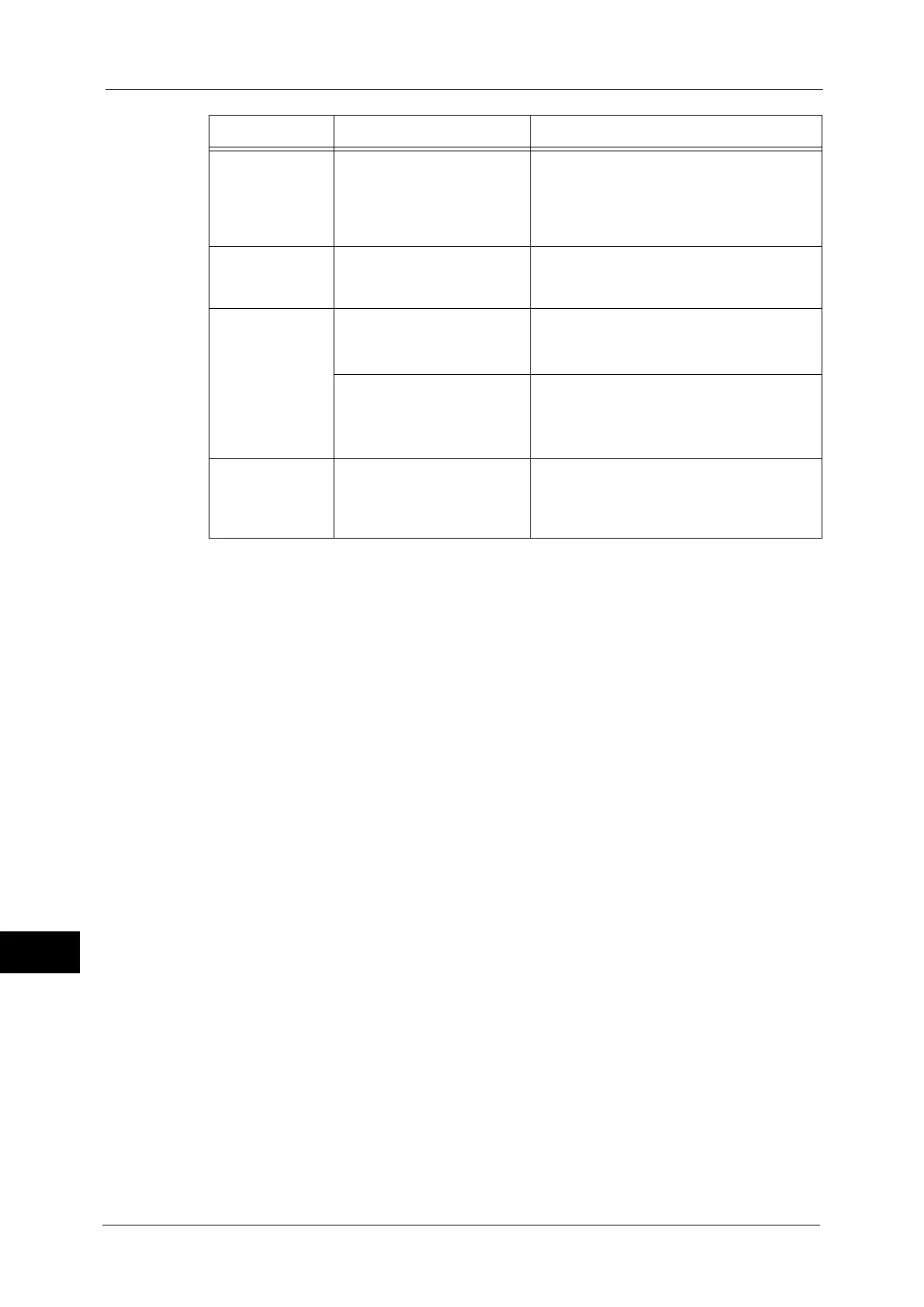14 Problem Solving
408
Problem Solving
14
Part of the image
is missing.
The document is pasted or
folded.
The pasted or folded section may not be
laying flat on the document glass. Place a
stack of white sheets on top of the document
to flatten the document against the
document glass.
The image is not
scanned in color.
[Color Scanning] is set to
[Black & White], or
[Grayscale].
Set [Color Scanning] to [Color].
Refer to "5 Scan" > "E-mail" in the User Guide.
The image is
coarse.
The resolution is too low. Set the resolution higher.
Refer to "5 Scan" > "Layout Adjustment" in the User
Guide.
Image is saved with high
compression.
Select a lower compression ratio in [Quality/
File Size].
Refer to "5 Scan" > "E-mail Options/Filing Options" in
the User Guide.
Black-and-white
gradation is not
reproduced
properly.
[Black & White] is selected for
[Color Scanning].
Set [Color Scanning] to [Grayscale].
Refer to "5 Scan" > "E-mail" in the User Guide.
Symptom Cause Remedy
