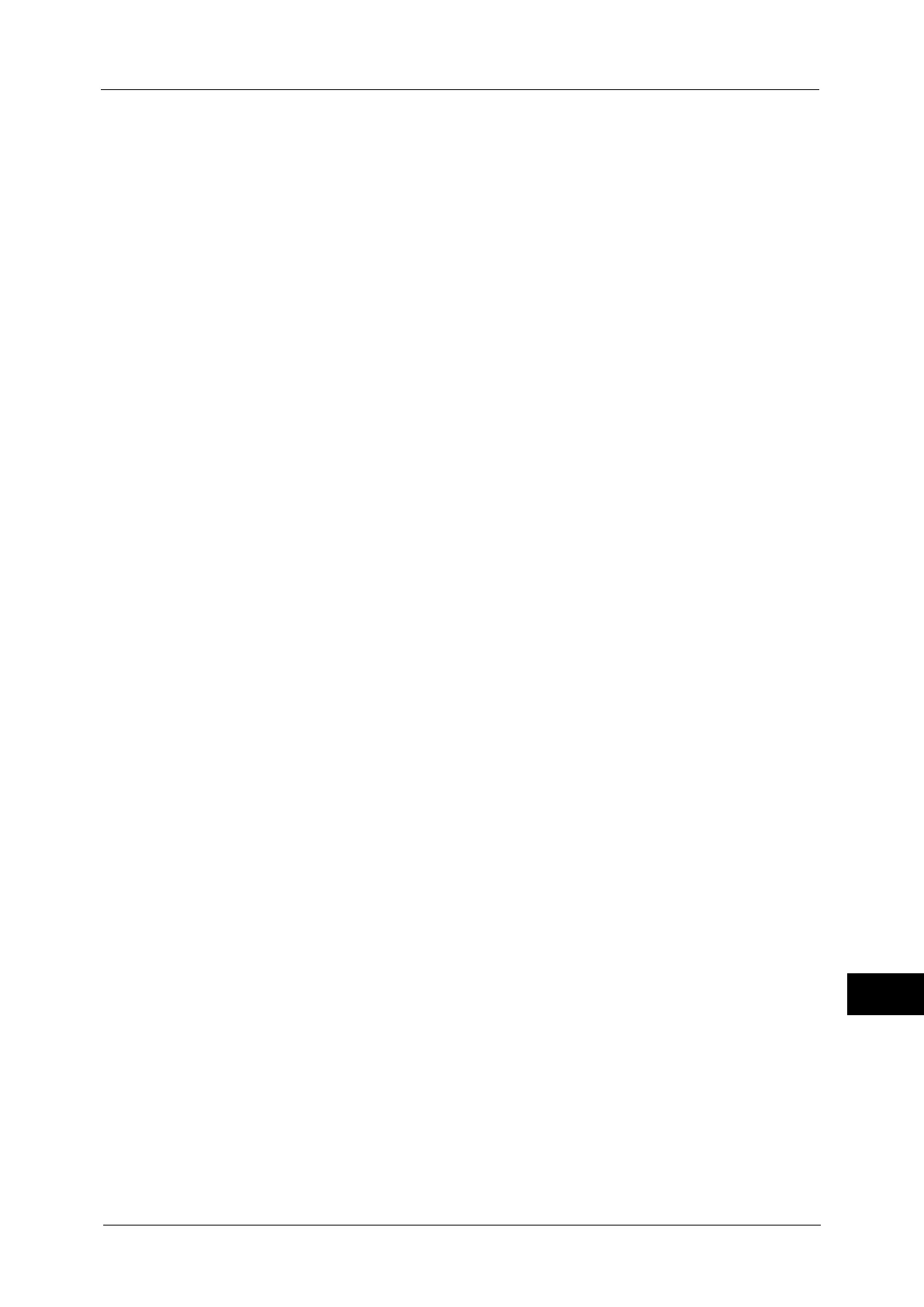Notes and Restrictions
585
Appendix
15
- If a button no longer functions as a result of a change of optional components
- If the measurement unit such as mm or inch is changed
- If a file is selected from a file list with Job Status
- The use of a scrolling bar when you select an item
Output Color
When you select [Auto Detect] in [Output Color] for a copy job or select [Color] in [Output
Color] for a print job, the machine may consume yellow, magenta, and cyan toner cartridges
and drum cartridges even when your document is black and white.
In addition, when [Background Suppression (Color Copy)] is set to [High Speed] under
[Tools] > [System Settings] > [Common Service Settings] > [Image Quality Adjustment],
yellow, magenta, and cyan toner cartridges and drum cartridges are always used. Thus these
color toner cartridges and drum cartridges are consumed even when your document is black
and white.
Operations during the Power Saver mode
z
It takes a few seconds before you can operate the system settings under [Tools] after the
machine exits the Sleep mode.
z
The <Power Saver> button still lights up when you perform the operations which do not
light up the touch screen such as printing command from a computer.
z
A message does not appear on the touch screen if you open and close the top cover of the
document feeder when the document feeder is deactivated (such as when the service to
use a scanner is not selected). However, the confirmation message appears on the touch
screen and the <Error> indicator lights up when the document feeder is activated (exits
the Power Saver mode) while the top cover is open.
z
After the machine exits the Power Saver mode, the document feeder and scanner device
are activated after the document cover is opened while the scanner device is deactivated.
However, to make the document detected on the document glass, make sure that the
scanner device in the document glass moves to the detect position for the document size,
and then close the document cover.
z
After the machine is activated from the Power Saver mode, a message does not appear
on the touch screen if you perform the following operations while the service to be used
for the output device, such as copying and secure printing, is not selected.
- Opening and closing the front cover
- Opening the paper tray
However, the confirmation message appears and the <Error> indicator lights up when the
machine is activated (exits the Power Saver mode) while each cover or a paper tray is
open.
z
After the machine exits the Power Saver mode, the value detected before the machine
enters the Power Saver mode is displayed or informed as paper tray status and the
information on the consumables such as the toner remaining amount, status of the drum
cartridge, and paper, if the service used for the output device is not activated.
z
After the machine exits the Power Saver mode, be careful for the following if you use the
copy feature before you activate the service used for the output device.
The information displayed such as a paper size specified for the paper tray or the
remaining amount is detected before the Power Saver mode. If you change the paper size
or remaining amount during the Power Saver mode, it takes a few seconds for the change
to be updated on the screen.
z
Exiting the Power Saver mode activates the entire machine when Copy, Simple Copy, or
Stored Programming is set as the default screen on the touch screen.
