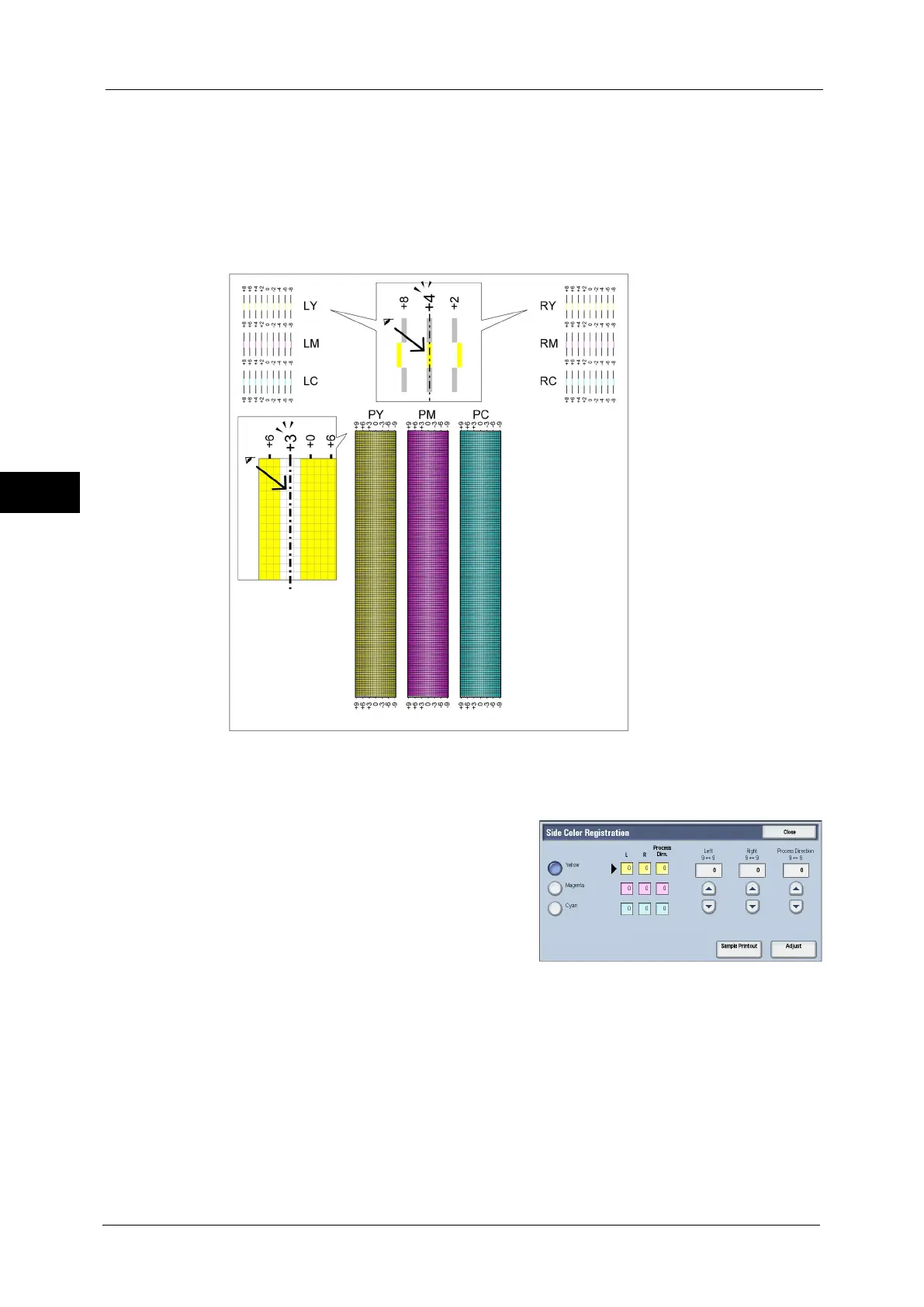3 Maintenance
80
Maintenance
3
Find the straightest line where the two black lines and the colored line are most closely
aligned for each other, and make a note of the value (-9 to +9) indicated by the
straightest line.
z
PY (process direction)
Find the medium line within the range of white area for PY (process direction) and make
a note of the value (-9 to +9) indicated by the medium line.
Note • If it is difficult to choose only one value, as in the case that there seem to be two values closest to a
straight line, take the value between the two. For example, in the figure above, -6 and -8 are the
values closest to a straight line, so you would enter the value -7.
5
Select [Yellow] and enter the values that you
found in the color registration chart to make
adjustments.
6
Repeat steps 4 and 5 for [Magenta] and [Cyan].
Note • On the chart, check LM, RM, and PM for magenta and check LC, LC, and PC for cyan.
7
Press [Adjust].
