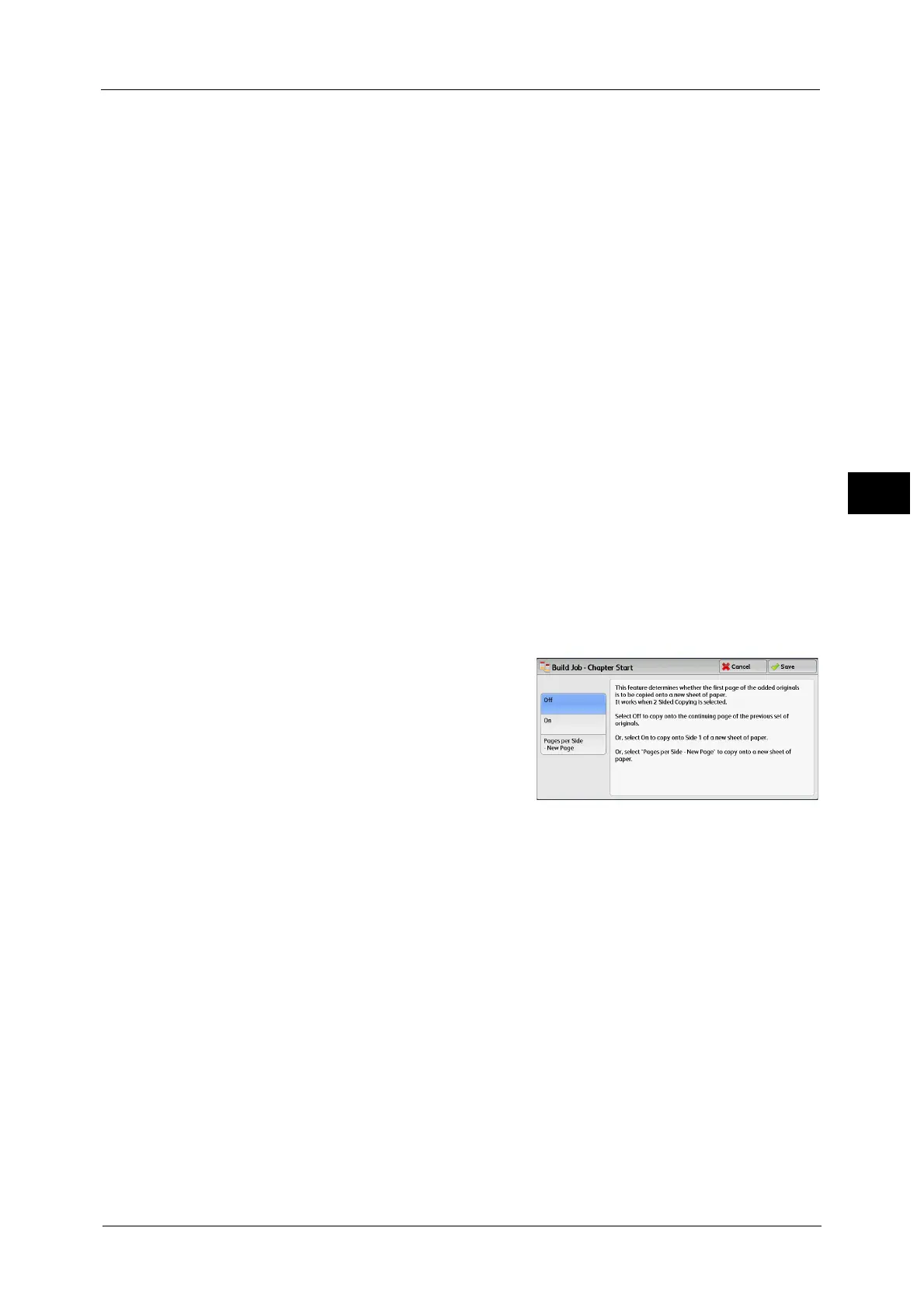Job Assembly
143
Copy
3
Delete
Clears the document data stored by the Build Job feature, and cancels the job.
Note •You can also press the <C (Clear)> or <Clear All> button on the control panel to perform the same
operation.
• While the machine is scanning the loaded document, [Delete] is displayed. Select [Delete] to pause
scanning. Select [Start] on the touch screen, or press the <Start> button on the control panel to
resume scanning.
Last Original
Select this button to end scanning of documents. The build job starts.
Next Original
Select this button when you have another document. This button is always selected when
you use the Build Job feature.
Start
After loading the next document, select this button to scan the next document.
Note •You can also press the <Start> button on the control panel to perform the same operation.
Sample Job
When making multiple sets of copies, you can print a sample set to check the finished output
and then print the remaining copy sets. You can select to continue or cancel the job after
the confirmation.
[Build Job - Chapter Start] Screen
This screen allows you to set the chapter start.
1 Select any option.
Off
The next stack of documents is copied after the
previous stack.
On
The next stack of documents is copied from Side
1 of a new sheet of paper.
Pages per Side - New Page
When [Pages per Side] is set, even if all documents are divided for every chapter before all
of them are assembled in the Pages per Side feature, the next stack of document is copied
from Side 2 of the paper.
[Segment Separators] Screen
This screen allows you to insert a sheet of paper as a separator in between each stack of
documents. You can specify the number of separators to insert in the range from 1 to 99 as
necessary.
Note •You can specify different settings for each stack of documents. If you do not specify particular
settings for each stack of documents, the previously specified settings are applied.
