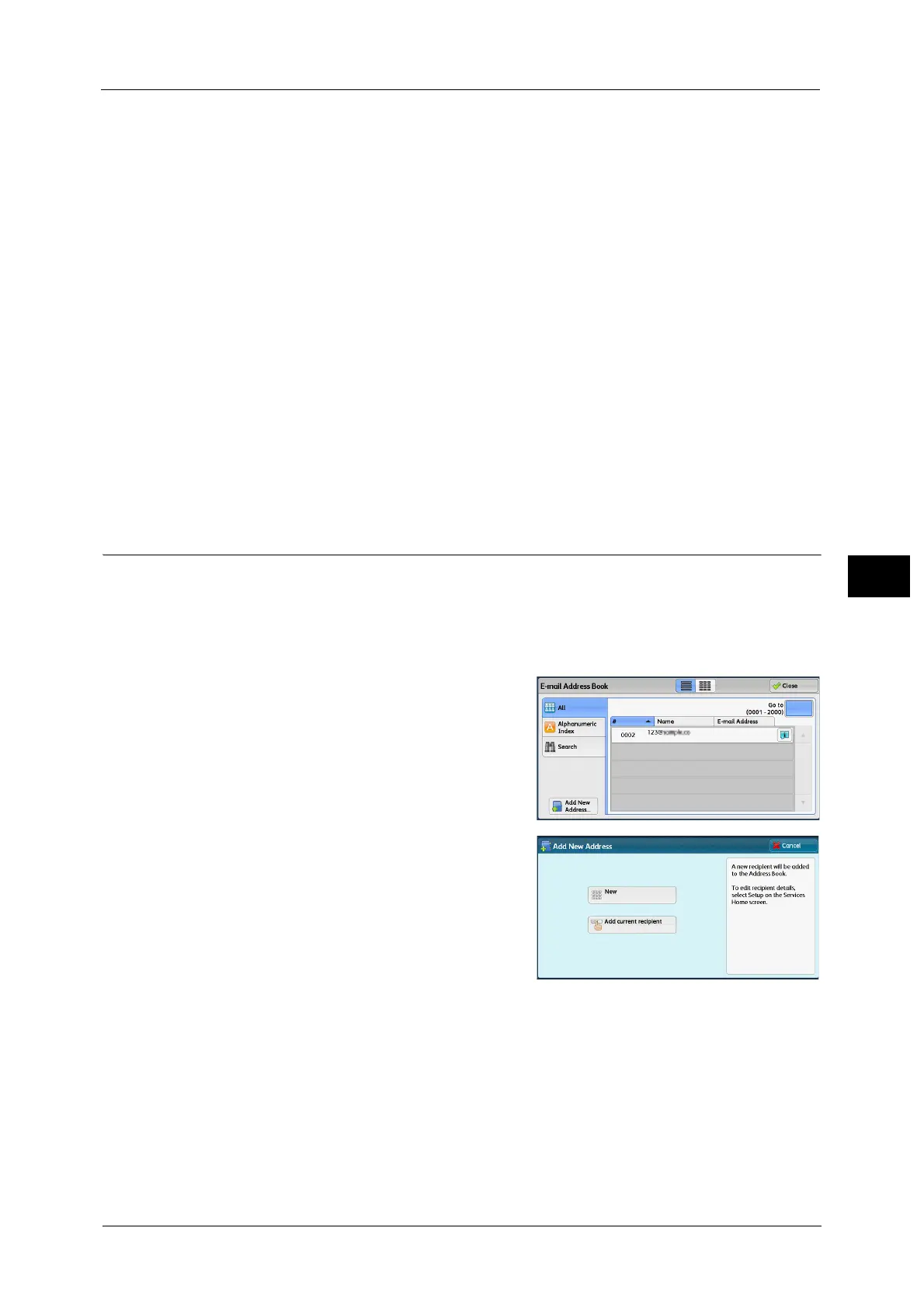E-mail
251
Scan
5
Custom Item 1 (Telephone Number)
[Telephone Number] is set by default. When selected, a telephone number is used for the
keyword search.
Custom Item 2 (Office)
[Office] is set by default. When selected, an office name is used for the keyword search.
Custom Item 3 (Department)
[Department] is set by default. When selected, a department name is used for the
keyword search.
Attribute names of custom items differ depending on the setting of [Attribute Name of Custom Items 1, 2, and 3] in the
System Administration mode. For more information, refer to "5 Tools" > "Connectivity & Network Setup" > "Remote
Authentication/Directory Service" in the Administrator Guide.
Keyword
Select a keyword item, and then enter the keyword.
Search
The search starts. The searched results are listed on the screen.
Add New Address (Registering a Recipient on the Address Book)
You can register addresses on the Address Book. The current recipients specified on the First
Tab screen can also be registered.
Note •[Add New Address] is not displayed depending on the settings in the System Administration mode or
the number of registered recipients. For details on the settings and the number of registered
recipients, ask your system administrator.
1 Select [Add New Address].
2 Select a method to register a recipient.
New
Enter a new recipient using the keyboard.
Add current recipient
Select a recipient to be registered from the
current recipients specified on the First Tab
screen.
Note •This item cannot be selected if no recipient is specified on the First Tab screen.
When [New] is selected
3
Use the keyboard displayed on the screen to enter an e-mail address with up to 128 single-
byte characters.
4 Select [Next].
Note •To return to the previous screen, select [Back].
