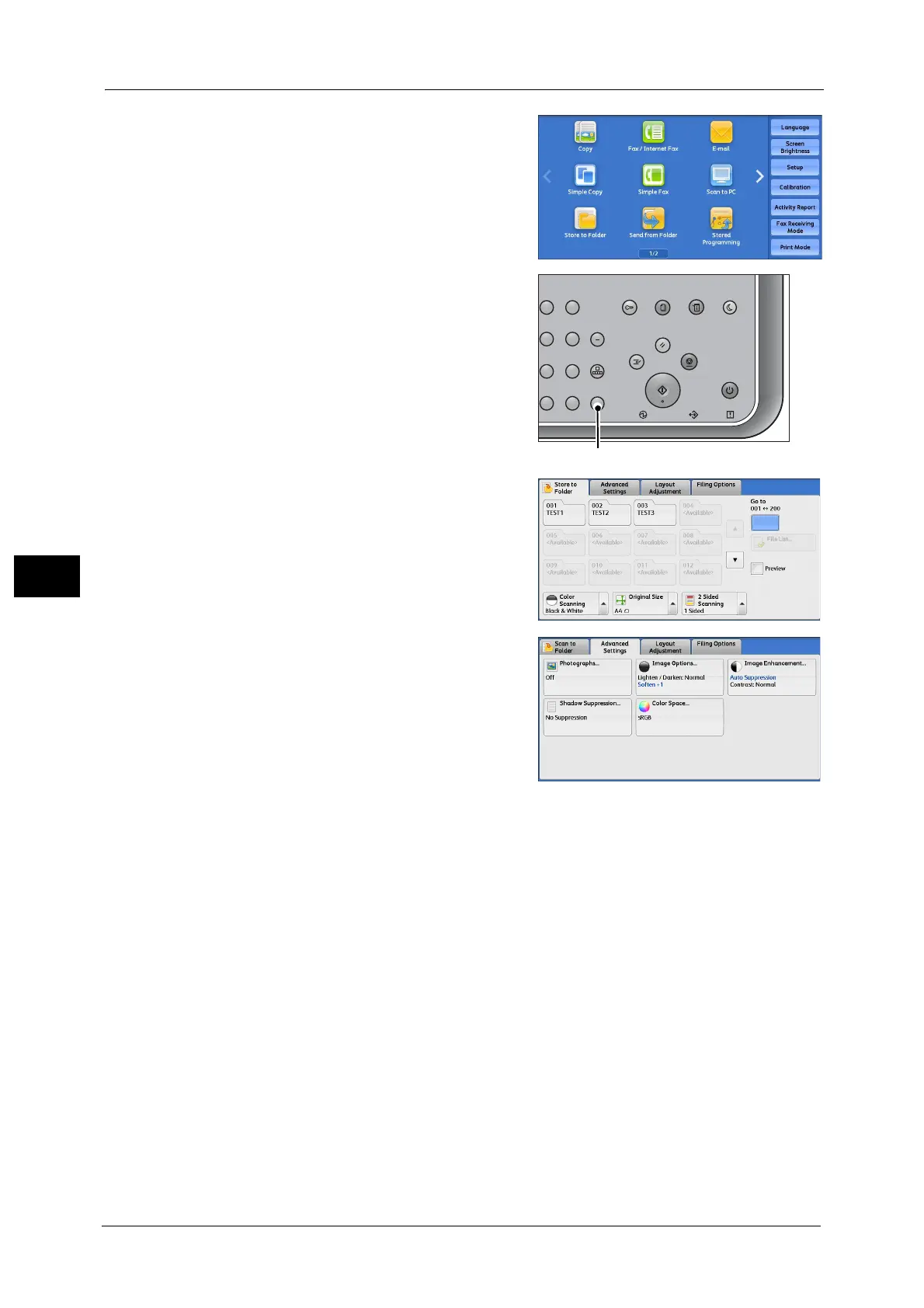5 Scan
234
Scan
5
2 Select [Store to Folder].
3 If the previous settings still remain, press the
<Clear All> button.
4 Specify a folder to save the data in.
5 Select each tab, and configure features as
necessary.
Important • This machine cannot detect the original size
automatically, Refer to "Original Orientation
(Specifying the Orientation of Loaded
Documents)" (P.121) and set the original
size.
The following shows the reference section for each tab.
"Store to Folder" (P.284)
"Advanced Settings" (P.299)
"Layout Adjustment" (P.304)
"E-mail Options/Filing Options" (P.310)
When you use another Scan service, [Store to Folder] is replaced with [E-mail], [Network
Scanning], [Scan to PC], [Store to USB], [Store & Send Link], or [Store to WSD].
Note •WSD stands for Web Services on Devices.
The following shows the reference section for each service.
"E-mail" (P.244)
"Scan to PC" (P.273)
"Store to USB" (P.286)
"Store & Send Link" (P.293)
"Network Scanning" (P.271)
"Store to WSD" (P.296)
23
56
89
0
#
C
Power
Saver
Power Data Error
Clear All
Interrupt Stop
Start
Log In / Out
Job
Status
ABC
Dial
Pause
Speed
Dial
TUV WXYZ
JKL MNO
DEF
Machine
Status
