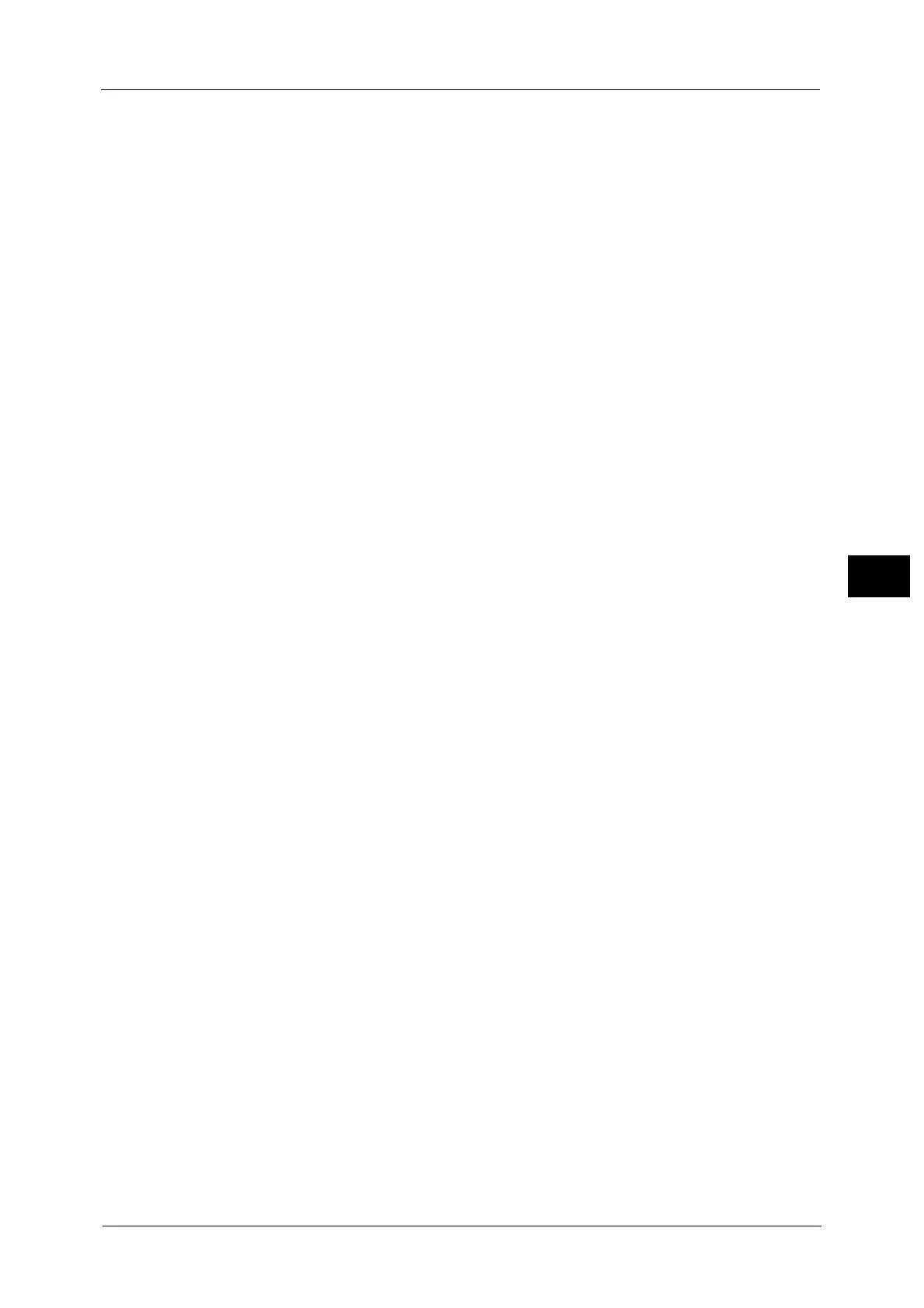Scanning Procedure
237
Scan
5
Import using Stored File Manager 3
Use Stored File Manager 3 (Fuji Xerox application software).
Refer to "Importing Using Stored File Manager 3" (P.407).
Import using CentreWare Internet Services
Use CentreWare Internet Services.
Refer to "Importing Using CentreWare Internet Services" (P.410).
