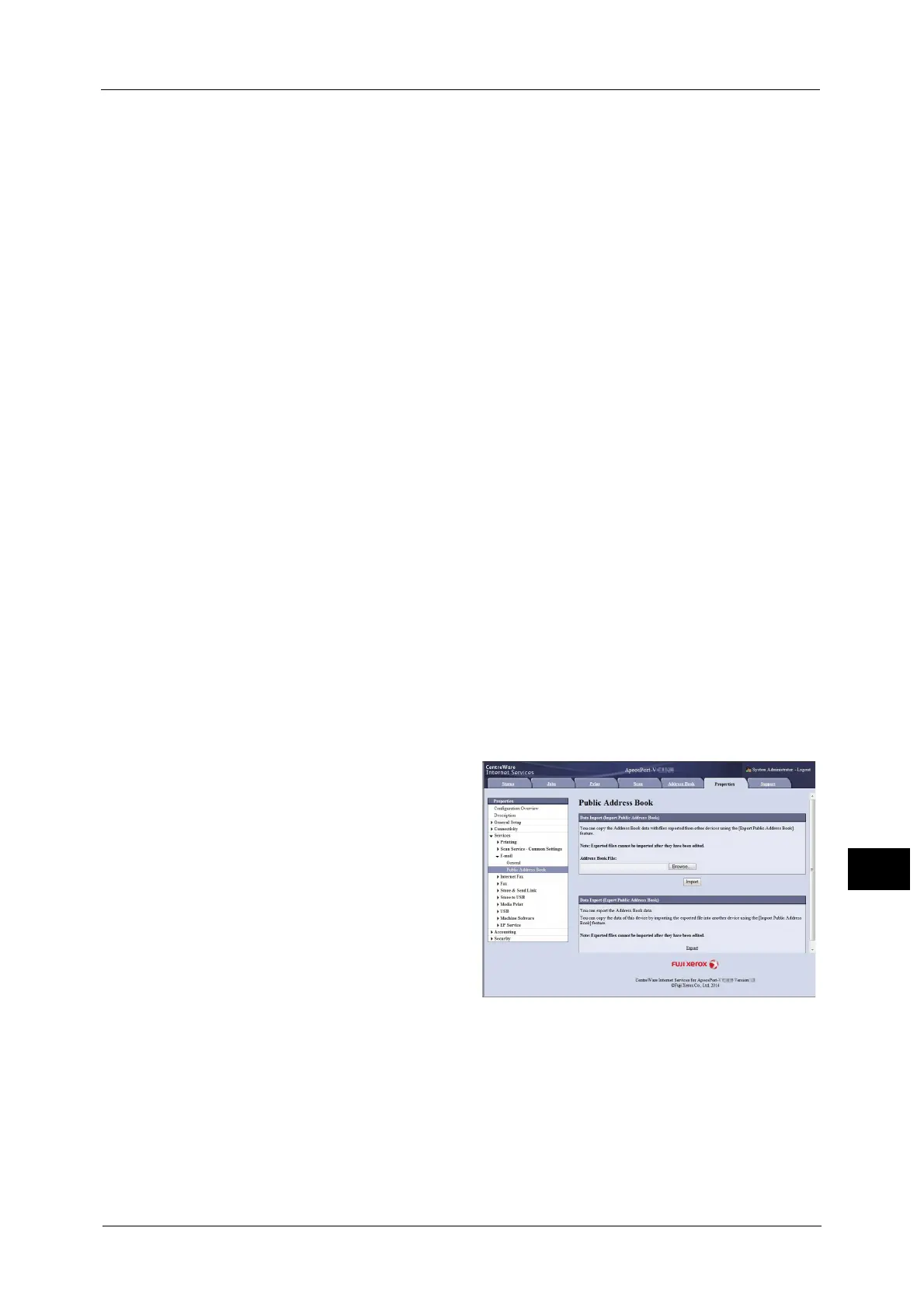Sending Fax
403
Computer Operations
12
• Be sure not to perform this operation simultaneously with the address number registration from the
control panel.
• If a number is duplicated, the existing number will be overwritten by the new one.
• A file in CSV format exported by CentreWare Internet Services (Address book data) is not designed
to be edited or changed by editing software. Such a file cannot be imported into the machine.
Therefore, do not edit or change the file in CSV format (Address book data) with software such as
Microsoft
®
Excel
®
.
• To display the online help for CentreWare Internet Services, users need to have the environment to
connect to the Internet. The communication fee shall be borne by you.
Note •Using CentreWare Internet Services, you can import a CSV format file which is created by other than
the machine to the Address Book of the machine. For more information, refer to the help of
CentreWare Internet Services.
This feature is not available depending on the version of the CSV format file or the model of the
machine.
• Using CentreWare Internet Services, you can download a blank form of the Address Book (CSV
format file) to a computer. After completing the form on a computer, batch registration of it (a CSV
format file) on the machine is available via CentreWare Internet Services. For more information,
refer to the help of CentreWare Internet Services.
1 Start up the computer, and a web browser.
2 Enter the machine's IP address or Internet address in the browser address field, and press
the <Enter> key.
Note •If your network uses DNS (Domain Name System) and the machine's host name is registered in the
domain name server, you can access the machine using the URL with the combination of the host
name and the domain name. For example, if the host name is "myhost", and the domain name is
"example.com", then the URL is "myhost.example.com".
• Ask your system administrator for the IP address or Internet address.
• When specifying a port number, add ":" and the port number after the address. The default port
number is "80".
• When the Authentication feature is enabled on the machine, enter a user ID and passcode in the
[User Name] and [Password] fields respectively. Ask your system administrator for the user ID and
passcode.
• If communications are encrypted, you must specify an address that starts with "https" instead of
"http" to access CentreWare Internet Services.
3 Click the [Properties] tab, and select
[Services] > [E-mail] > [Public Address
Book] in the left frame on the screen.
4 Click [Export] in [Data Export (Export
Public Address Book)].
5 Click [Save] in the Security Warning dialog box.
6 Specify the destination to save the file in.
7 Enter the IP address or Internet address of another machine (ApeosPort-V C3320,
DocuPrint CM415 AP) in the browser address field, and press the <Enter> key.
